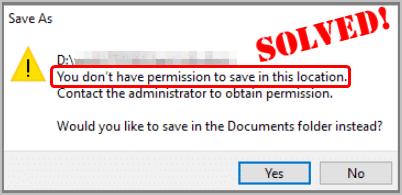How to Fix NTLDR is Missing
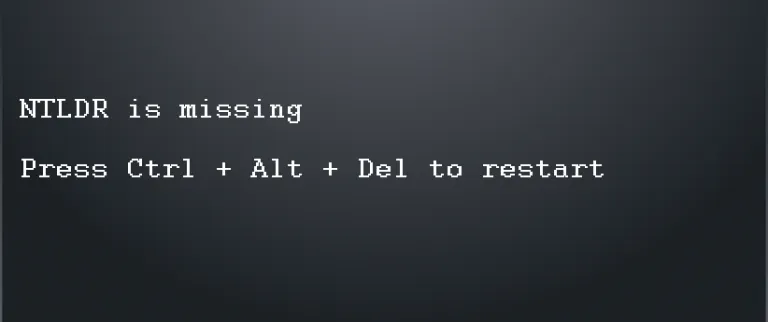
Can’t turn on your computer as usual? And you’re seeing the error saying: NTLDR is missing? Don’t give up hope. Here’re the true fixes!
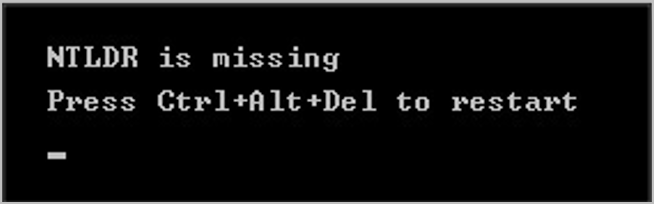
You just grab a cup of coffee and turn on your Windows computer as usual to begin your work. Uh-oh 😯 , the Windows system doesn’t boot successfully as usual. Instead, you’re seeing a black screen and on it says:
NTLDR is misssing
Press Ctrl+Alt+Del to restart
You might totally have no idea with this error and you remember your computer shut down normally last time you used it. So what happen? You may want to know what is NTLDR and more importantly, how to solve the problem to boot Windows successfully. Don’t worry, you’ll learn everything about ‘NTLDR is missing’ in this guide. Read on and know more…
What is NTLDR and what is it used for?
NTLDR, short for NT Loader, is the boot loader (or called boot manager) Windows NT(New Technology) operating system up to and including Windows XP and Windows Server 2003. To be more specific, it loads and starts the boot time tasks and processes of an Windows NT operating system within the computer memory when a computer is booting. However, NTLDR is still able to load a non NT-based operating system, like, Windows 10, 7, etc. It’s typically run from the primary hard disk drive, but it can also run from portable storage devices such as a USB flash drive, CD_ROM, or floppy disk.
How do I solve ‘NTLDR is missing’?
This NTLDR is missing error could be caused by several different reasons. Below you’ll learn seven tried-and-true solutions according different causes.
Solution 1: Restart your computer
This NTLDR error could be just a fluke. You could probably solve it by simply restarting your computer.
On your keyboard, hold down the Ctrl and Alt keys, and then press the Del key to restart your computer as the error message shows.
Does you computer boot into Windows system successfully? If it does, great. You’ve fixed the problem. But if you see the NTLDR error again, don’t worry, there’s something else you can try…
Solution 2: Unplug all your removable drive
The NTLDR is missing error would happen if your computer boots from a non-bootable drive like a USB flash drive, CD-ROM, or floppy disk. If this is the case, just unplug all your removable drives from your computer.
After that, on your keyboard, hold down the Ctrl and Alt keys, then press the Del key to restart your computer.
Do you see the normal Windows system now? If you don’t, we have something else you can try…
Solution 3: Configure the BIOS boot order of your computer
After making sure that there’s no removable drive connected to your computer, you can go further to configure the BIOS boot order of your computer to make sure your PC boots from your system drive first.
Follow these steps please:
1) On your keyboard, hold down the Ctrl and Alt keys, and then press the Del key to restart your computer.
2) Once you see the first screen, press the specific key to get your computer into BIOS. The specific key usually is F1, F2, F10, Del and Esc.
3) On your keyboard, press the right arrow key
![]() to select the Boot pane.
to select the Boot pane.
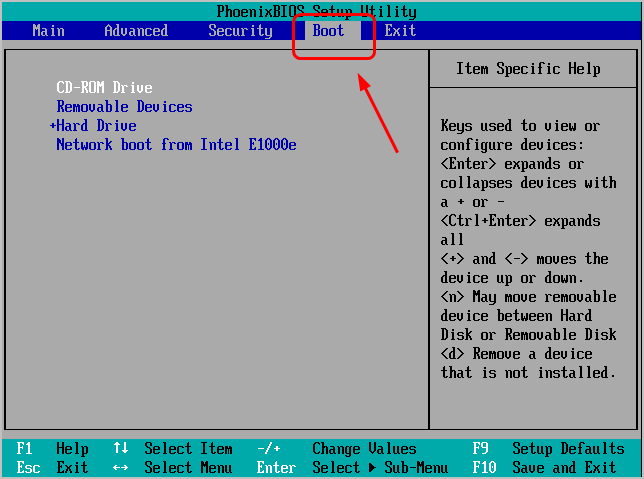
4) On your keyboard, press the down arrow key ![]()
to select Hard Drive. Then press the + key to move Hard Drive up to the top of the boot list.
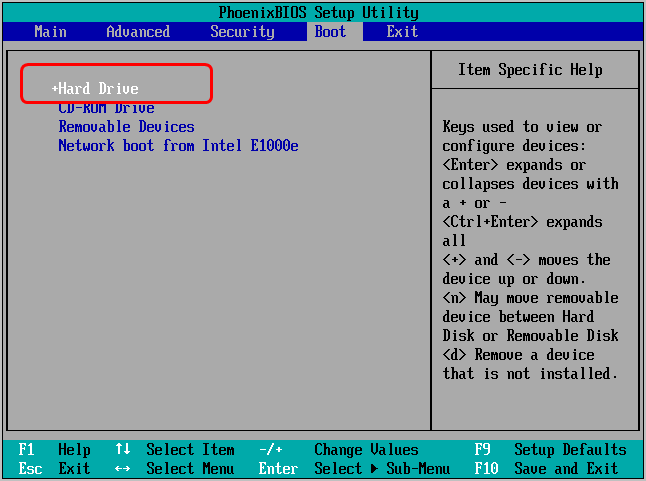
Note: If Hard Drive is already on the top, skip this step please.
5) On your keyboard, press the F10 key to save the settings and exit BIOS.
6) When prompted by the Setup Confirmation, press Enter. Usually Yes is selected by default.
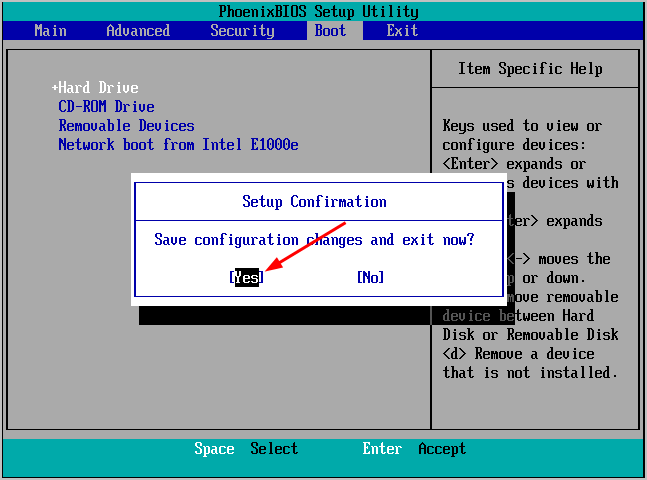
Your computer would then reboot, see if it goes successfully. If unfortunately, you see the error message again, don’t be frustrated, go on to try the next solution.
Solution 4: Perform Startup Repair on your computer
You can fix different Windows startup problems through performing Startup Repair on your computer, this ntldr missing problem is no exception. Below you’ll see the step-by-step guide to perform Startup Repair on your computer.
Note:
a) Before we start, a Windows installation disc is required. If you encounter the problem on your Windows 10 computer, then you need to prepare a Windows 10 installation disc. You can download the Windows 10 ISO file from the official Microsoft website to create the disc on a working computer.
b) The screenshots below are from Windows 10, but the method also applies to Windows 7.
Follow these steps:
1) Insert the Windows 10 installation disc into your computer that have the problem.
2) On your keyboard, hold down the Ctrl and Alt keys, then press the Del key to restart your computer.
3) When the first screen is loading, press the specific key to get into the BIOS. The specific key usually is F1, F2, F10, Del and Esc.
4) On your keyboard, press the right arrow key to locate the Boot pane.
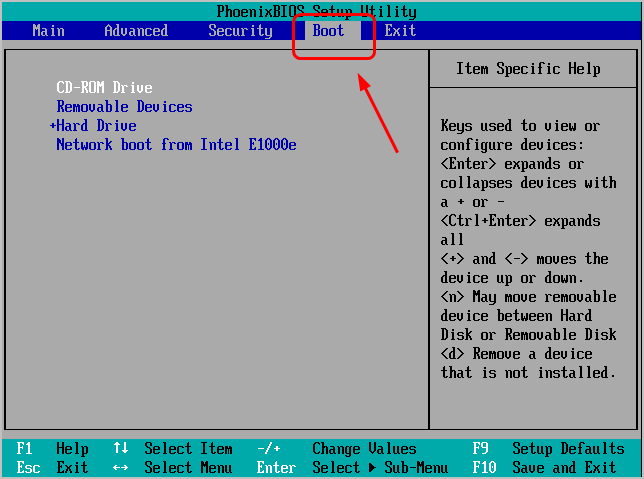
5) Press the down arrow key to select your installation disc and then press the + key to move your installtion disc up to the top of the boot list.
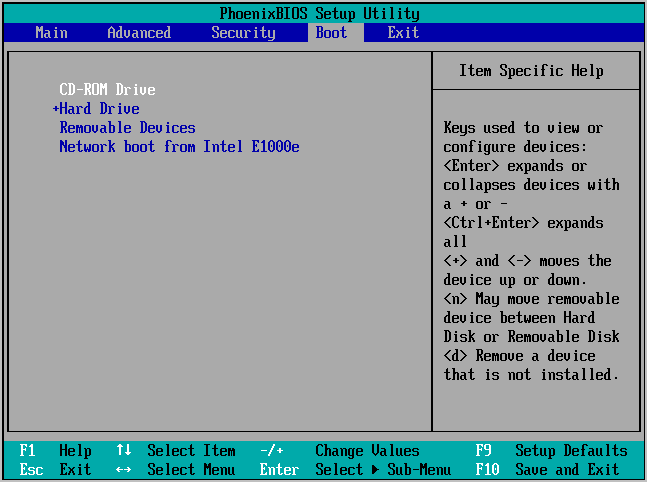
6) Press the F10 key to save your settings and exit the BIOS.
7) On your keyboard, press any key when you see the message:
Press any key to boot from CD or DVD…
or
Press any key to boot from USB…
8) Set your language, time and keyboard, then click Next.
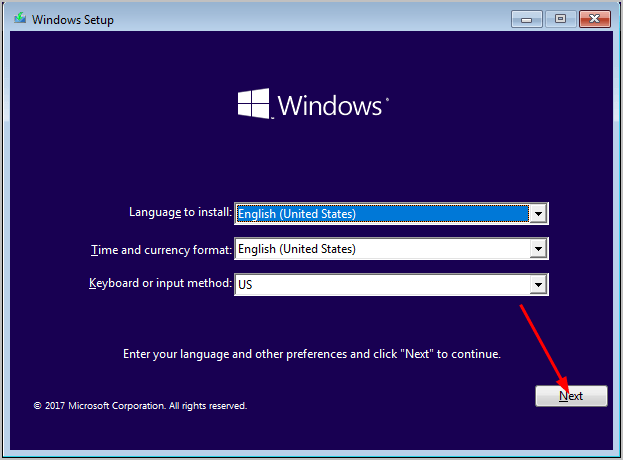
9) Click Repair your computer at the bottom left.
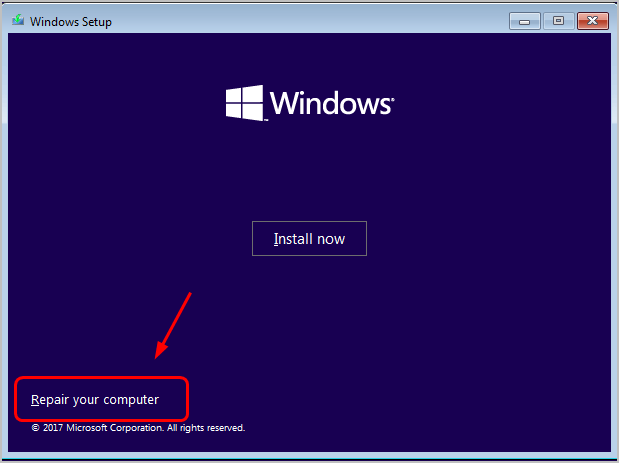
10) Click Troubleshoot > Startup Repair > Windows 10 step by step.
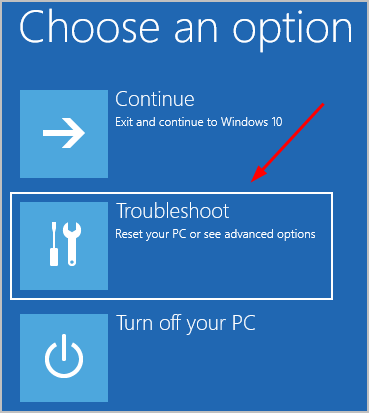
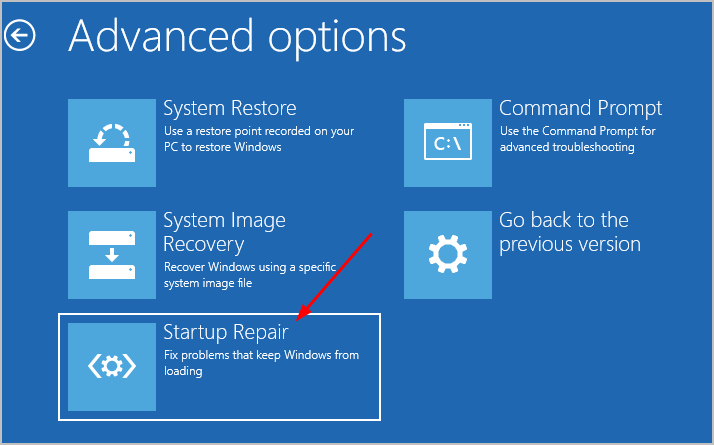
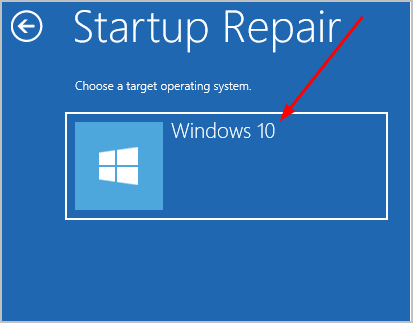
11) Windows should then scan your computer and fix the problems it detects automatically. See if your Windows 10 computer boots normally.
If you still see the ntldr error message, don’t give up hope. You’ll have other methods to try on:
Solution 5: Rebuild the MBR of your hard disk
The MBR(short for master boot record) is a kind of boot sector stored on a hard disk which contains the necessary code to boot Windows. If MBR is corrupted, you may also see the NTLDR is missing error. Follow the method below to rebuild the MBR of your hard disk.
Note: Before we start, a Windows installation disc is required.If you encounter the problem on your Windows 10 computer, then you need to prepare a Windows 10 installation disc. You can download the Windows 10 ISO file from the official Microsoft website to create the disc on a working computer.
The screenshots below are from Windows 10, but the method also applies to Windows 7.
1) Follow the step 1) – 8) of Solution 4 to get into the Windows Recovery Environment.
2) Click Troubleshoot > Command Prompt.
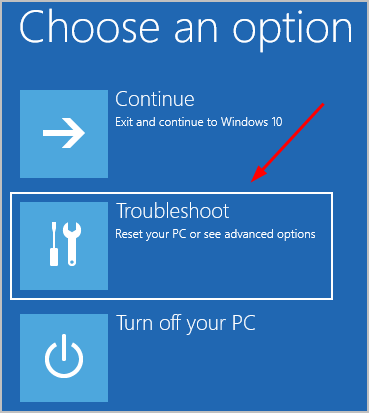
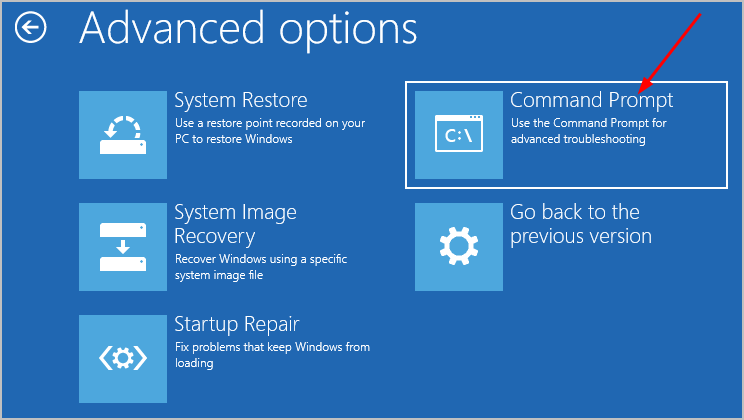
3) You’ll then see the Command Prompt window. Type the following commands and press Enter after each to rebuild the MBR:
bootrec /fixmbr bootrec /fixboot bootrec /rebuildbcd exit
4) Restart your computer to see if if boot normally.
Alternatively, you can rebuild the MBR through a thrid-party tool. You can choose a trusted and safe one online.
Solution 6: Check your SATA cable
If unfortunately none of the solutions above helps you fix the problem, we recommend that you check the SATA cable in your computer case.
The SATA (short for Serial Advanced Technology Attachment) cable is used to connect your hard disk to your computer motherboard. If somehow the SATA cable is loose, you’ll also probably see the NTLDR missing error.
Open your computer case and make sure the SATA cable is connected well.
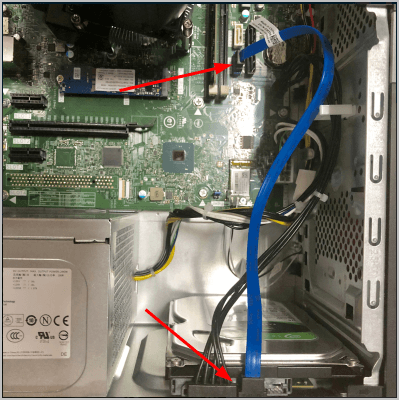
Hopefully this has fixed your problem. Please feel free to comment below with your experiences, and to share this post with friends and colleagues, if they’re having this ntldr missing problem.

 View all of April Cai's posts.
View all of April Cai's posts.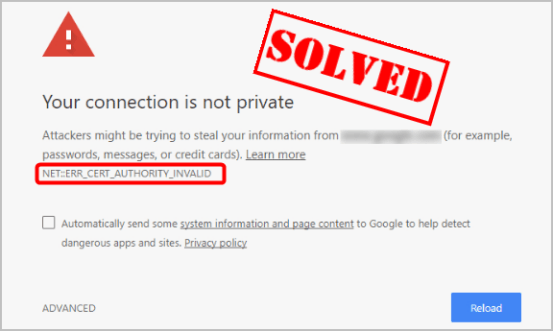
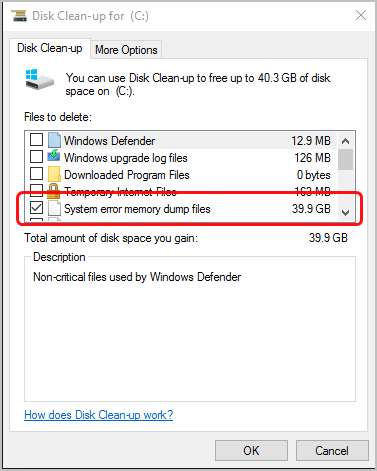
![[Fixed] iMessage An error occurred during activation [Fixed] iMessage An error occurred during activation](https://www.supereasy.com/wp-content/uploads/2019/01/img_5c414b69d6b38.png)
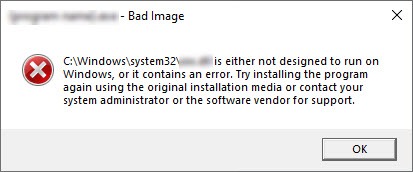
![[Fixed] Unfortunately the process com.android.phone has stopped [Fixed] Unfortunately the process com.android.phone has stopped](https://www.supereasy.com/wp-content/uploads/2018/11/img_5c00df2386f81.png)