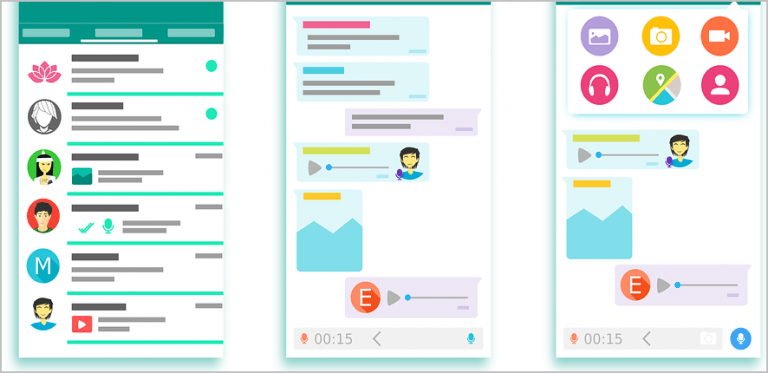How to Fix ERR_CONNECTION_CLOSED Error in Google Chrome
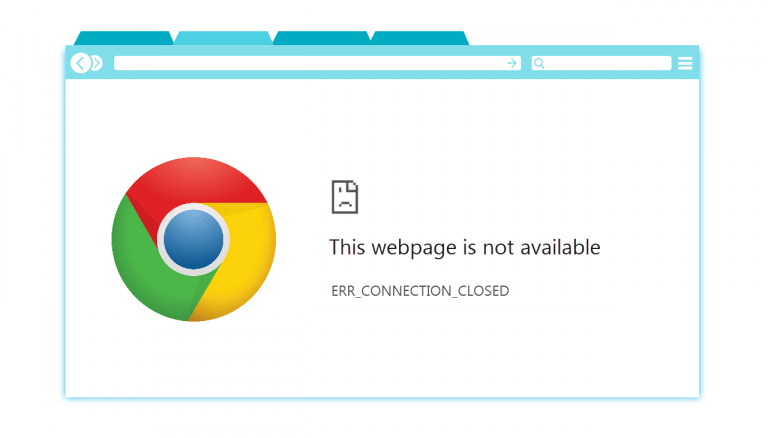
If you’re running into the error ERR_CONNECTION_CLOSED while browsing in Google Chrome, that means your browser fails to connect to the site you try to reach.
This is often an issue with your Internet connection, or it could be that your ISP has blocked access to the website – in which case, you can use a VPN to fix the issue.
In this guide, we’ll walk you through how to fix the ERR_CONNECTION_CLOSED error easily! Below are 7 fixes to try. You may not have to try them all; just work your way down the list until you find the one that works for you.
Fixes to try:
Fix 1: Check your Internet connection
In most cases, this issue simply indicates a poor Internet connection. So, you may want to check out whether your network is good.
Try opening another web browser or running an application that requires Internet access to function. If the browser or the application fails too, that means the problem is with your network connection instead of Chrome. In this case, try restarting your router; if the error persists, then you may need to contact your Internet service provider for assistance.
If your other applications are working correctly, check the fix below.
Fix 2: Restart your computer
If you’ve tried reopening Google Chrome several times and the error keeps coming back, it’s time to restart your PC. Oftentimes, the Chrome ERR_CONNECTION_CLOSED error is a temporary issue that can be fixed by a simple reboot.
If the problem still exists after the reboot, then move on and try the next fix.
Fix 3: Update your browser
This issue might occur if you’re using an outdated version of Google Chrome. To check if your browser is up-to-date, follow the instructions below:
- Open Google Chrome.
- Click the settings icon on the top-right corner.
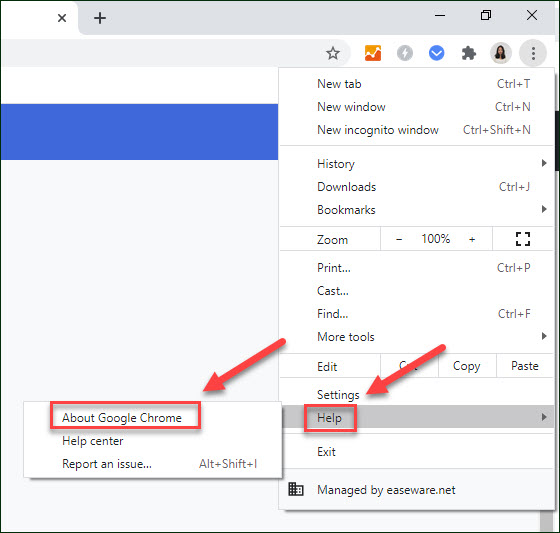
- Update the browser to the latest version if it’s not.
If your browser’s updated already, then try the next fix below.
Fix 4: Flush Chrome’s DNS cache
Google Chrome has its own internal DNS cache. If you’re having trouble accessing web pages, try flushing the DNS cache. Here’s how to do it:
- Open Google Chrome.
- Go to chrome://net-internals/#dns.
- Click Clear host cache.

- Refresh the error page to see if this worked for you.
If the issue still exists, then try the next fix below.
Fix 5: Clear browsing data
Browser browsing cookies and cache can sometimes interfere with your browser and cause errors like this. To see if that’s the issue for you, follow the instructions below:
- Run Google Chrome.
- On your keyboard, press the Shift, Ctrl and Del keys at the same time.
- Click Clear data.
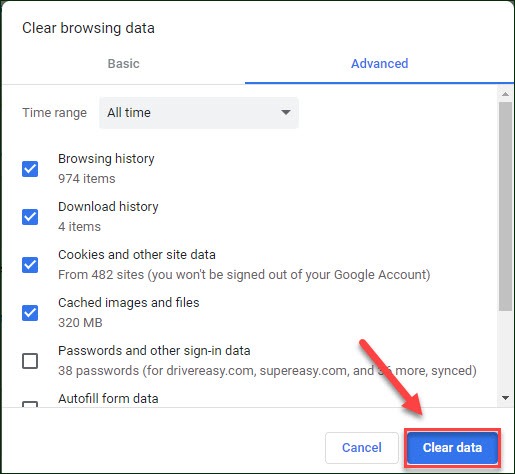
- Reopen the page to see if this helped.
If this didn’t resolve the ERR_CONNECTION_CLOSED error, then continue with the next fix below.
Fix 6: Disable your antivirus temporarily
Your problem is sometimes caused by interference from antivirus software. To see if that’s the problem for you, temporarily disable your antivirus program and firewall and check if the problem persists. (Consult your antivirus documentation for instructions on disabling it.)
If Chrome works properly after you disable the antivirus software, contact the vendor of your antivirus software and ask them for advice, or install a different antivirus solution.
Fix 7: Use a VPN – If you’re trying to access blocked content
You may get the ERR_CONNECTION_CLOSED error when you’re trying to browse blocked content. In this case, you may need a VPN to access the page.
A VPN, also known as a Virtual Private Network, is the easiest tool that you can use to access blocked content online. When you connect to a virtual private network, all your traffic will be redirected to your chosen server location, so your web activity will be associated with the server’s IP address, instead of yours. In this way, your ISP won’t be able to know what site you’re visiting and thus can’t interfere with your browsing.
Using a VPN is easy. You just download the application and run it on your device. Let the app take care of the following jobs. But it’s not always easy to choose a VPN that actually WORKS. First, you may want to steer clear of free VPNs. Apart from the fact that that free VPNs are generally slower, they are also insecure.
If you’re not sure about which VPN to choose, we recommend these VPNs:
Hopefully, this post helped. If you have any questions or suggestions, please feel free to leave a comment below.




 View all of Ellie Zhuang's posts.
View all of Ellie Zhuang's posts.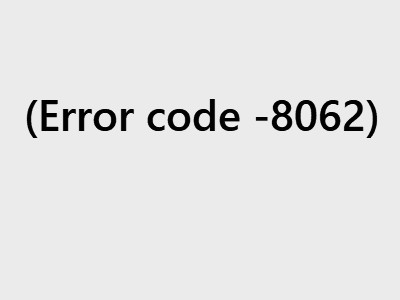
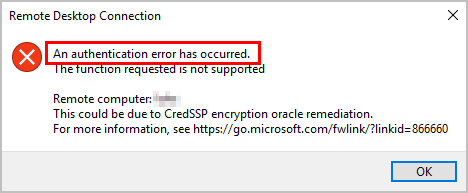
![[SOLVED] Twitch 2000 network error [SOLVED] Twitch 2000 network error](https://www.supereasy.com/wp-content/uploads/2020/08/Fix-error-2000-on-Twitch-768x511.jpg)
![[Fixed] No video with supported format and MIME type found [Fixed] No video with supported format and MIME type found](https://www.supereasy.com/wp-content/uploads/2018/08/img_5b6ab30a7cb6f.png)
![[Fixed] This app has been blocked for your protection [Fixed] This app has been blocked for your protection](https://www.supereasy.com/wp-content/uploads/2018/09/Snap9-1.jpg)