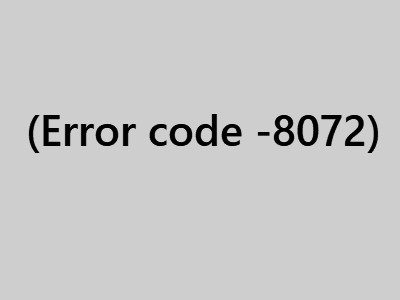How to Fix EA Unable to connect
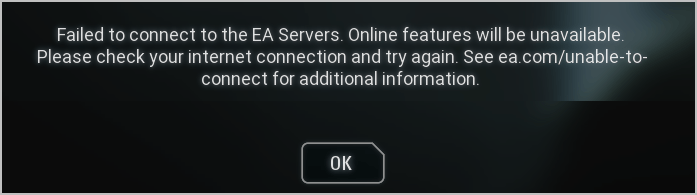
Many people are recently reporting an issue of ea.com unable to connect. But don’t worry. We’ll help you fix it.
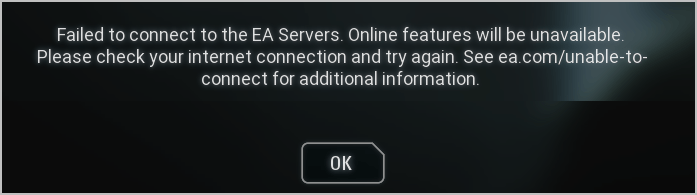
Many people are recently reporting an issue of ea.com unable to connect. They see the popup error message as follows:
- Failed to connect to EA online
- You have Lost your connection to the EA servers
- Failed to connect to the EA servers.
- …
If you’re having the same problem, don’t worry, It’s fixable…
Try these fixes:
Solution 1: Check the server status
If the game server that you want to connect is down or under maintenance, you will no doubt fail to connect to EA servers. So go and check the EA servers status on the official or from the support when you’re having the issue.
If there is something wrong with the EA server, you can do nothing but wait for it to restart. You can check later on if you want to play games.
If the EA servers work properly and you’re still having the error of unable to connect, move on to the next solution.
Solution 2: Reset your network
This method works like a trick for many players who are having the same issue as you do. Since the error of failing to connect to server pertains to the network, you can reset the network in your device to fix your problem.
Since this EA error happens in different platforms, such as PC or PS4, so the steps to reset the network can be different. And here we’ll show you how to reset network in PS4.
- In your PS4, open Settings.
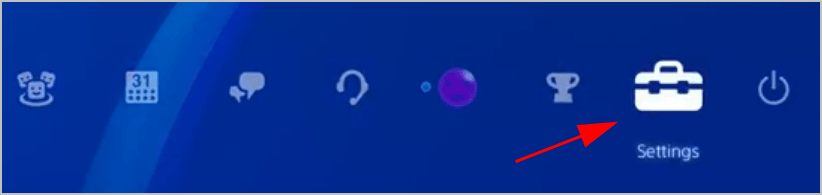
- Click Initialization.
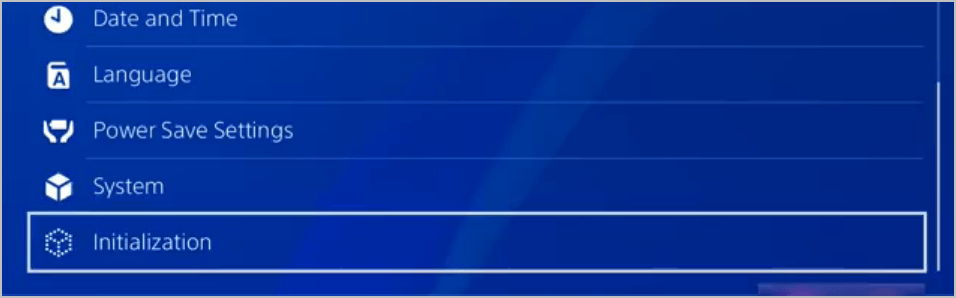
- Click Restore Default Settings.
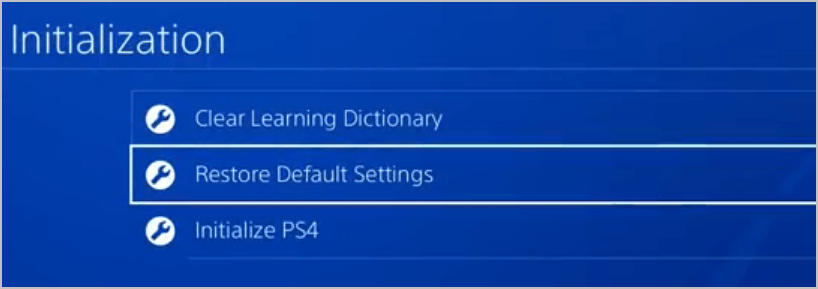
- Follow the on-screen instructions to finish.
Note: do NOT turn off your PS4 system during the reset. - Restart your PS4 and try to connect to the EA server.
If this solution doesn’t work, don’t worry. There is something else you can try.
Solution 3: Try the wired connection
If you’re using WiFi in your device, try switching to a wired connection. By doing this, it can bring you a faster and stable networking and hopefully fix your problem.
So disconnect your WiFi connection and use the wired or Ethernet connection.
Solution 4: Set date and time correctly
You may have the ea.com unable to connect error if the date and time settings is incorrectly set in your device.
Still we take PS4 as an example:
- Click Settings in your PS4.
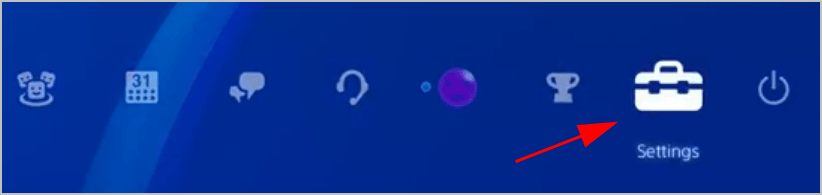
- Click Date and Time.
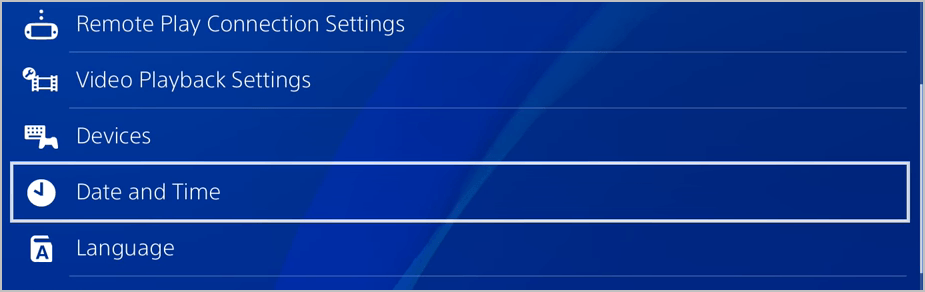
- Click Date and Time Settings.
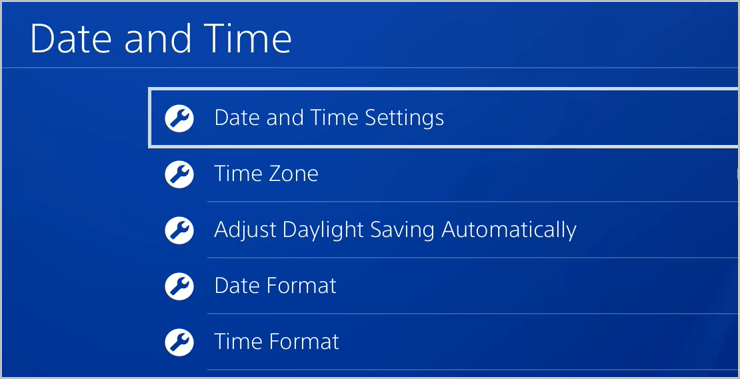
- Click Set Using Internet.
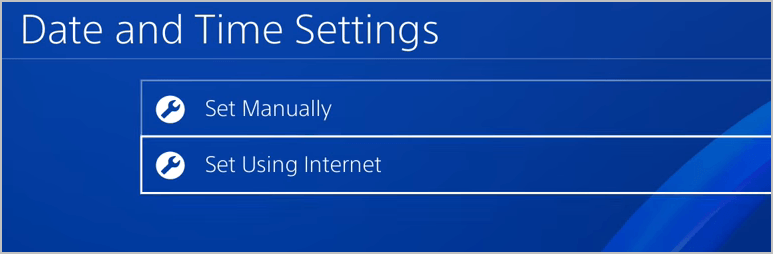
- Check the box next to Set Automatically.
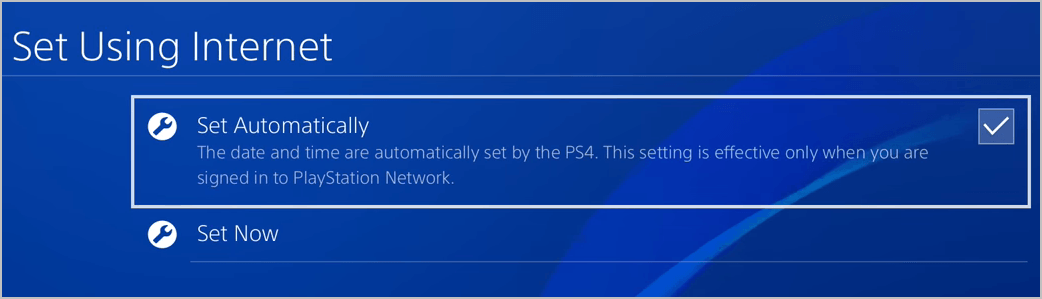
- Then select Set Now.
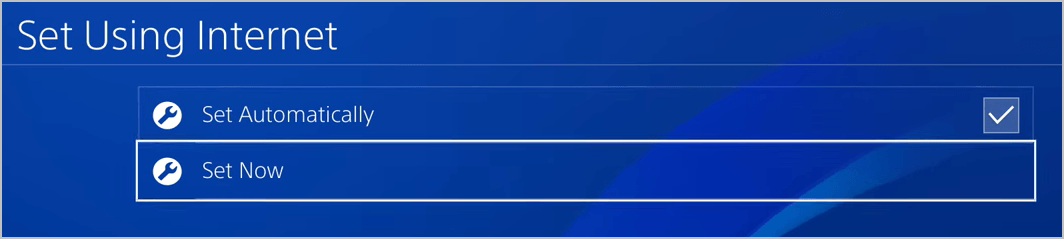
- Now the Date and Time is set correctly.
Then open the game again to see if it works now.
That’s it. Hope this post helps in resolving the issue of unable to connect to EA server.

 View all of Lillian Lai's posts.
View all of Lillian Lai's posts.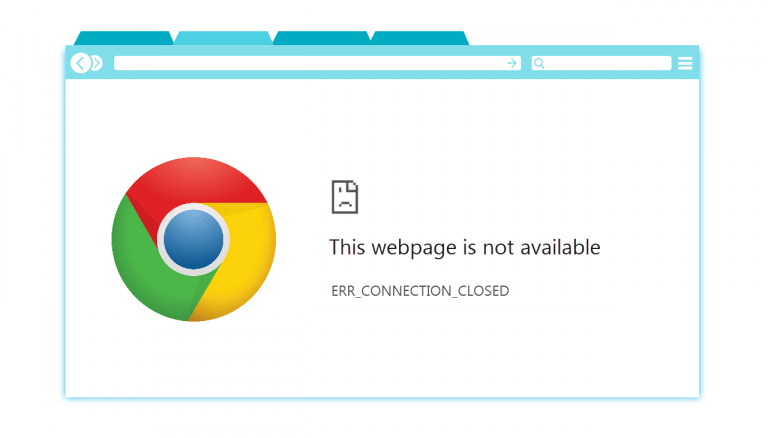
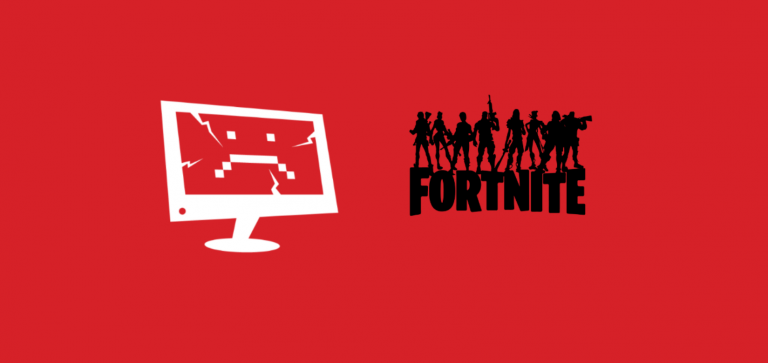
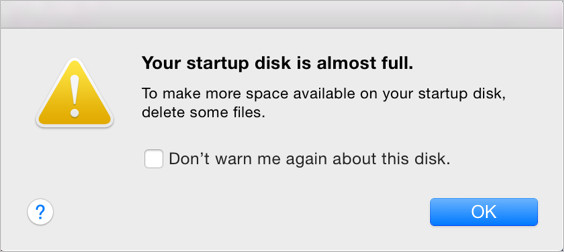
![[Fixed] The Proxy Server Is Refusing Connections Issue [Fixed] The Proxy Server Is Refusing Connections Issue](https://www.supereasy.com/wp-content/uploads/2019/12/pro.jpg)
![Fix the ERR_SPDY_PROTOCOL_ERROR [Easily] Fix the ERR_SPDY_PROTOCOL_ERROR [Easily]](https://www.supereasy.com/wp-content/uploads/2018/09/Snap350-1.png)