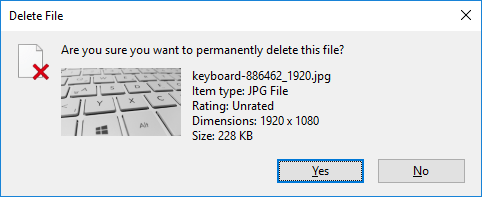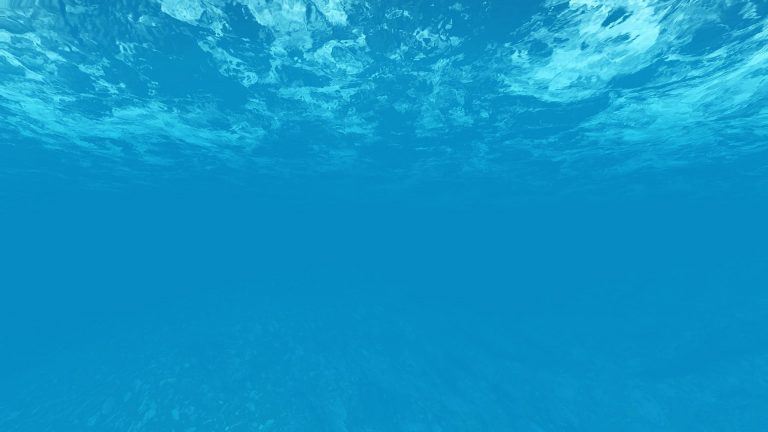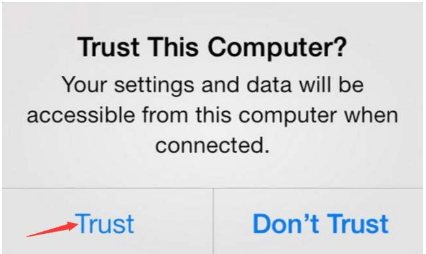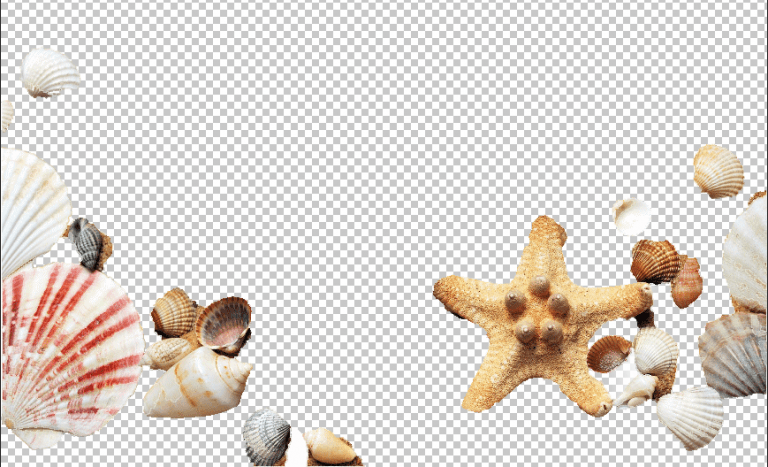Easy to Make a Blurry Picture Clear [Step-by-Step Guide]
![Easy to Make a Blurry Picture Clear [Step-by-Step Guide] Easy to Make a Blurry Picture Clear [Step-by-Step Guide]](https://www.supereasy.com/wp-content/uploads/2019/07/action-blur-city-1011160-1-768x512.jpg)
To fix blurry pictures, you can use one of these two easy ways. Fix blurry pictures online or with a photo editor. Fix the blurry problems easily.
If you get blur pictures by accident, don’t worry. You can get them clear easily; just follow the steps below. In this article, we’ll show you two easy ways to sharpen blur pictures. With the step-by-step guide, you can fix blurry pictures even if you’re photo editing newbies.
Summary
What causes blurry pictures?
Following are the common causes for blurry pictures. To have clean pictures, You can prevent these causes when you’re taking pictures.
- Camera shake – When you hold the camera to take the picture, if your hands shake, you probably will have a blurry picture. So when taking pictures, ensure the camera shake won’t happen. You can use the digital cameras and smartphones cameras with anti-shake features. Or you can use a tripod to hold your camera when taking pictures.

- Subject moving – When the picture is being taken, if the subjects are moving, the picture can be blurry. We call this motion blur. This kind of blur is not easy to be fixed. But if you have motion blur pictures, you still can try the ways below to sharpen the pictures.
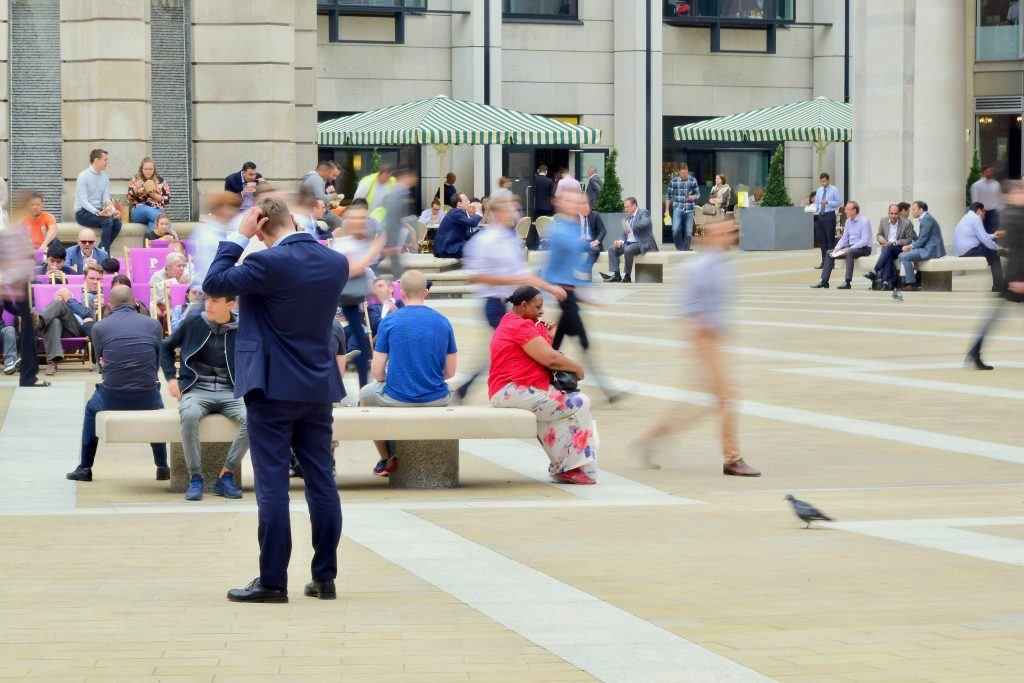
- Focus issues – Focus problem can be a common cause for blurry pictures. When we take pictures, we always need to make the camera to focus on one part to make it clearer. In this case, other parts of the picture can be blurry. But what if we focus on the wrong part? The result could be the parts get wrong effects.

How to fix blurry pictures
To fix blurry pictures, you can use the below two easy ways. One way is to fix blurry pictures online, the other way is to use an easy-to-use photo editor. Both ways require little technical skills. Just choose a way and follow the guide to sharpen your blurry pictures step by step.
Way 1: Fix blurry pictures online
There are many online services and apps available for you to fix blurry pictures. If you don’t want to install third-party software on your computer, you can use the online services. If you don’t know what online services you can use, we recommend you use Fotor.
Fotor is a great online service that allows you to edit pictures easily. You can use it to sharpen your pictures with a few clicks. It has the paid version and the free version. To sharpen pictures, free version is enough.
Follow these steps to use Fotor to fix blurry pictures:
1) Go to Fotor photo edit page.
2) Click Open in the top menu to add the blurry picture you want to fix.
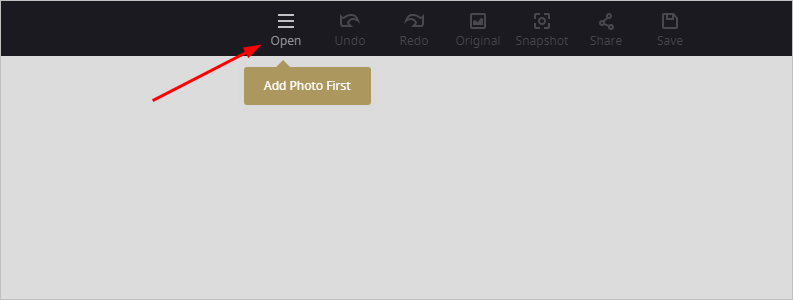
3) Once the photo is added, click Basic in the left panel.
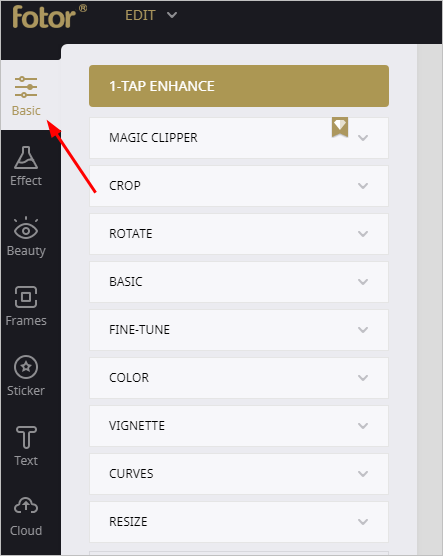
4) Expand BASIC in the right pop-up menu.
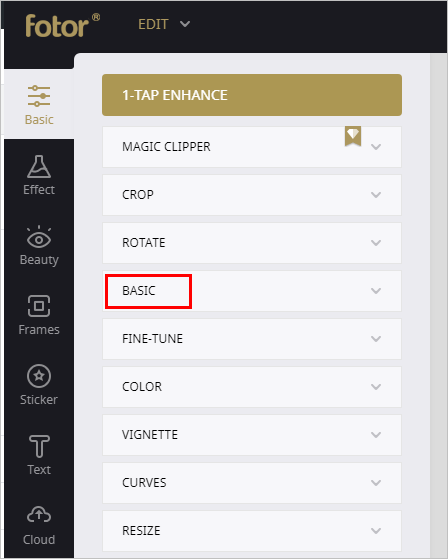
5) Under Sharpness, move the dot from left to right to adjust the sharpness. When you move the dot to the right, you’ll see the picture become clearer.
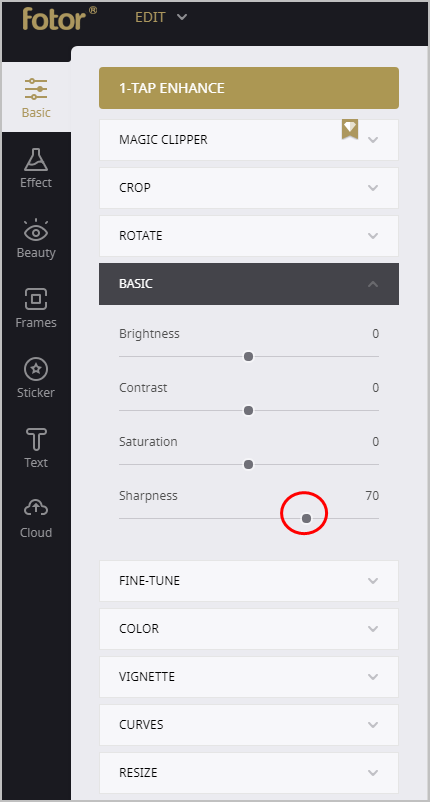
The higher score at the upper-right means the more sharpness of the picture.
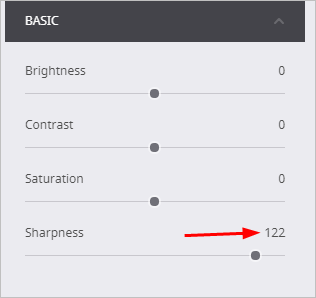
Way 2: Fix blurry pictures with a photo editor
If you prefer a photo editor to fix blurry pictures, we recommend you use Movavi Photo Editor.
Movavi Photo Editor has a user-friendly interface that allows you to edit photos quickly. You also can use it to fix blurry pictures with a few clicks. One of the good features that Movavi Photo Editor has is Before/After feature, which allows you to compare the fixed picture with the original picture directly. So you can tell if the revision makes the picture better. It has the trial version and the paid version. To fix blurry pictures, you can just use the trial version.
Follow these steps to use Movavi Photo Editor to fix blurry pictures:
1) Download and install Movavi Photo Editor onto your computer or Mac. If you’re using a Windows computer, download it here. If you’re using a Mac, download it here.
2) Launch Movavi Photo Editor.
3) Click File in the top menu bar and select Open to open the blurry picture you want to fix. Or you can just drag and drop the blurry picture to the software.
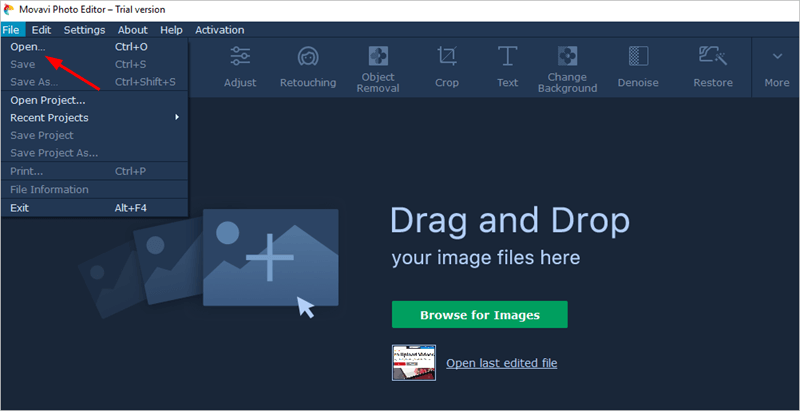
4) Click Adjust in the tools bar.
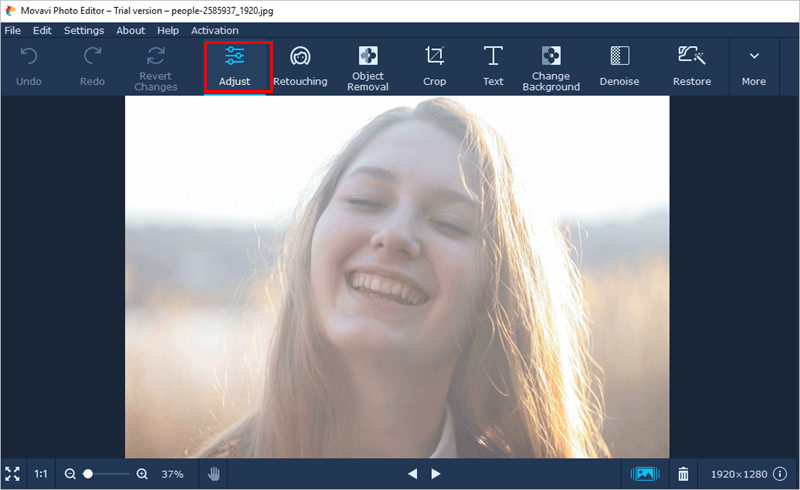
5) In the right pane, move the slide in the Sharpness to adjust the sharpness. When you move the slide to the right, you’ll see the picture become clearer.
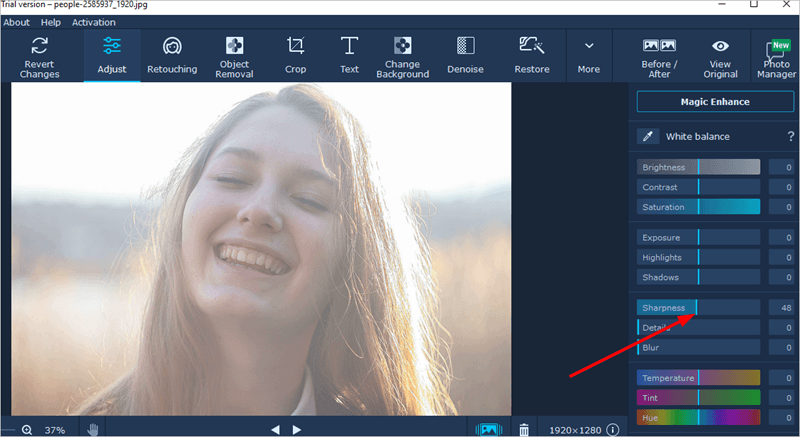
The higher score at the upper-right means the more sharpness of the picture.
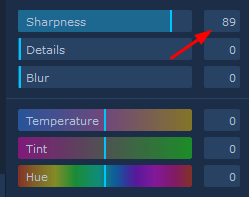
6) You can use the Before/After feature to compare the fixed picture with the original picture.
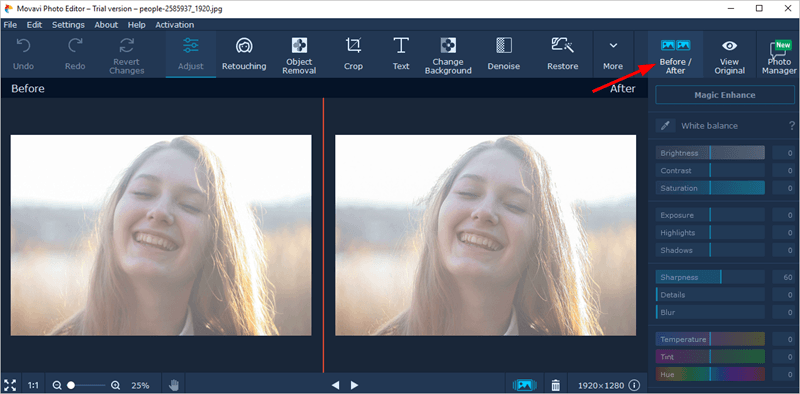
Hopefully you find the above tips helpful about fixing blurry pictures. If you have any questions, ideas or suggestions, feel free to leave a comment below.

 View all of Camilla Mo's posts.
View all of Camilla Mo's posts.![Windows10 Photos App Not Working [Solved] Windows10 Photos App Not Working [Solved]](https://www.supereasy.com/wp-content/uploads/2018/11/WINDOWS10-1-768x432.png)
![[FIXED] How To Remove Red Eye in Photos | Easily & Quickly [FIXED] How To Remove Red Eye in Photos | Easily & Quickly](https://www.supereasy.com/wp-content/uploads/2019/07/f1.jpg)