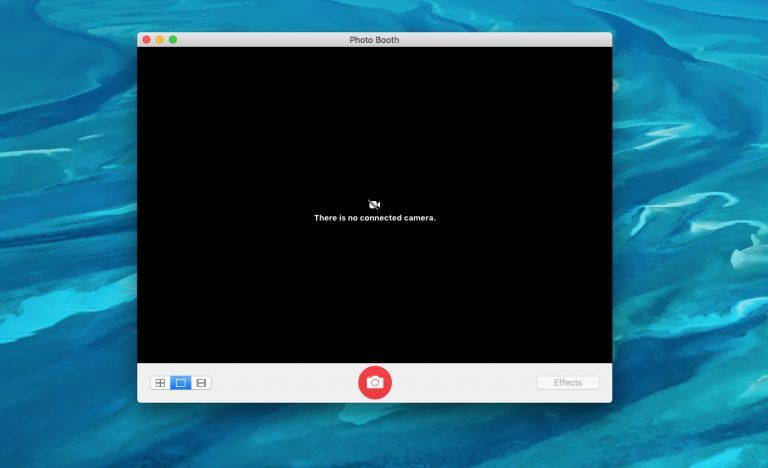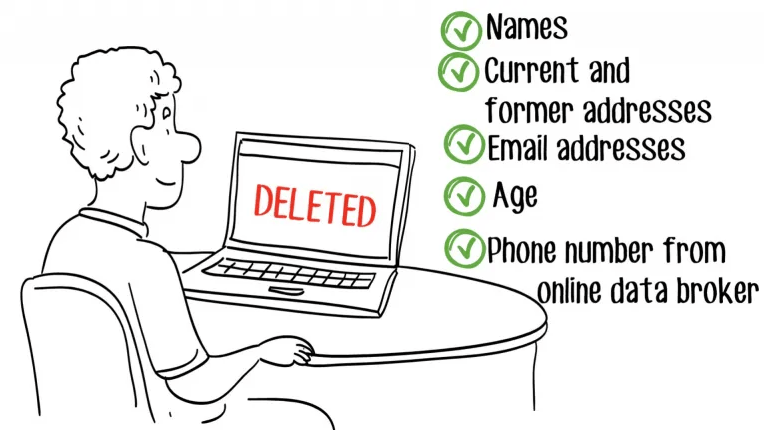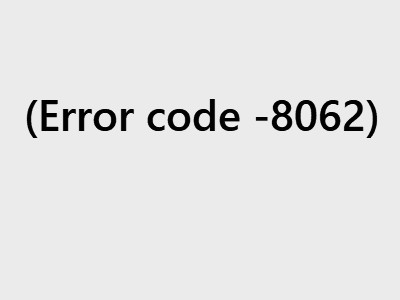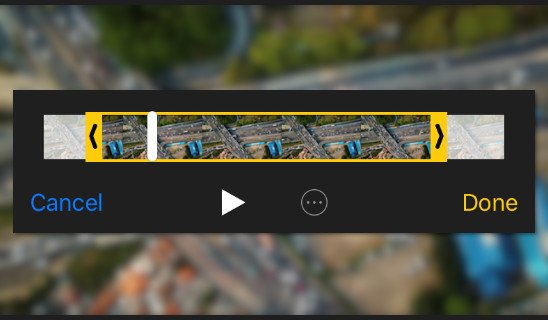How to erase your iPad

When you no longer use your iPad, erase the data on it to protect your privacy.
It’s important to keep your personal information safe. You should clean your iPad data when you are trying to sell, recycle or give away your iPad.
But perhaps you don’t know how to erase your iPad data. In fact, it’s very easy. The following are two methods that can help you effectively erase your iPad data.
Methods to try
You don’t have to try them all; just work your way down the list until you find the one that works for you.
Method 1: Erase your data in iPad Settings
You can erase your data in Settings. To do so:
1) On your iPad, tap Settings.
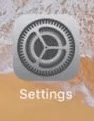
2) Go to General > Reset.
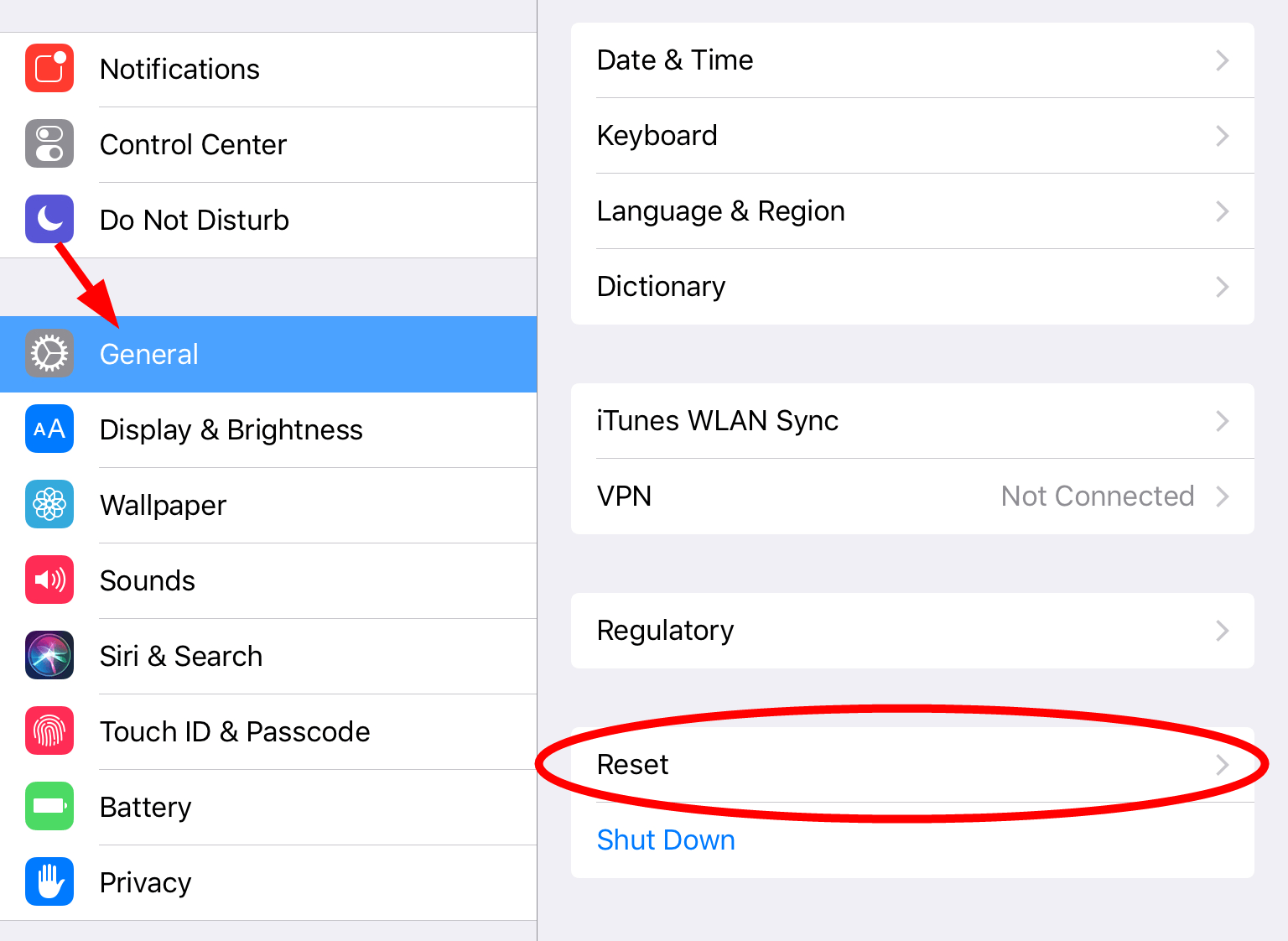
3) Tap Erase All Content and Settings.
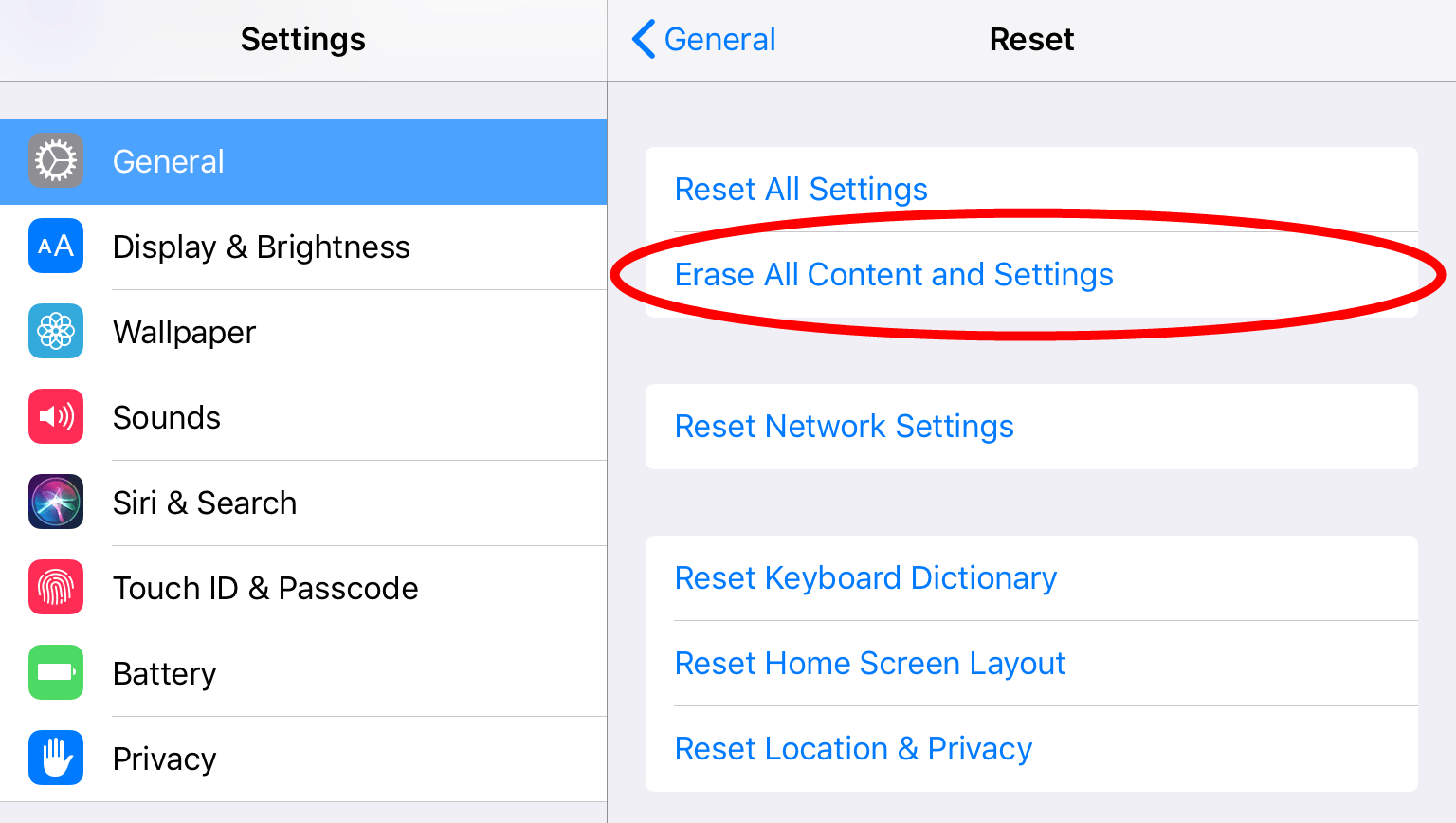
4) Enter your password if you’re asked to do so.
5) Wait for your iPad to finish erasing your data and settings.
Method 2: Erase your iPad data with erase software
The other secure way to erase your iPad data is to use an erase program. If you want to erase your data easily and permanently, you can use dr.fone.
dr.fone is a mobile device toolkit that contains a data erase tool. It will scan your iOS device for your private data and you can choose what items to remove. All data erased with this tool will be gone forever, and you don’t need to worry that someone will be able to recover these data.
To use this tool:
1) On your computer, download and install dr.fone.
2) Connect your iPad to your computer.
3) Open dr.fone and click Erase.
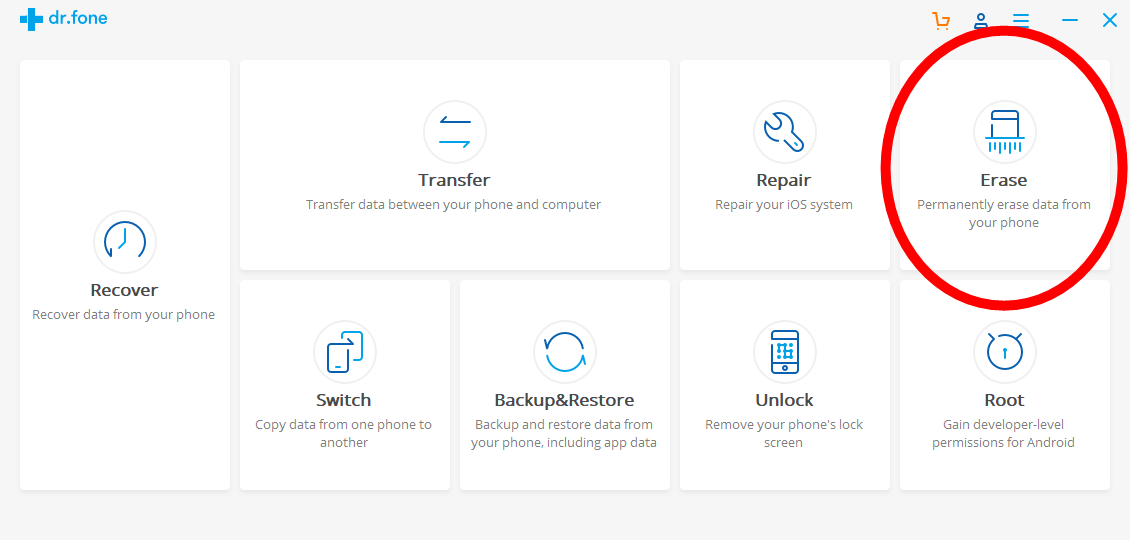
4) If your want to erase all your iPad data, click Erase Full Data. Or if you just want to erase specific items, click Erase Private Data.
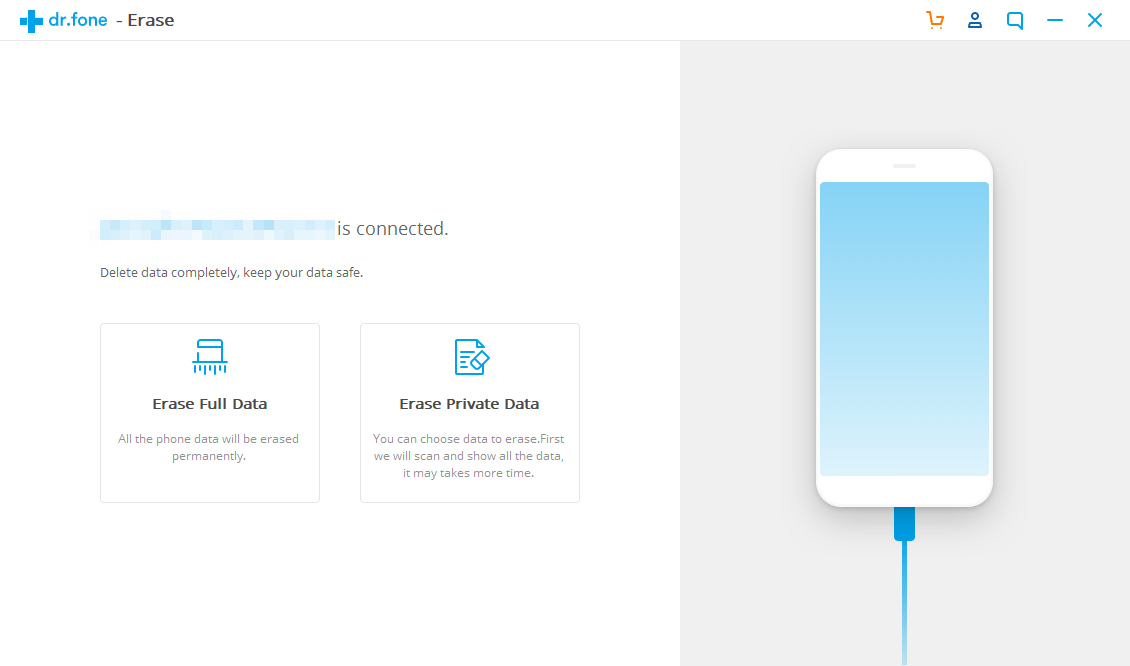
5) Follow the instructions of the program to wipe all your data, or to scan your iPad and choose what you’re going to delete. (You may need to register your program before you can erase your data — you’ll be prompted to do so if you click the Erase button.)
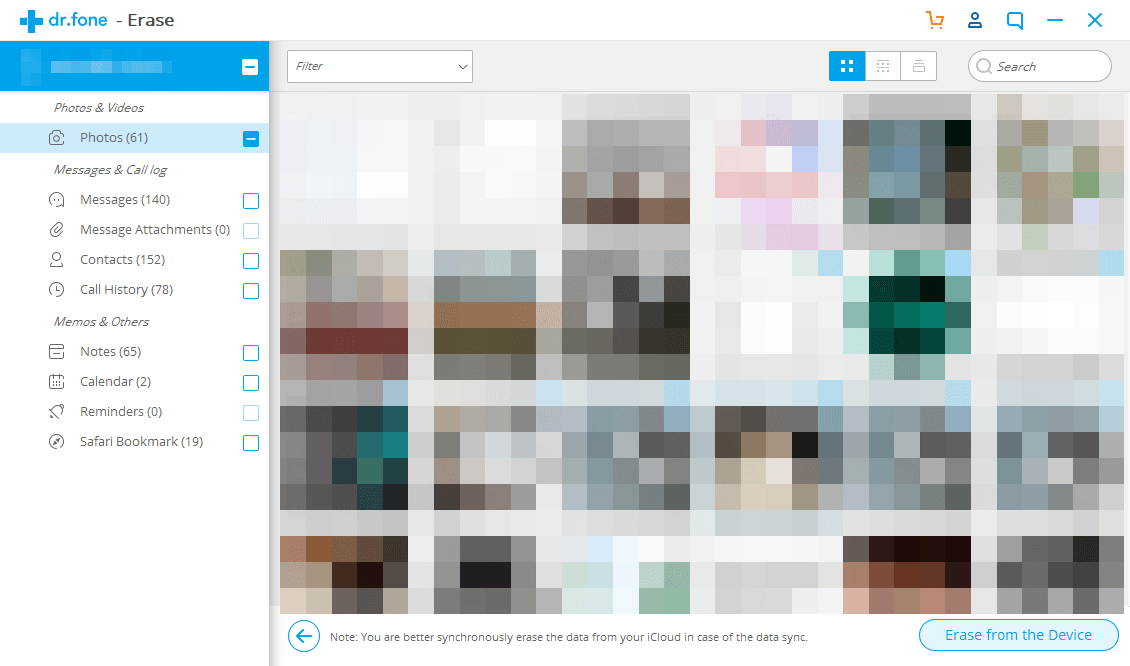

 View all of Jonny Lin's posts.
View all of Jonny Lin's posts.