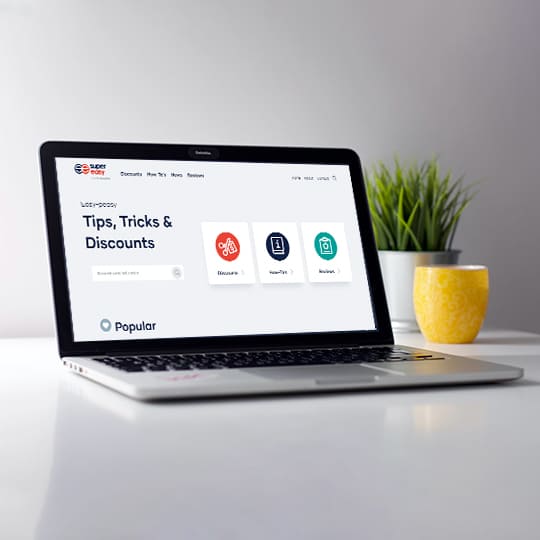How to Download on Netflix (2024)
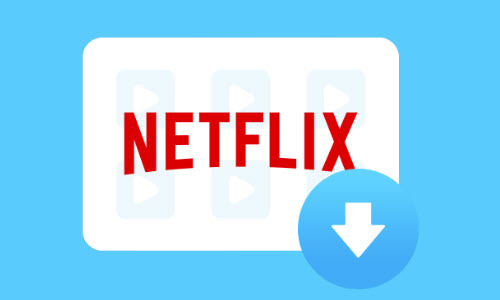
Save Netflix movies & TV shows in MP4 or MKV format forever for offline playback
Want to download a movie or show on Netflix for offline viewing? You can download it from a Netflix app on your Windows, Android & iOS devices, or Amazon Fire. However, watching Netflix offline on Macbook may be a bit tricky, but don’t worry. This post will show you the best ways to download Netflix titles on all devices.
Best ways to download on Netflix
Here are 2 ways for you to download Netflix movies and shows. If you’re using a Macbook, jump to Method 2.
1. Download titles directly from Netflix
Users of the following devices could simply install the official Netflix app and download any titles you want.
- iPhone, iPad, or iPod touch on iOS 9.0 or later
- Android phone or tablet running Android 4.4.2 or later
- Amazon Fire tablet on Fire OS 4.0 or later
- Windows 10 & 11
- Chromebook and Chromebox computers
After checking your device is compatible with the Netflix app, follow the steps below to download a title.
- Install the offcial Netflix app.
- Open the app, sign in, and look for a TV show or movie you’re interested in.
- If it’s downloadable, you’ll see a Download button. Tap it to start.
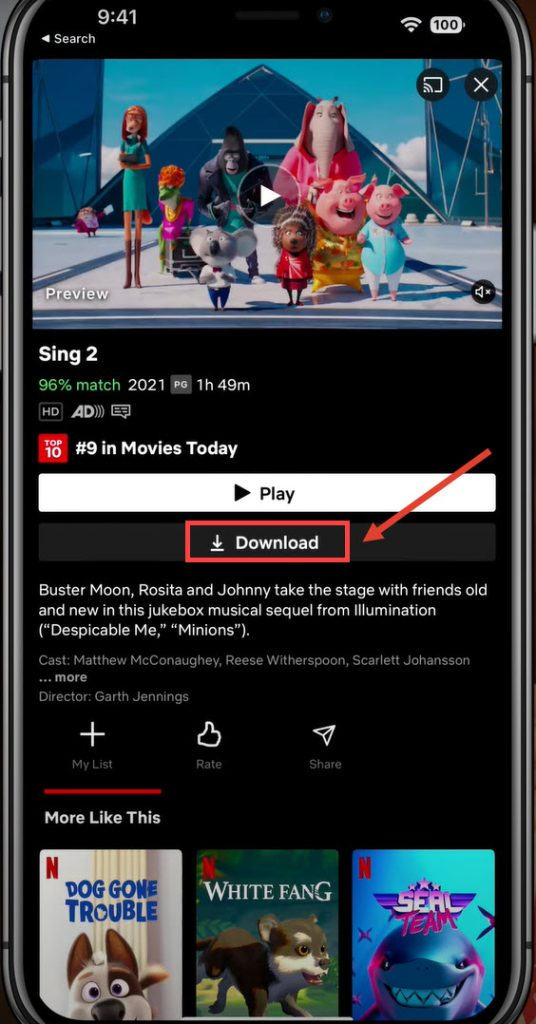
- Once done, tap Downloads at the bottom of the screen. You can find all the available titles to play without Internet.
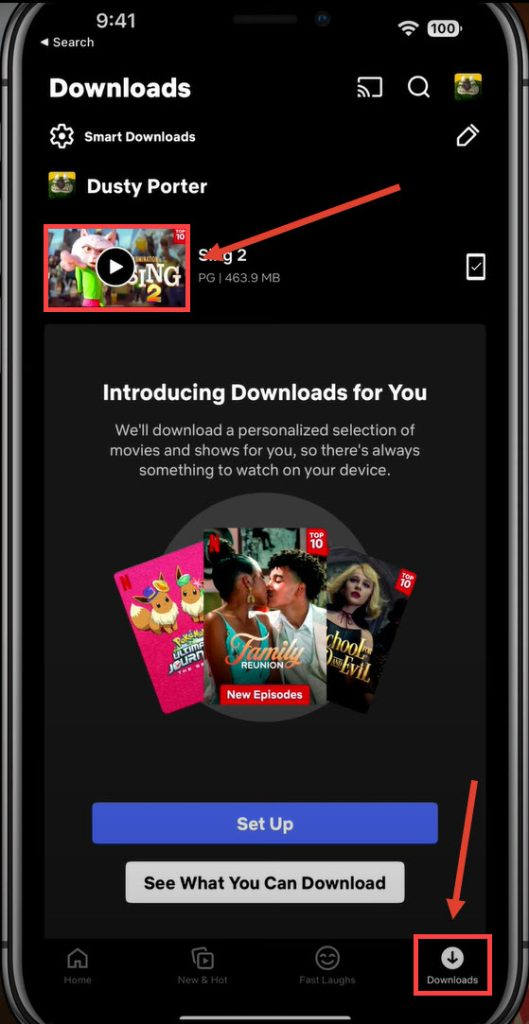
The Download function, though convenient, has several disadvantages such as:
- It’s not supported on Mac OS, and Windows 7&8.
- It’s not available with the Standard plan with ads.
- You can download a maximum of 100 titles.
- Downloads will expire after a limited period of time (48 hours, 7 days, after your subscription ends, or once the content provider leaves the platform).
- Downloaded videos are not transferable between devices. That means you can only watch them on devices that were used to download the videos. (A maximum of 6 download devices are allowed with the Premium plan.)
If you’re looking to play Netflix videos on any devices (including Mac) and keep them playable and transferable forever, we recommend using a powerful Netflix video downloader. It will help you get rid of all the limitations above while providing a variety of advanced features.
2. Use a Netflix video downloader
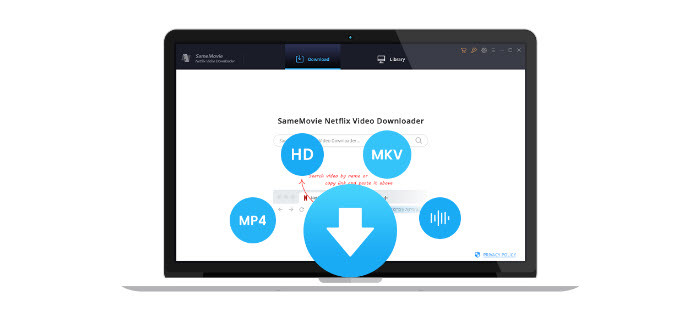
SameMovie Netflix Video Downloader is designed to download Netflix videos in MP4 or MKV format. You can download the videos locally at breakneck speeds, transfer them to unlimited portable devices, and watch them anytime and anywhere even after your Netflix subscription expires.
Not sure if this tool meets your needs? Try the 30-day trial version to download a few Netflix videos right away!
- Install the SameMovie Netflix Downloader and launch it.
- Click the Settings icon at the top right corner. You can set video format, quality, audio & subtitle language and settings, as well as the storage location.
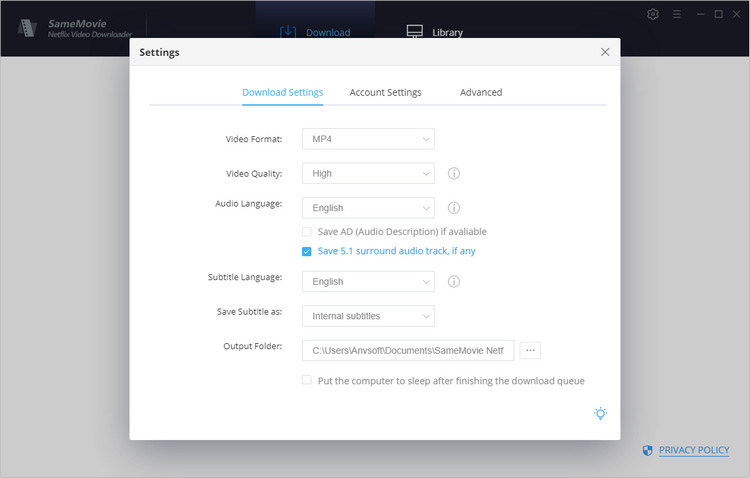
- Search the name of a show or movie you’re going to download or copy and paste the video URL in the search box.
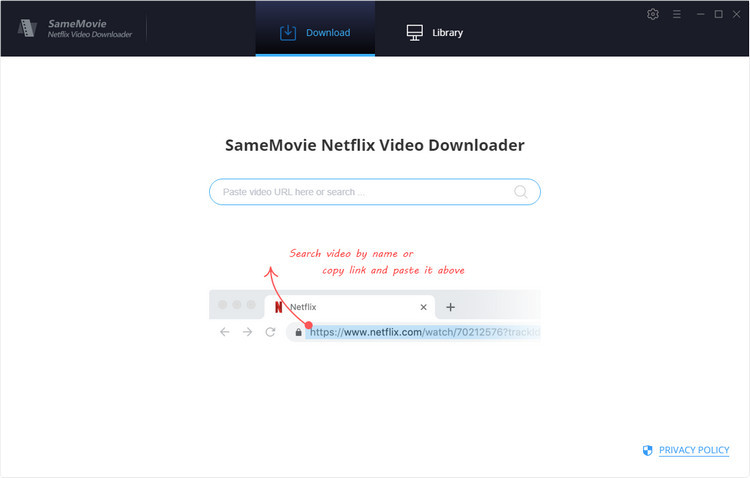
- Click the download icon next to the title.
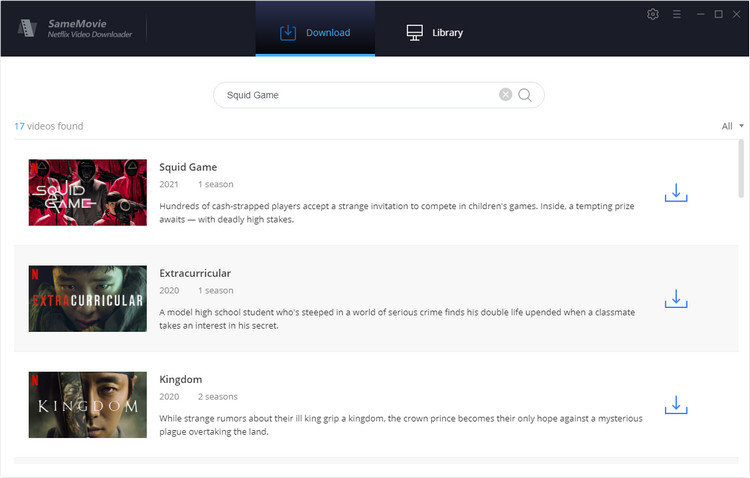
- Choose the download quality (1080p, 720p, and 480p), audios, and subtitles languages, and click Download.
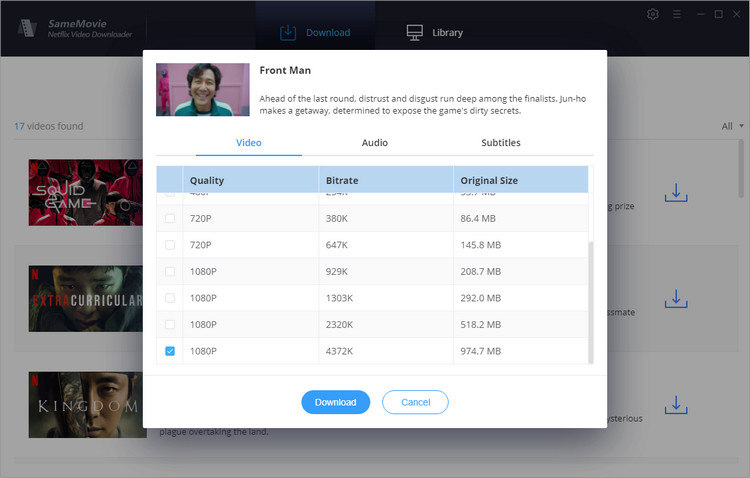
- Once the download finishes, click the Library tab to find the file. And you could transfer it to any desirable digital devices for streaming.

Conclusion
So these are two simple ways to download on Netflix. SameMovie Video Downloader is the best choice for Macbook users who want to download Netflix titles without hassle. It’s also a great way for you to make the most out of your Netflix subscription – to save unlimited videos and keep them permanently playable across devices.
If you have any questions or suggestions, please feel free to leave a comment below.


 View all of Brinksley Hong's posts.
View all of Brinksley Hong's posts.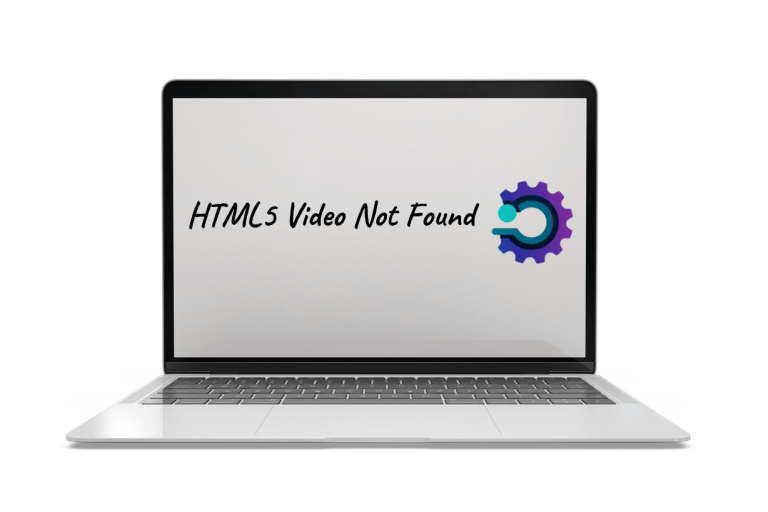



![[Fixed] Facebook Video Not Playing [Fixed] Facebook Video Not Playing](https://www.supereasy.com/wp-content/uploads/2018/08/Facebook-video-not-playing-768x614.jpg)