How to Delete Apps from Your iPhone (3 Easy Ways)

If you want to delete some apps to free up your iPhone space, you can use one of the three ways here. Quickly & Easily!
When you’re using your iPhone, you randomly get a message saying “Storage Almost Full”, right? Then you want to delete some Apps to free up the space. But don’t know how. Don’t worry. In this article, we’ll show you three easy ways to delete Apps from your iPhone.
We’ve put together three ways below for you to delete apps from your iPhone. Just pick the way according to your needs.
1: Delete apps on iPhone from home screen
2: Delete apps on iPhone from Settings
1: Delete apps on iPhone from home screen
You can delete apps on iPhone from home screen easily. Just follow the steps below:
1) Tap and hold the app you want to delete until it jiggles.
2) Tap x in the upper-left corner of the app to delete the app.
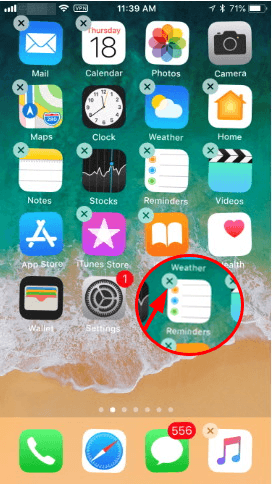
3) Tap Delete. If you’re using iPhone X or later, tap Done. If you’re using iPhone 8 or earlier, press the Home button.
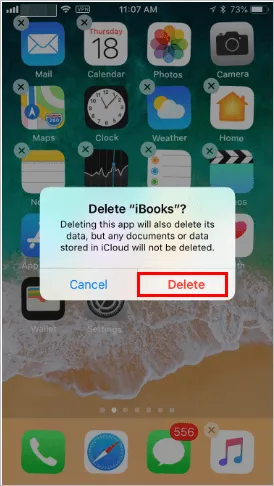
If you want to delete multiple apps, repeat the steps above for the apps you want to delete.
2: Delete apps on iPhone from Settings
Way 1 is the easiest way to delete apps from iPhone. But in some cases, it may not work. If it doesn’t work for you, you can try to delete apps from Settings. Just follow the steps below:
1) Turn on your iPhone.
2) Tap Settings on the home screen.
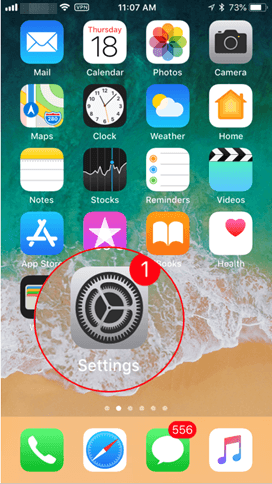
3) Tap General.
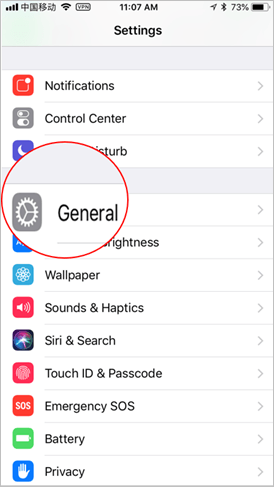
4) Tap iPhone Storage.
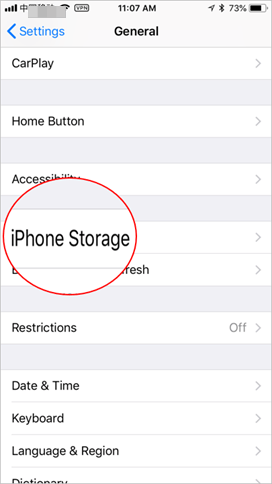
5) Select the app you want to delete.
6) Tap Delete App.
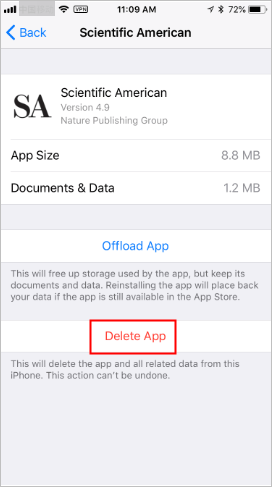
7) Tap Delete App again to confirm the delete.
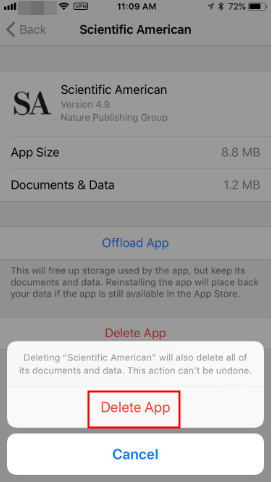
If you want to delete multiple apps, repeat the steps above for the apps you want to delete.
3: Delete apps with AnyTrans
Way 1 and Way 2 allow you to delete the apps one by one, but it won’t allow you to delete multiple apps at once. If you want to delete multiple apps at the same time, that could waste time. To delete multiple apps, you can use AnyTrans.
AnyTrans is an iOS app that manages data and files on iPhone. With the easy-to-use interface, you can use it to delete files and apps from iPhone easily.
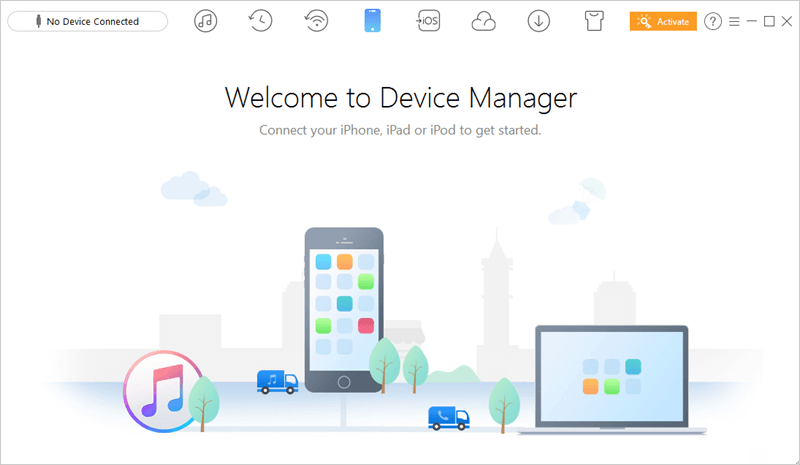
1) Download (Download for Windows, Download for Mac) and install AnyTrans on your computer.
2) Connect your iPhone to your computer (Mac or PC) via a USB cable.
3) Click on the Apps button to enter the manage page of Apps.
4) On the left pane, select the check box next to the app you want to delete. Then click the trash icon on the upper right corner to delete the apps. If you need to delete more than one apps, just select the check boxes next to the apps you want to delete, then you can delete the apps at the same time.
AnyTrans not only allows you to delete contents from your iPhone, but also allows you to transfer your iPhone data to your computer. In a word, you can use it to manage data on your computer.
Hopefully you find the above tips helpful. If you have any questions, ideas or suggestions, feel free to leave a comment below. We’d love to hear from you.

 View all of Camilla Mo's posts.
View all of Camilla Mo's posts.
![MacBook Pro Sound Not Working [FIXED] MacBook Pro Sound Not Working [FIXED]](https://www.supereasy.com/wp-content/uploads/2019/12/desk-4308234_1280-768x512.jpg)
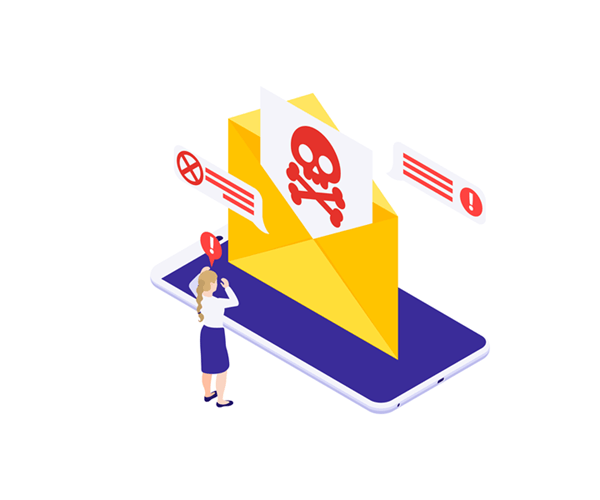
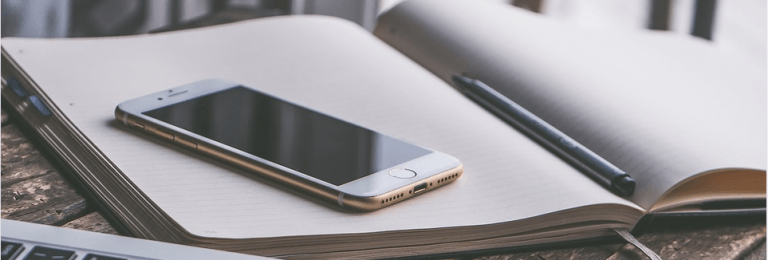
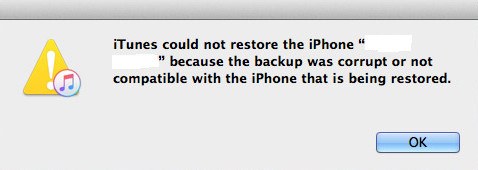
![How to Erase an iPhone [2 Ways] How to Erase an iPhone [2 Ways]](https://www.supereasy.com/wp-content/uploads/2018/06/smartphone-1957741_1920-768x473.jpg)





