[SOLVED] How to Delete Facebook Page
![[SOLVED] How to Delete Facebook Page [SOLVED] How to Delete Facebook Page](https://www.supereasy.com/wp-content/uploads/2019/02/web-design-1953128_1280-768x614.jpg)
Trying to delete a Facebook page you created? Check out the step-by-step instructions here, and you’ll be able to delete the page easily.
Don’t want to use your Facebook page anymore? You can delete it! Here are the easy-to-follow instructions that will help you delete your Facebook page, no matter it’s a business page or not, you’re on a desktop computer or a mobile device.
Try these methods
You can of course delete a page permanently. But you can also make it only invisible by unpublishing it, if you think this is better.
- Delete a Facebook page on a computer
- Delete a Facebook page on the iPhone, iPad or Android app
- Unpublish a Facebook page on a computer
- Unpublish a Facebook page on the iPhone, iPad or Android app
Delete a Facebook page on a computer
To delete a Facebook page on a computer, you need to use your web browser:
1) On your computer, open a web browser and go to the Facebook page you want to delete. Then click Settings.
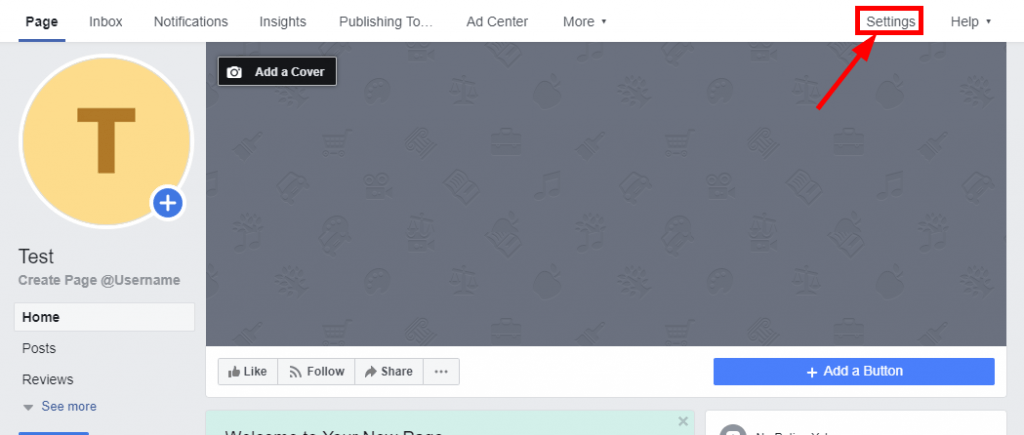
2) Click Remove Page.
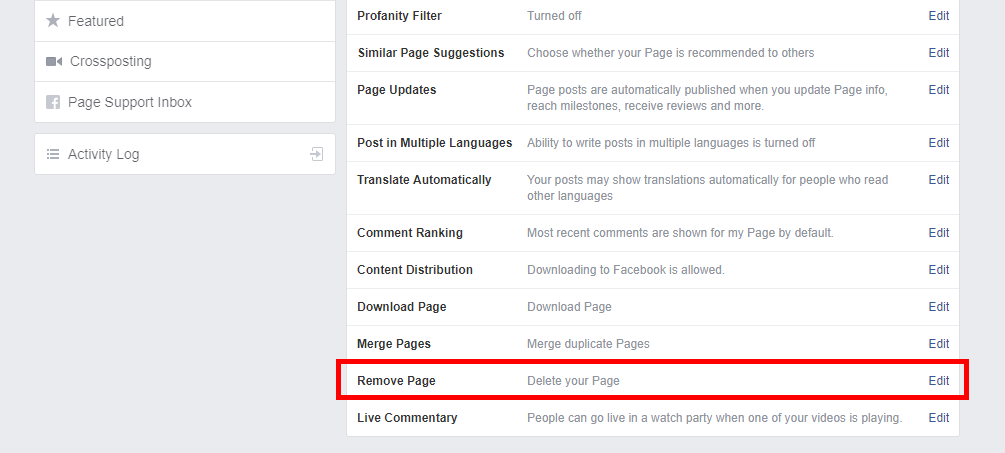
3) Click Permanently delete (your page name).

4) Click Delete.
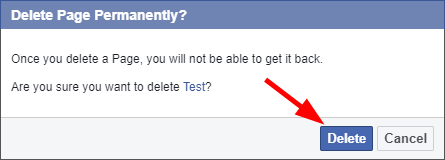
This should delete your Facebook page.
Delete a Facebook page on the iPhone, iPad or Android app
To delete a Facebook page on a mobile app:
1) Open your Facebook app and go to the page you want to delete.
2) Tap the Options (···) icon.
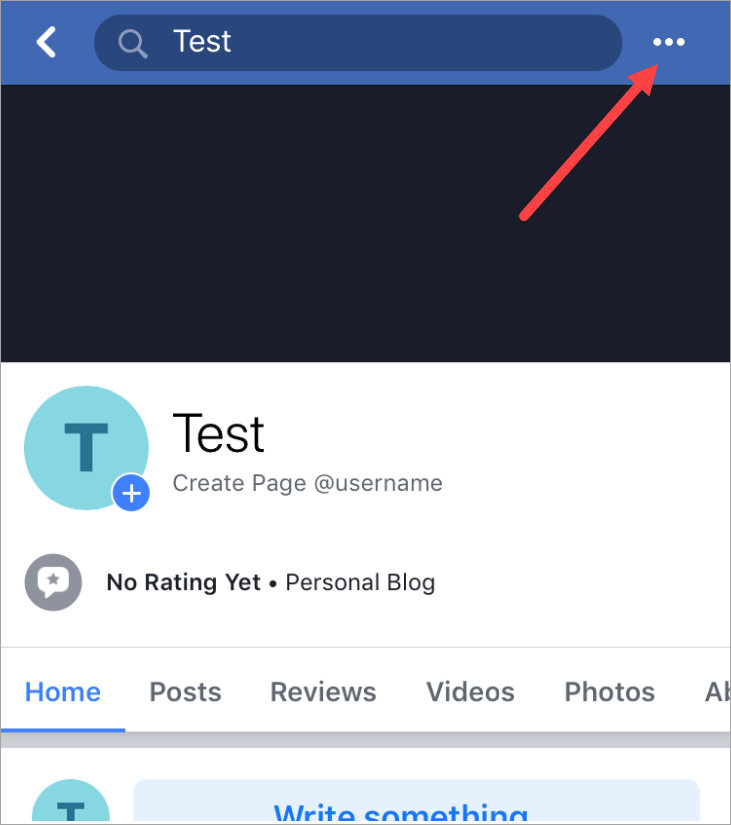
3) Select Edit Page.
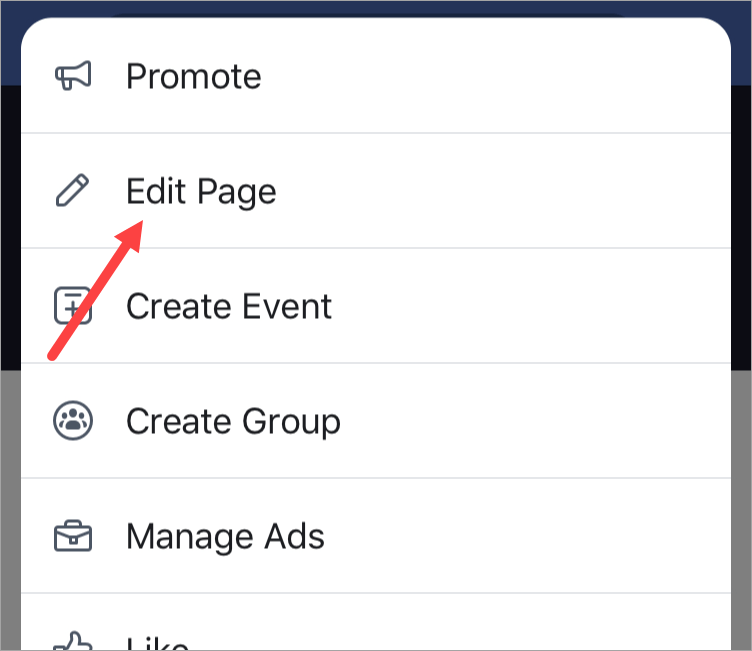
4) Select Settings (at the bottom).
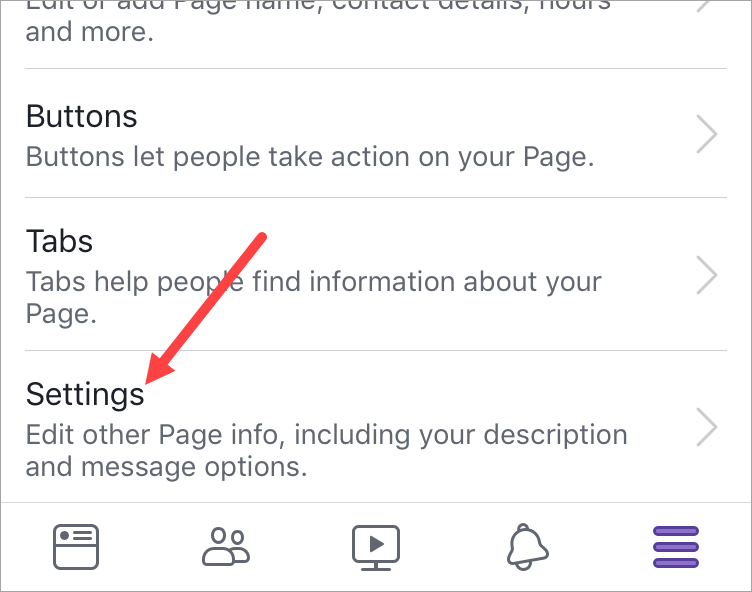
5) Select General.
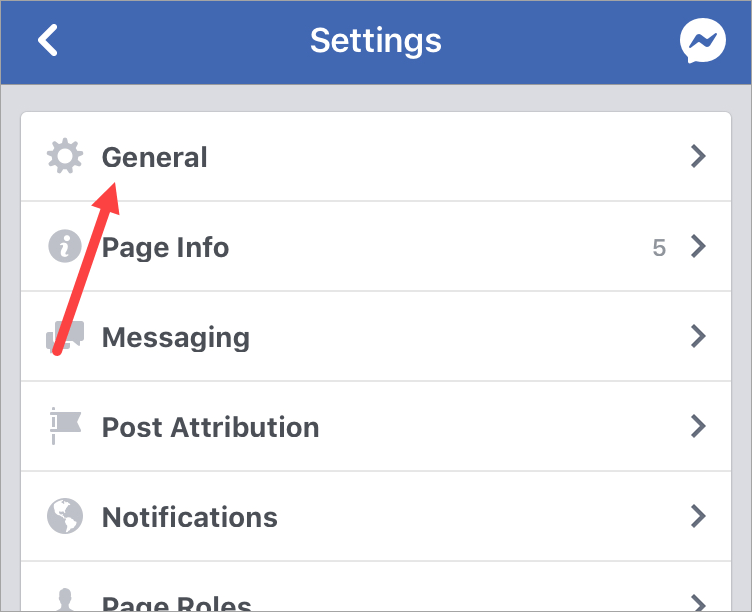
6) Select Permanently delete [your page name].
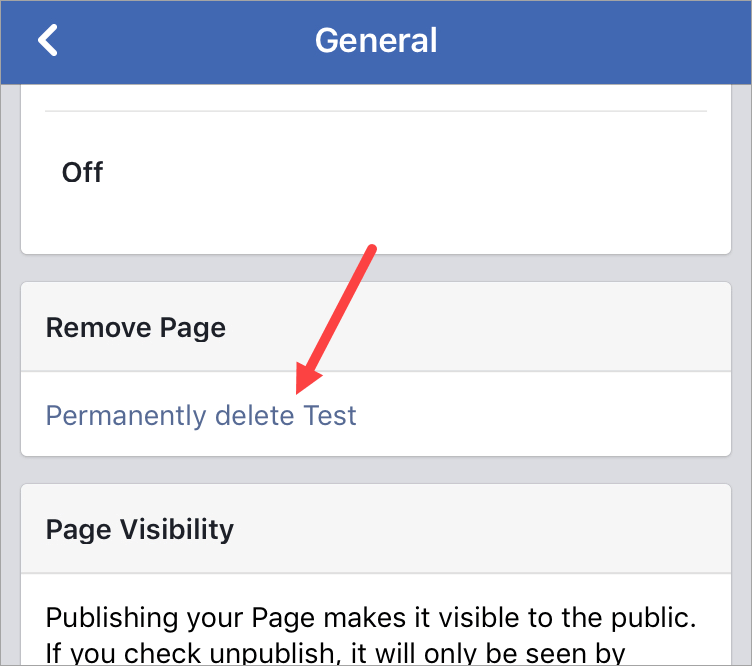
7) Select Delete Page.
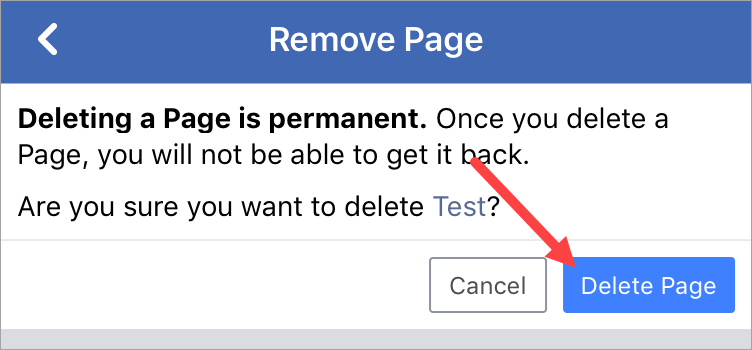
This should delete the Facebook page.
Unpublish a Facebook page on a computer
To unpublish a Facebook page:
1) On your computer, open a web browser and go to the Facebook page you want to delete. Then click Settings.
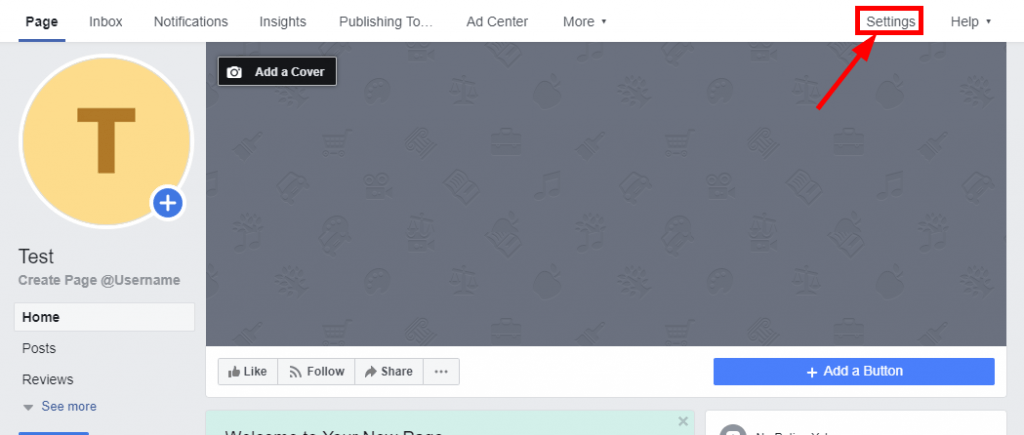
2) Click Page Visibility.
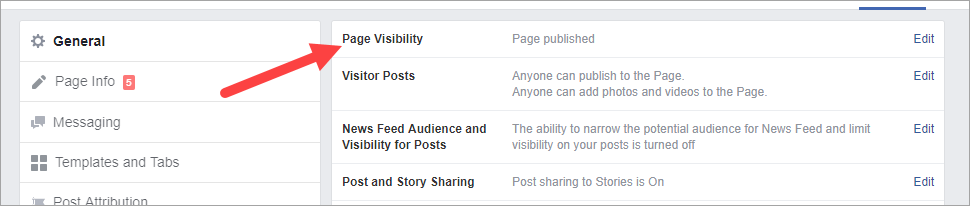
3) Select Page unpublished, then click Save Changes.

4) Select a reason, then click Next.
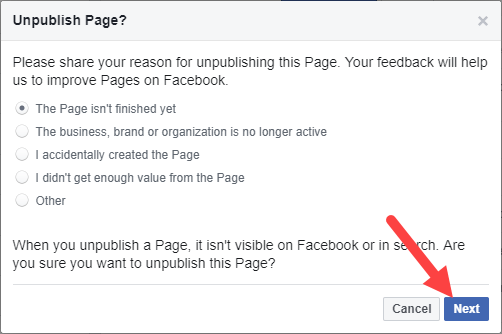
5) Select an item, then click Unpublish.
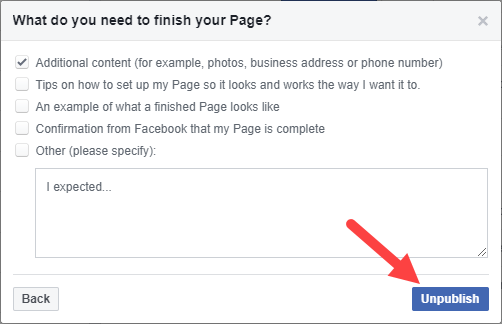
Your Facebook page should now be invisible to the others.
Unpublish a Facebook page on the iPhone, iPad or Android app
To delete a Facebook page on a mobile app:
1) Open your Facebook app and go to the page you want to delete.
2) Tap the Options (···) icon.
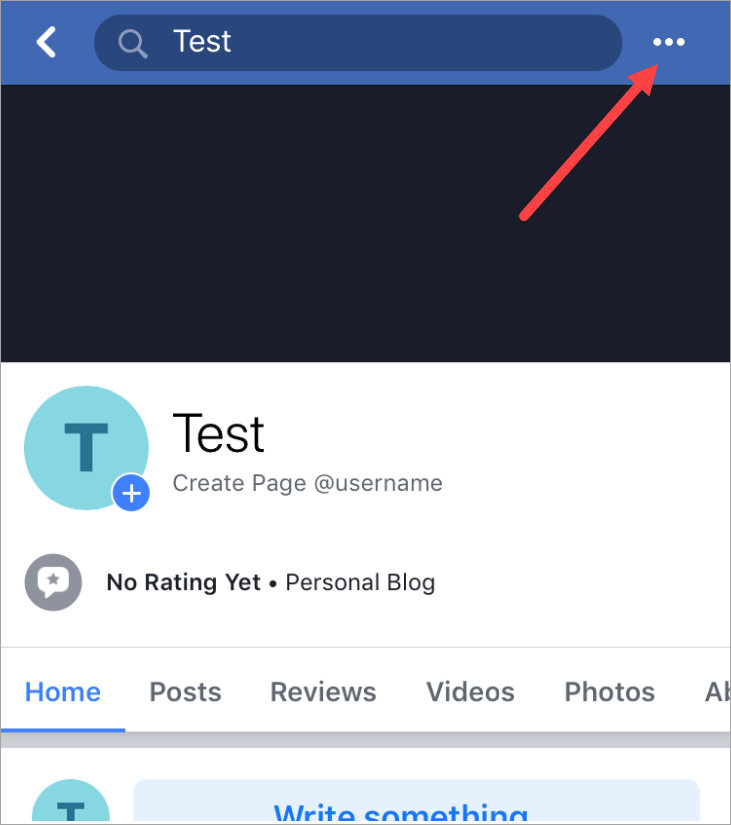
3) Select Edit Page.
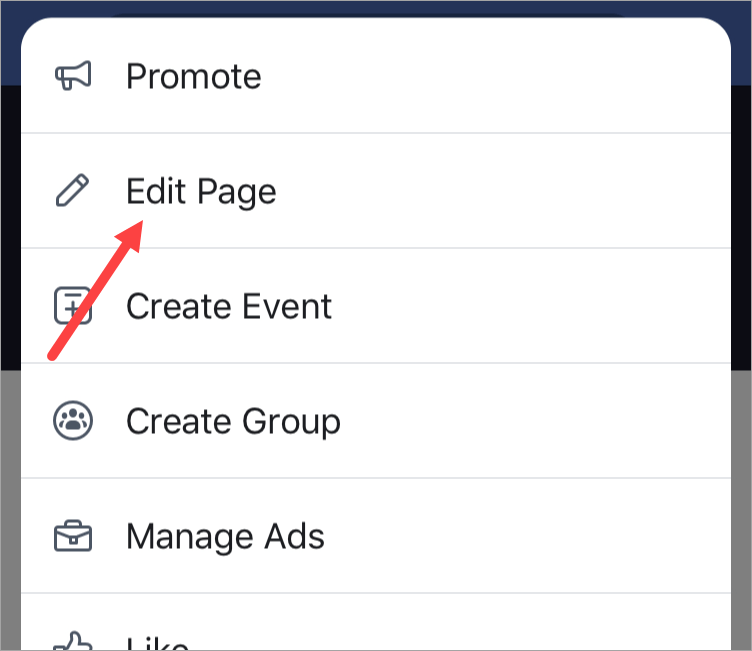
4) Select Settings (at the bottom).
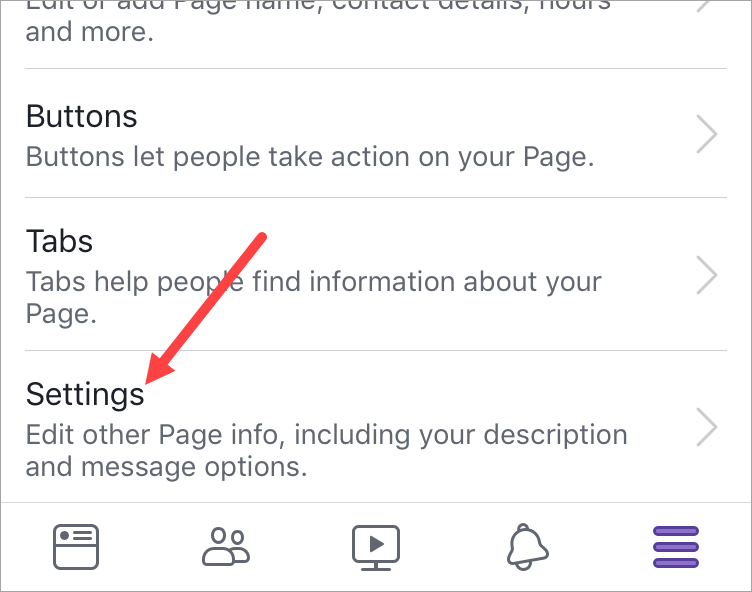
5) Select General.
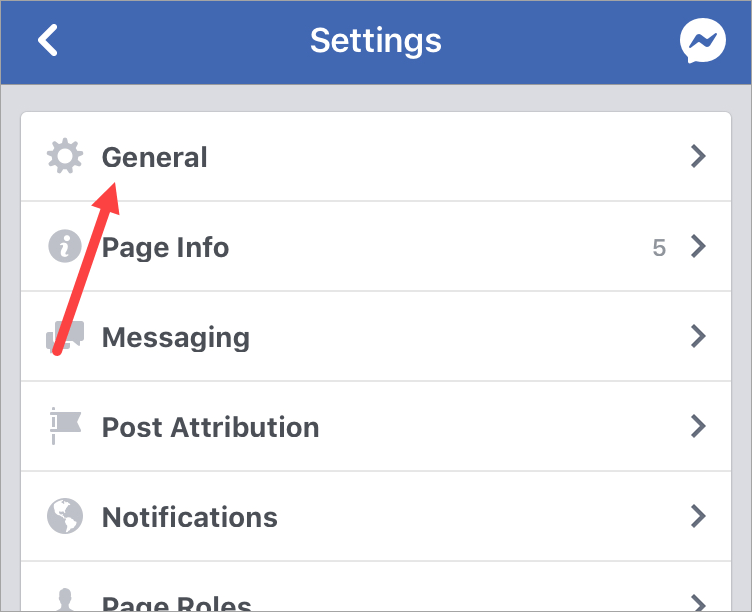
6) Select Unpublish.
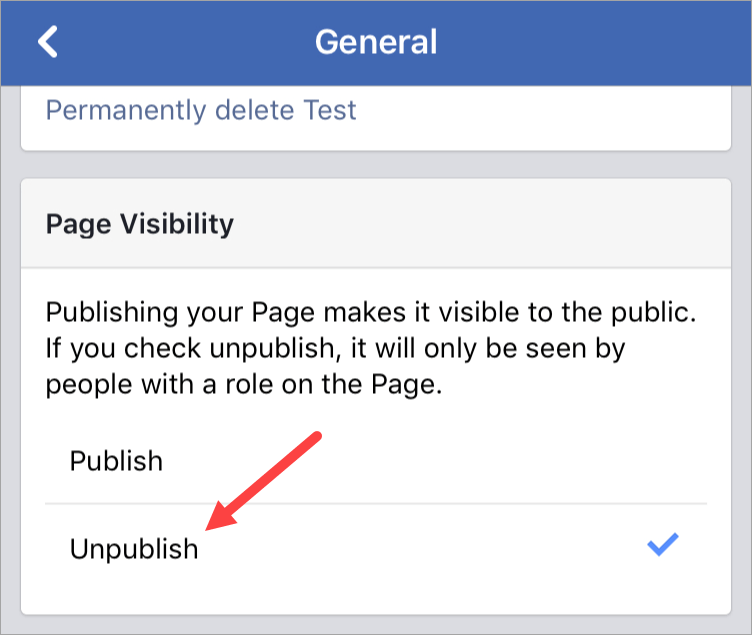
The Facebook page should now be unpublished.
Hopefully the instructions above are helpful to you. If you have any questions or suggestions, you’re more than welcome to leave us a comment below.

 View all of Jonny Lin's posts.
View all of Jonny Lin's posts.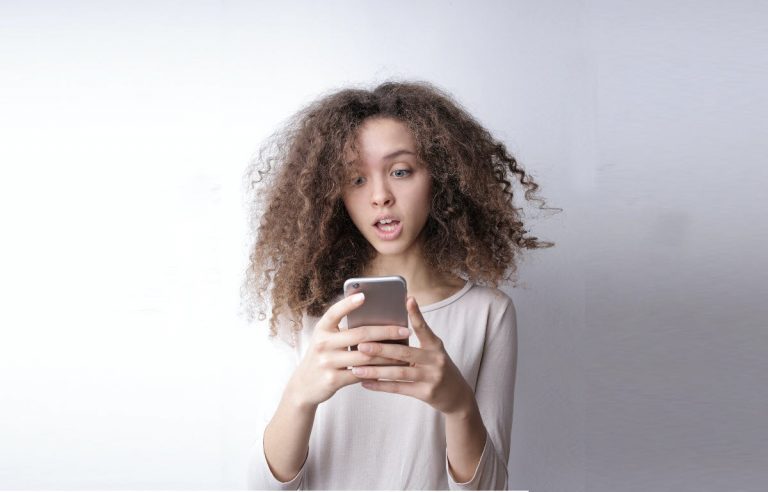
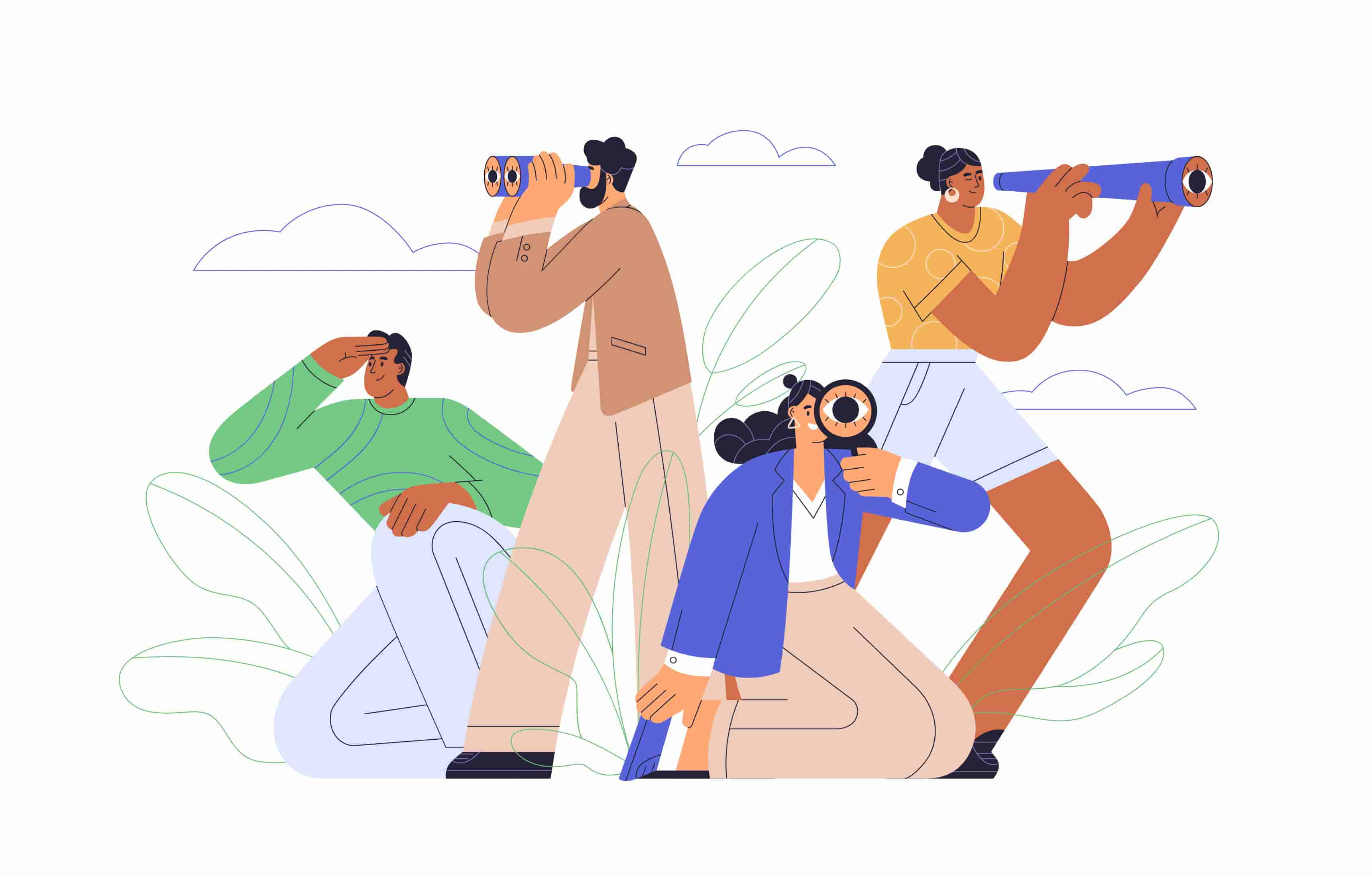
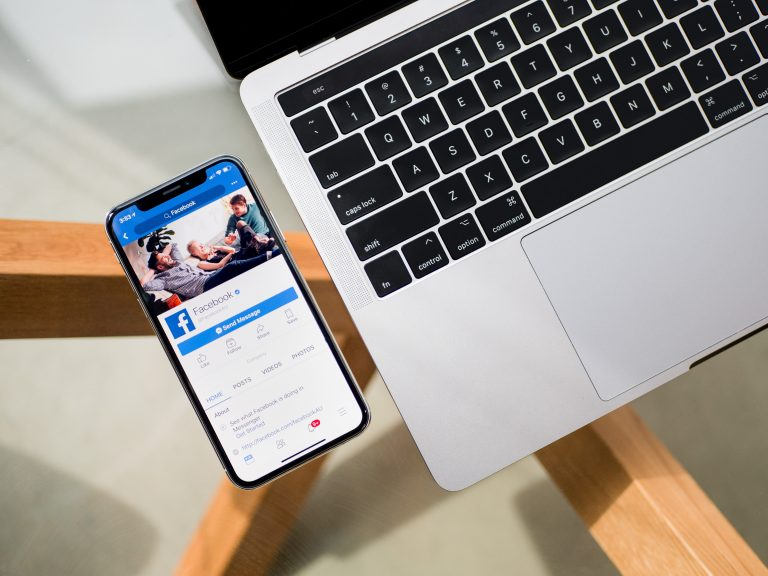
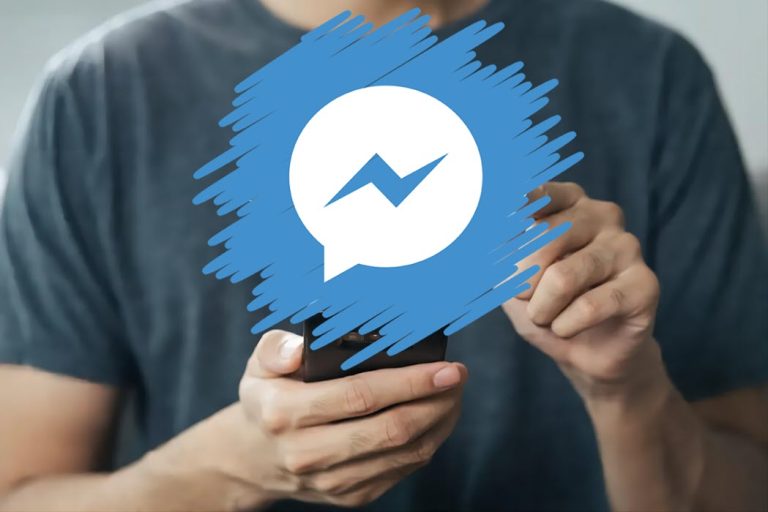
![How To Deactivate Facebook [Easy Steps With Pictures] How To Deactivate Facebook [Easy Steps With Pictures]](https://www.supereasy.com/wp-content/uploads/2019/02/Facebook-768x512.png)






