How to Convert Video to Audio (Online and Offline). Easily!
2 simple tips to convert video into audio.
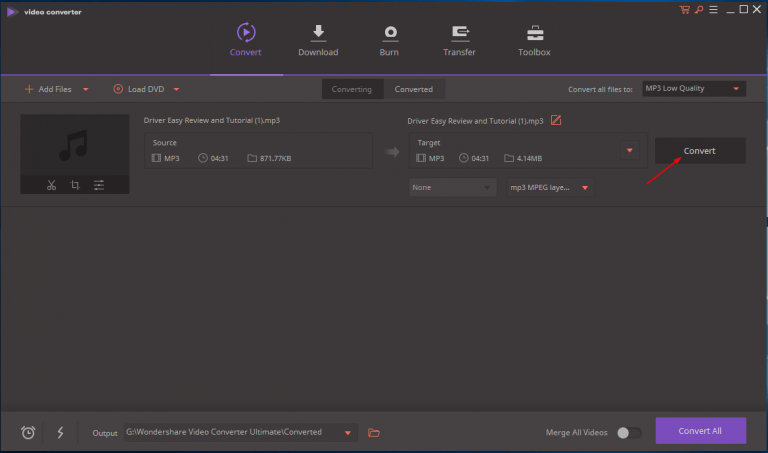
Learn how to convert video to audio easily step by step.
If you’re looking for easy methods to convert your video to audio, you’ve come to the right place. In this post, I’ll show you how to convert video like Youtube video to audio step by step. You can convert your video to audio online or offline. And you can convert the video to any audio format you want, such as MP3, WAV, FLAC.
There are two options for you to convert video to audio: online or offline. You can pick one method according to your needs. If you’d like to convert more than one video, you can try both methods then determine which method is better.
Option 1: Convert video to audio online
If you don’t want to install further third-party software on your computer, you can convert the video to audio online. Just find a website offering the converting service. If you’re not sure which website you could trust, you can go to www.onlinevideoconverter.com, then follow the on-screen instructions to convert the video. Note this method requires you to have a downloaded video. If you want to convert the video using a URL, Option 2 would be your choice.
1) Prepare your downloaded video.
2) Open www.onlinevideoconverter.com.
3) Click the Select OR DROP FILE button.
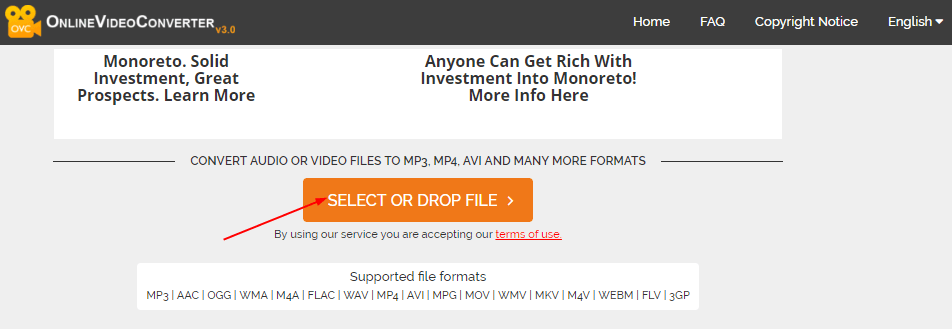
4) Select the video you’d like to convert to audio, then click Open to proceed.
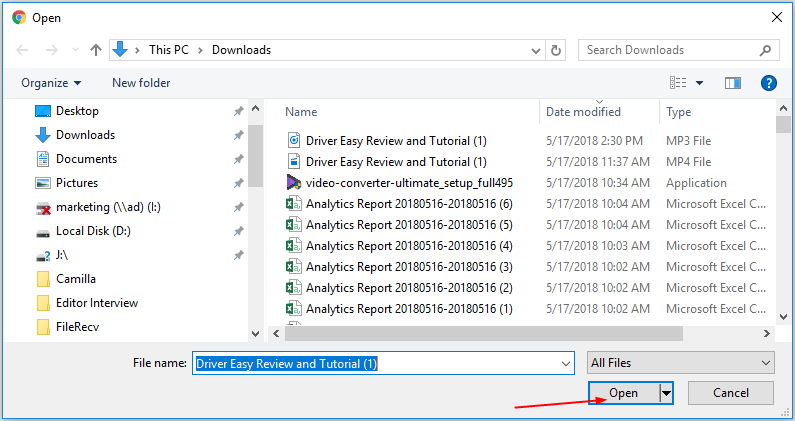
5) When the conversion completes, click the START button.
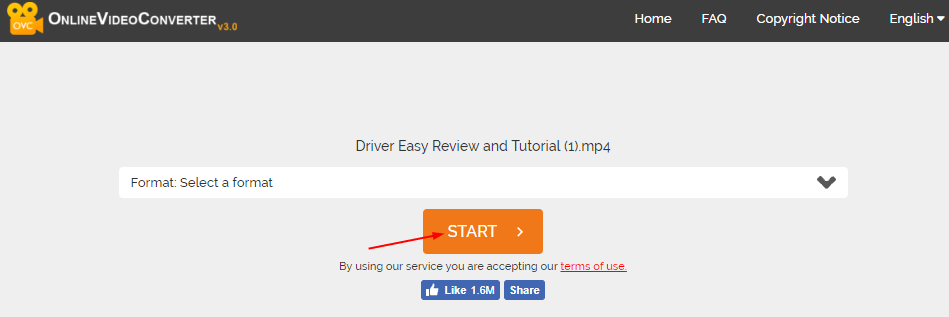
6) Select a format. In the screenshot shown below, I select .mp3 format.
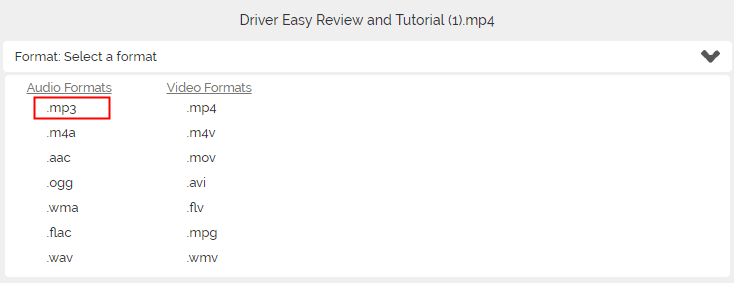
7) Click the START button.
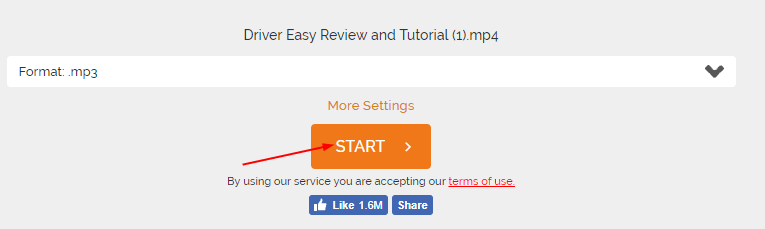
8) After the video is converted, click the DOWNLOAD button to download the audio.
Option 2: Convert video to audio offline with a video converter
Online converting looks good, as you don’t need to download any third-party software. But the audio quality may not be as good as you expect. What’s more, it doesn’t allow you to convert a video to audio from a URL. If you find online converting not so helpful for you, you can use Wondershare video converter to help you.
Wondershare video converter is a converter that allows you to convert the video to audio directly from a URL. You don’t need to download the video first. It’s more helpful when you’d like to convert the Youtube video to audio, as Youtube officially doesn’t allow you to download the Youtube video. To convert video to audio with Wondershare video converter, you just need a few mouse clicks.
First, download and install Wondershare video converter.
If you have a downloaded video, to convert it to audio:
1) Launch Wondershare video converter.
2) Click the Add files button, then select the video you want to convert to audio, then click Open to proceed.
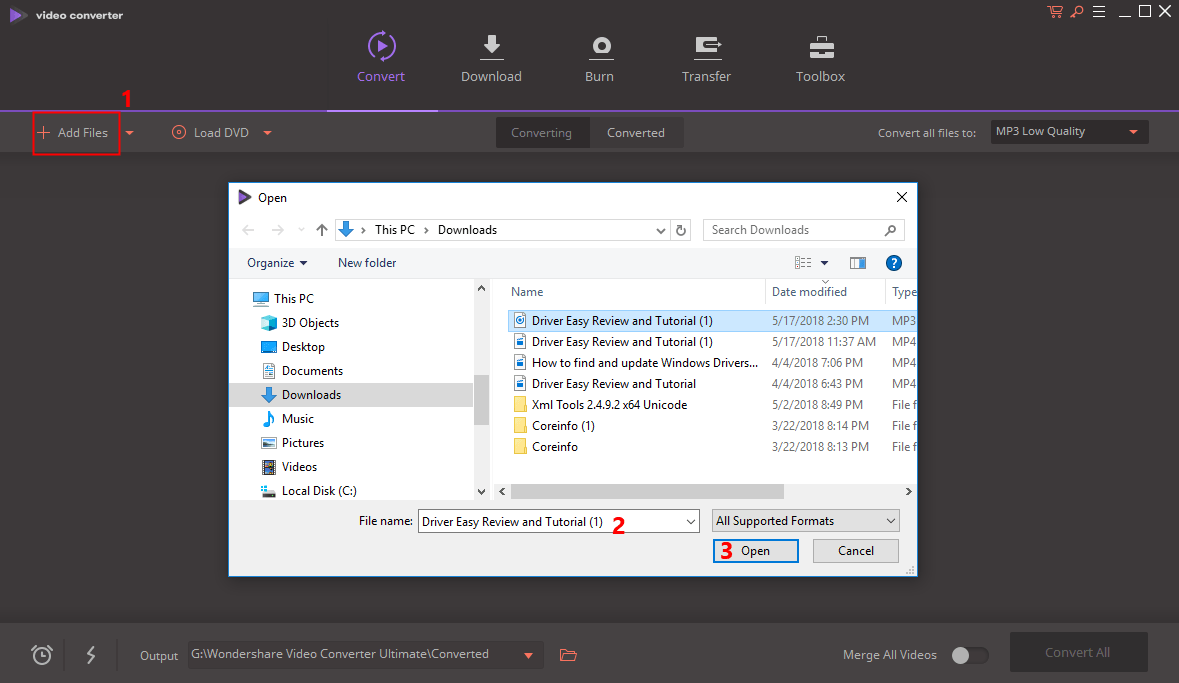
3) Click the drop-down icon beside Convert all files to. Click the Audio tab, then select a format (in the screenshot shown below, I select MP3).
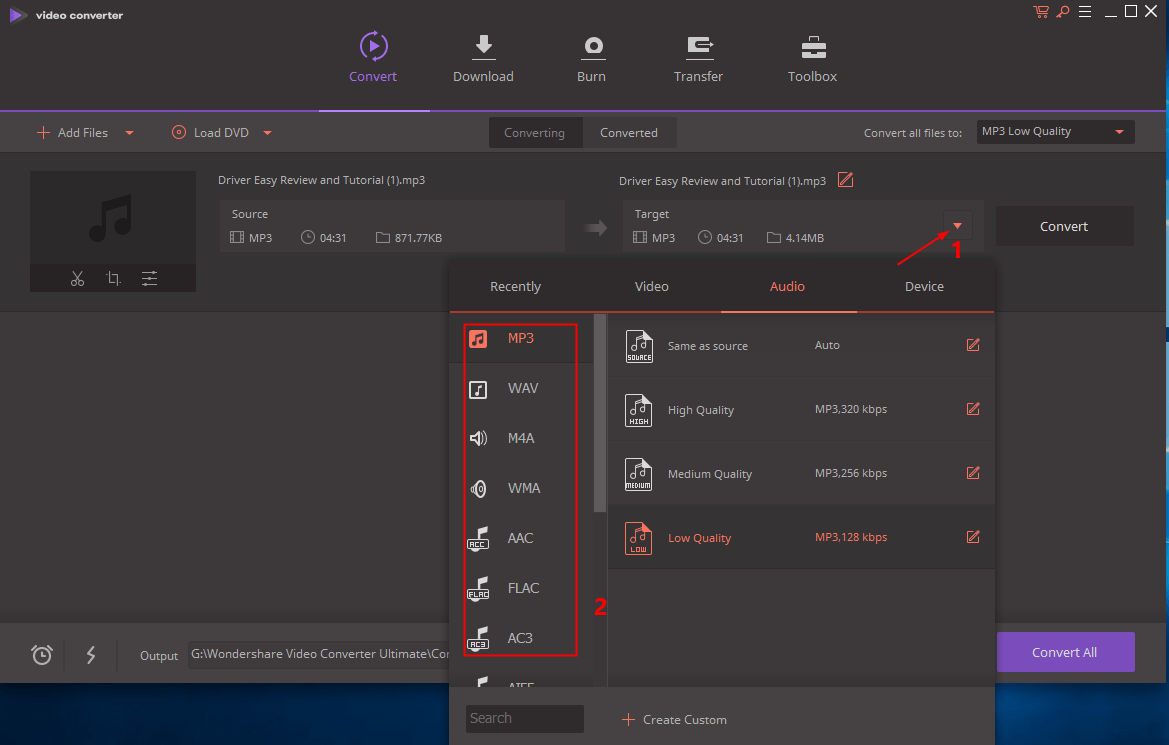
4) Click the Convert button or click the Convert All button.
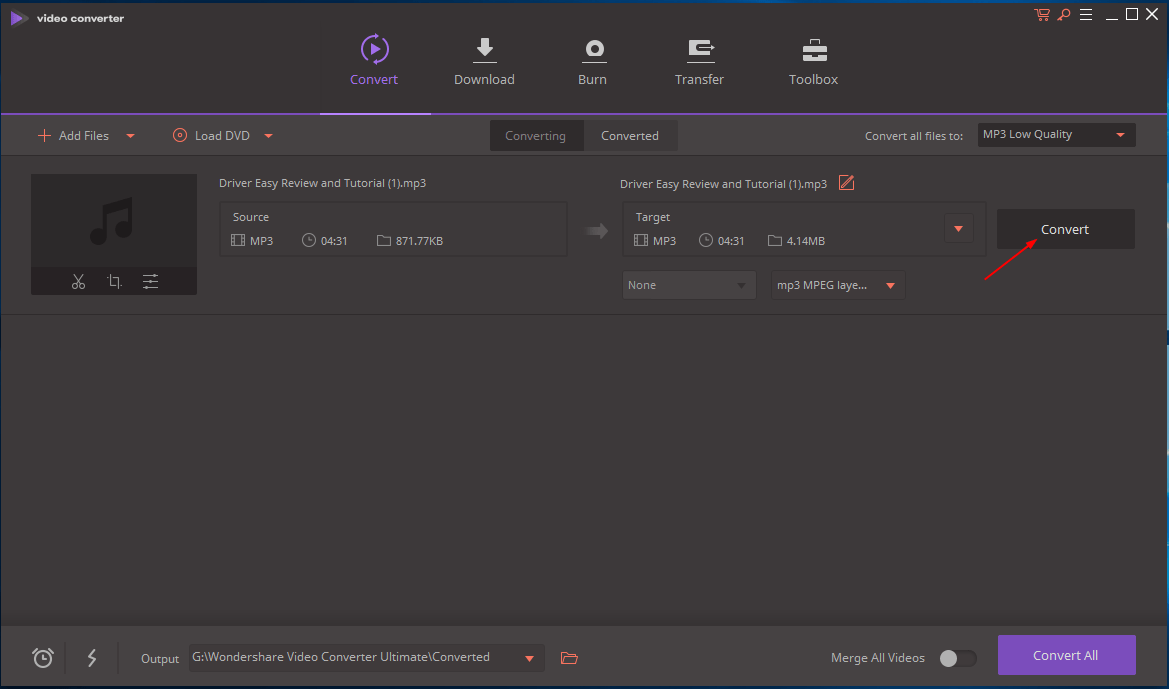
5) Click Continue Trial (You can convert 5 videos with the Free version. To convert more videos, go to Pro and enjoy more features.)
6) After the video is converted, click the Converted tab to show all converted videos.
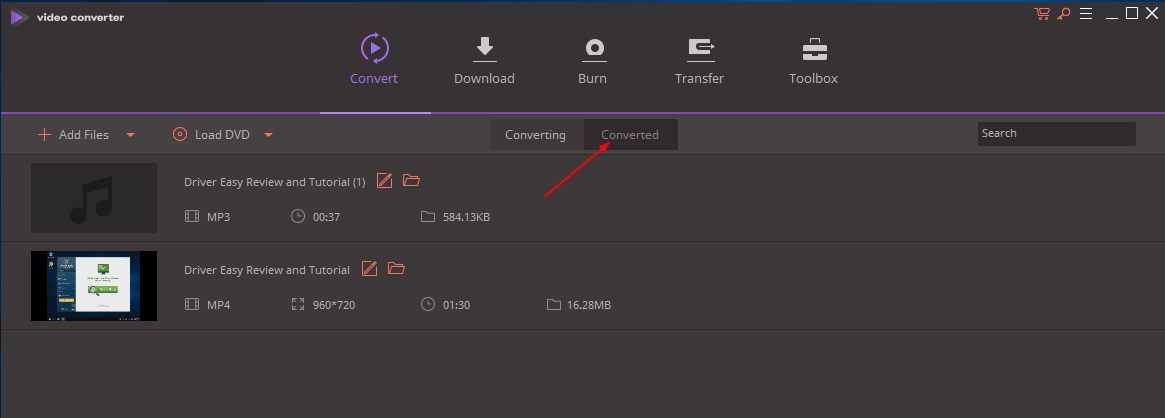
Or click the Folder icon at the bottom of the interface to open the audio file in the folder.
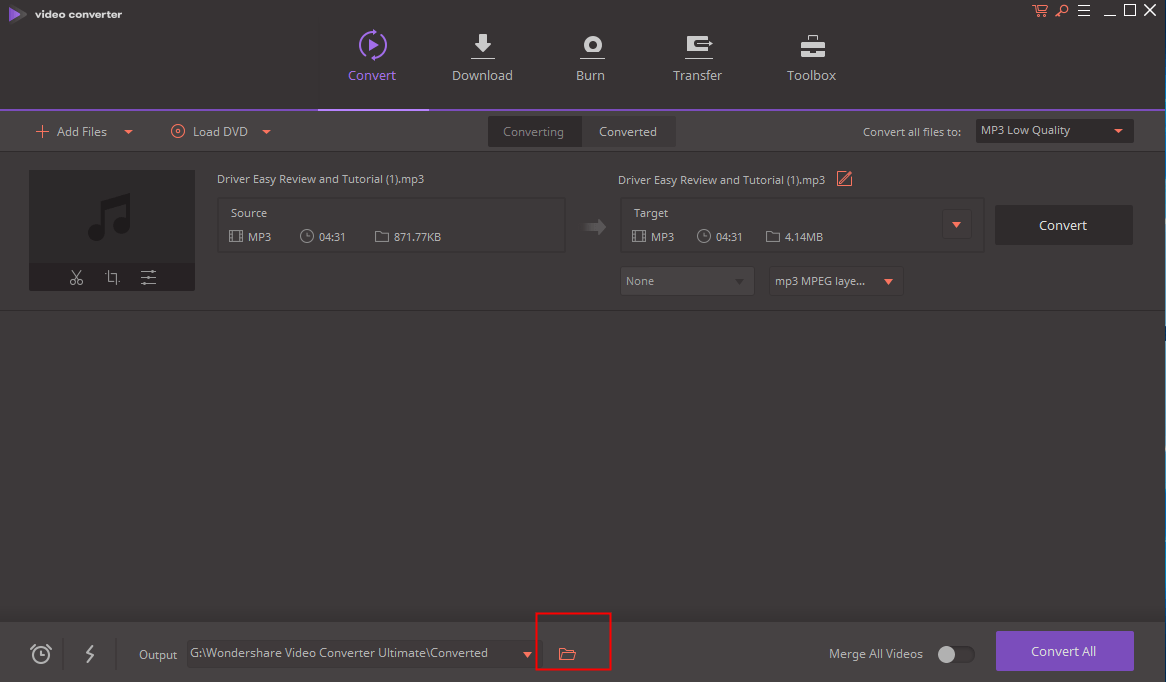
If you have a video URL, to convert it to audio:
1) Launch Wondershare video converter.
2) Select the Download tab, then click Paste URL.
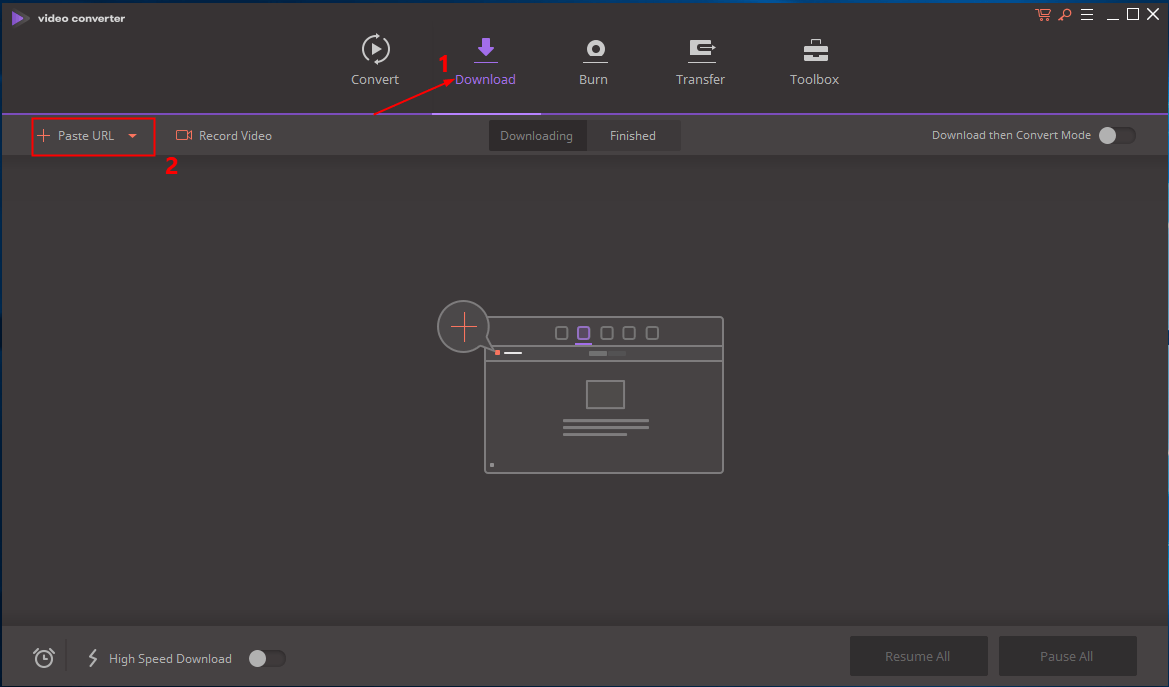
3) Copy the video URL from the address bar.
4) Paste the video URL into the box the click the Download button.
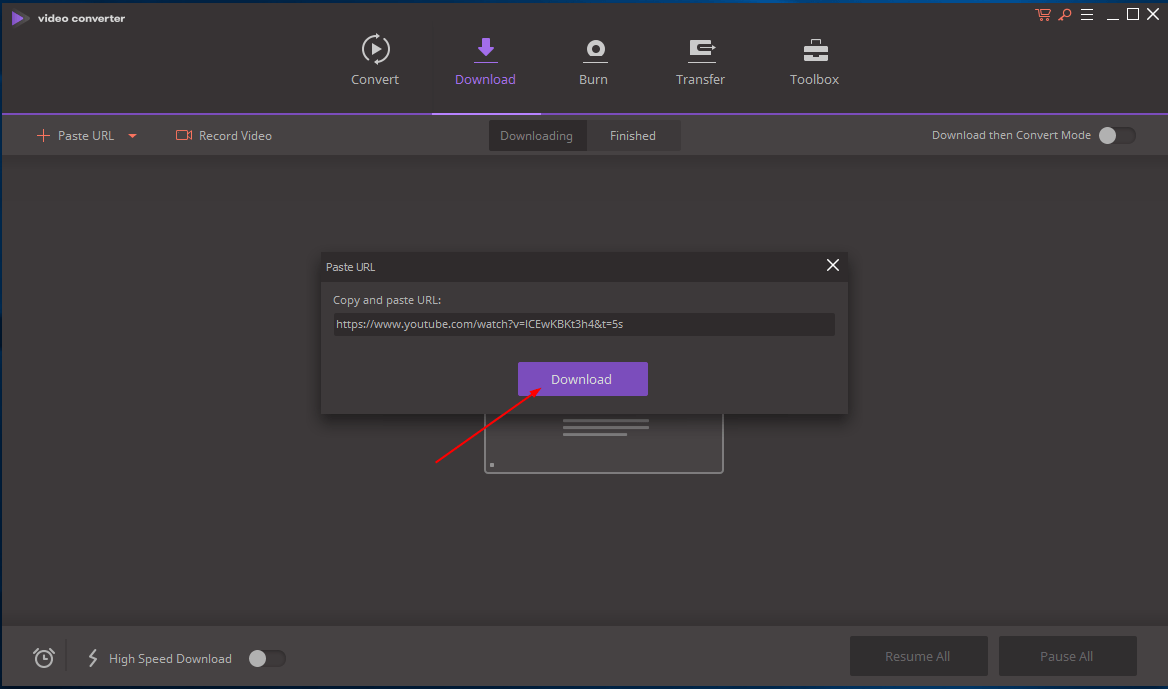
5) Select an audio format (In the screenshot below, I select MP3). Then click the Download button.
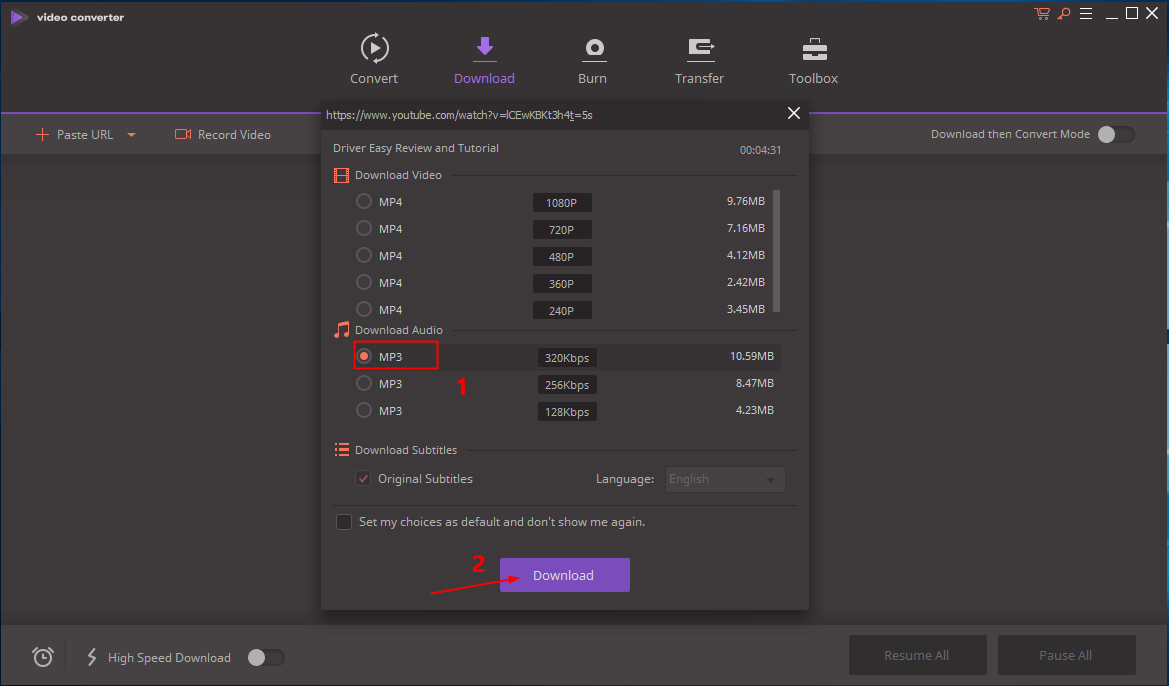
6) After download completes, click Finished to check the downloaded audio.
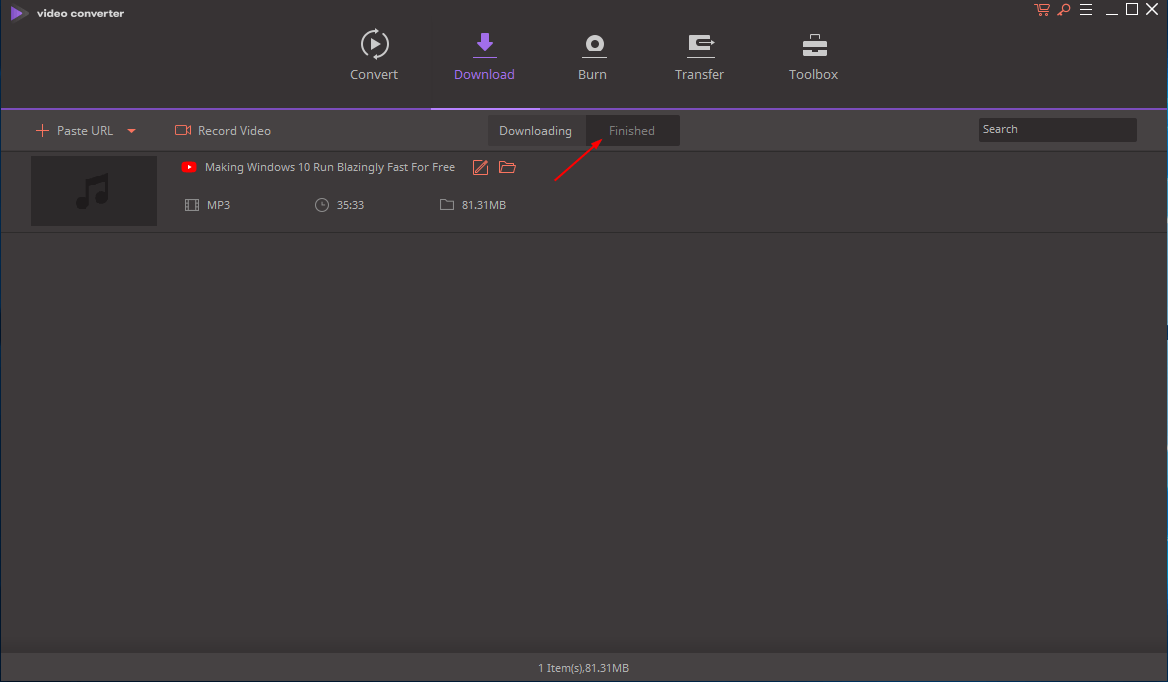
8) Open the audio file directly by clicking the audio. Or click the Folder icon to open the audio file in the folder.
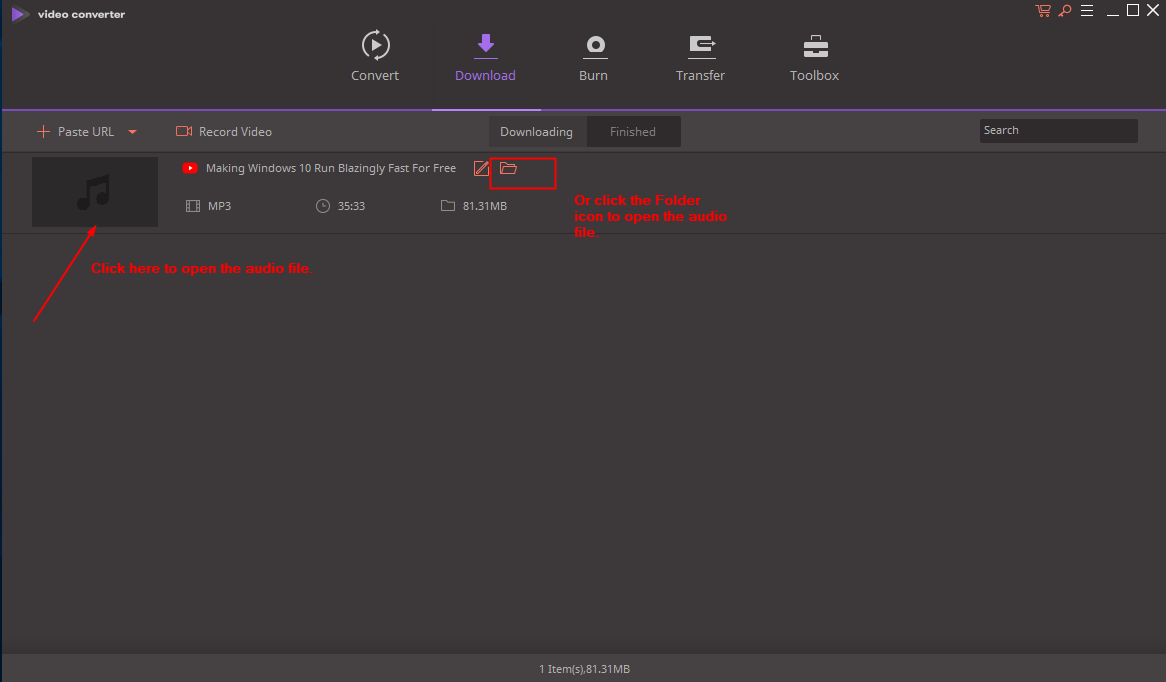
Hope you find the tips here helpful. If you have any questions or ideas, please feel free to leave your comments. I’d love to hear of your any ideas or suggestions.

 View all of Camilla Mo's posts.
View all of Camilla Mo's posts.![How to Download 4K Video [The Easy Way] How to Download 4K Video [The Easy Way]](https://www.supereasy.com/wp-content/uploads/2019/04/download-video.jpg)
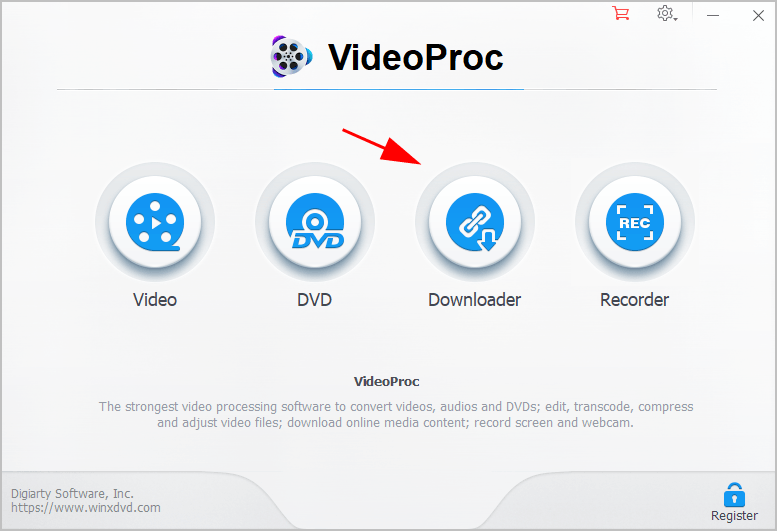
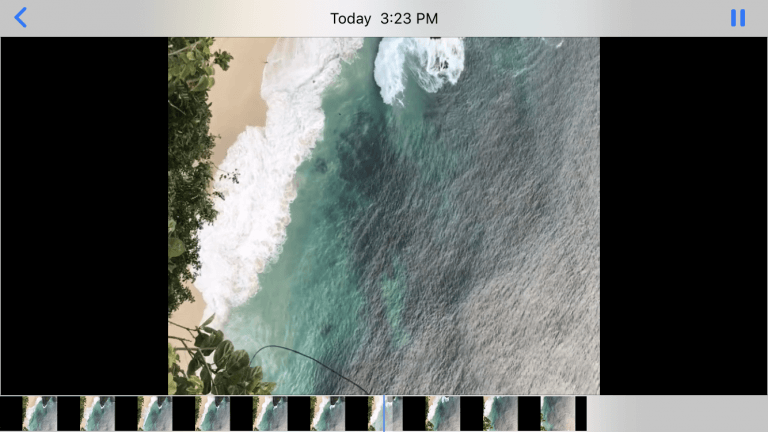
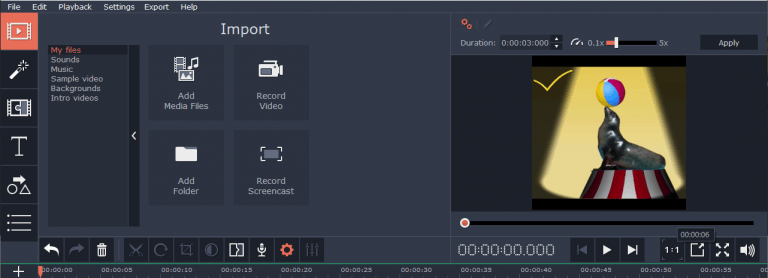
![How to Rip YouTube Video [Step by Step] How to Rip YouTube Video [Step by Step]](https://images.drivereasy.com/wp-content/uploads/2017/12/img_5a3b1bbc710b5.jpg)
![[Fixed] Facebook Video Not Playing [Fixed] Facebook Video Not Playing](https://www.supereasy.com/wp-content/uploads/2018/08/Facebook-video-not-playing-768x614.jpg)





