How to convert PDF to Kindle [Easy Guide]
![How to convert PDF to Kindle [Easy Guide] How to convert PDF to Kindle [Easy Guide]](https://www.supereasy.com/wp-content/uploads/2020/09/cover1-768x508.jpg)
Convert your PDF files to Kindle in a few easy steps.
Kindle has made it more convenient to read anywhere and anytime you want. It supports file types from Doc, HTML, JPG to PDF to meet your wide-ranging needs. You can easily transfer your PDF documents to Kindle and read, but sometimes the layout tweaks horribly and causes a pretty annoying experience. So in this post, we’ll show you how to convert PDF to a Kindle-friendly format easily and quickly!
Here are three ways to convert PDF to Kindle. You may choose whichever you prefer.
Option 1 – Convert PDF to Kindle via Email
Amazon allows you to transfer PDF to Kindle via email and it will automatically convert your file to the right Kindle format (.azw). First off, you need to find your send-to-kindle email address and ensure the personal email address you’re sending the document is approved. Here are the steps:
1) Go to Amazon’s website, and sign in with your account.
2) Click Accounts & Lists at the top right corner. Then, click Your Content and Devices.
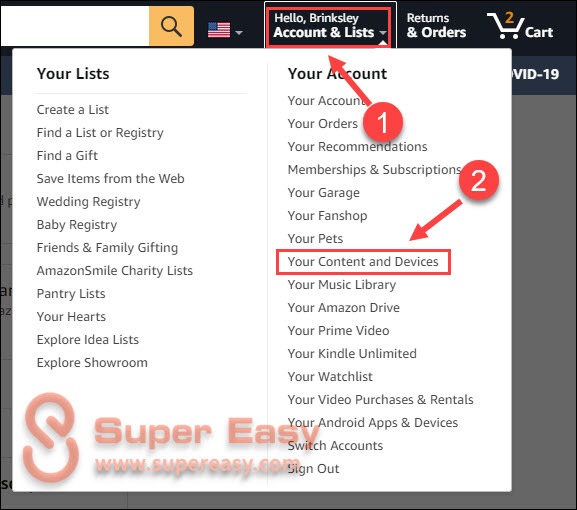
3) Select the Preferences tab.

4) Select the Personal Document Settings section. Then, view your Send-to-Kindle email address.
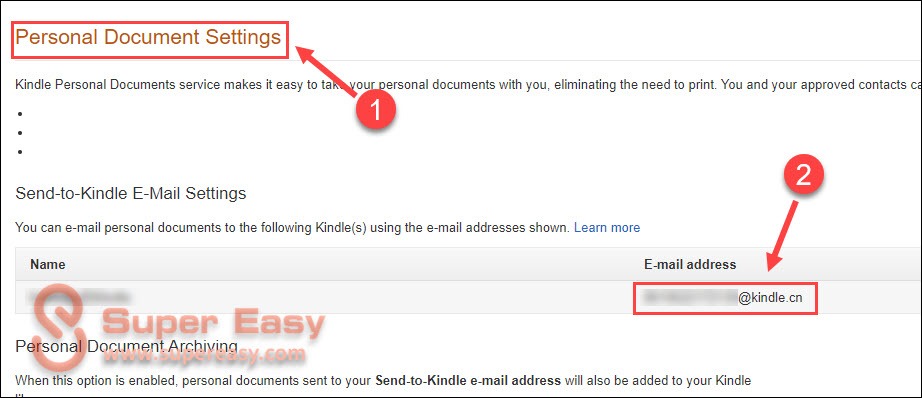
5) Scroll down to the Approved Personal Document E-mail List, and click Add a new approved e-mail address. If you’ve already added the email address you use to send the PDF to Kindle, you can directly jump to Step 7.
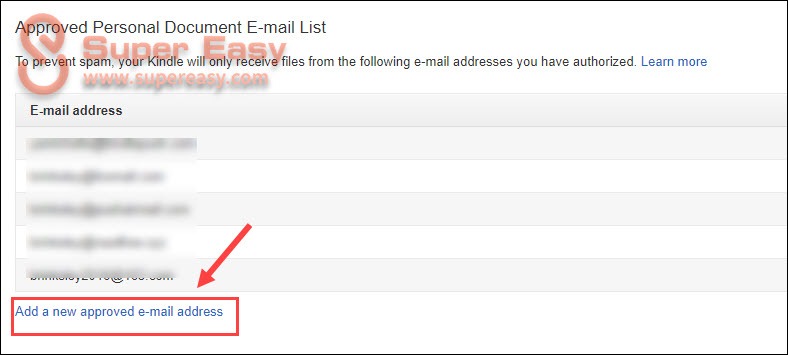
6) Enter the email address you’re using to send the PDF document, and click Add Address.
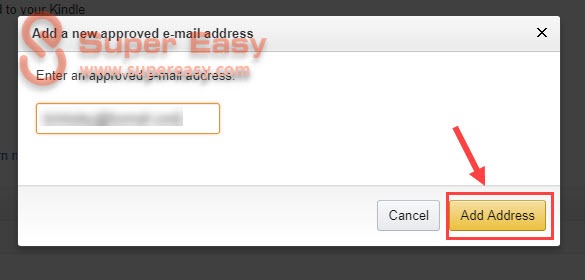
7) Create an email with your approved email account. Enter your Send-to-Kindle email address in the recipient field, and type convert in the subject line.
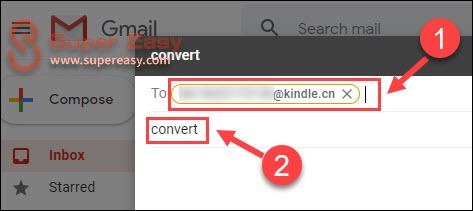
8) Attach your PDFs and send the email.
You’ll wait a few minutes before the PDF document is successfully transferred to your Kindle.
Option 2 – Use a PDF-to-Kindle converter
The conversion via email sometimes takes longer than expected, especially if you have a batch of documents to be converted. For a more time-saving and trouble-free way, you can go for a third-party converter.
Here we recommend Calibre and show you how to use this tool.

Calibre is one of the most well-known e-book manager, viewer and converter. It integrates a variety of useful functions, including searching for great books, editing, converting or managing your own catalog, and more importantly, it’s free to use and available across Windows, Mac and Linux.
If you’re not sure how to convert PDF using this tool, you can follow the guide below:
1) Launch Calibre, and click Add books to add the PDF file you’d like to convert.
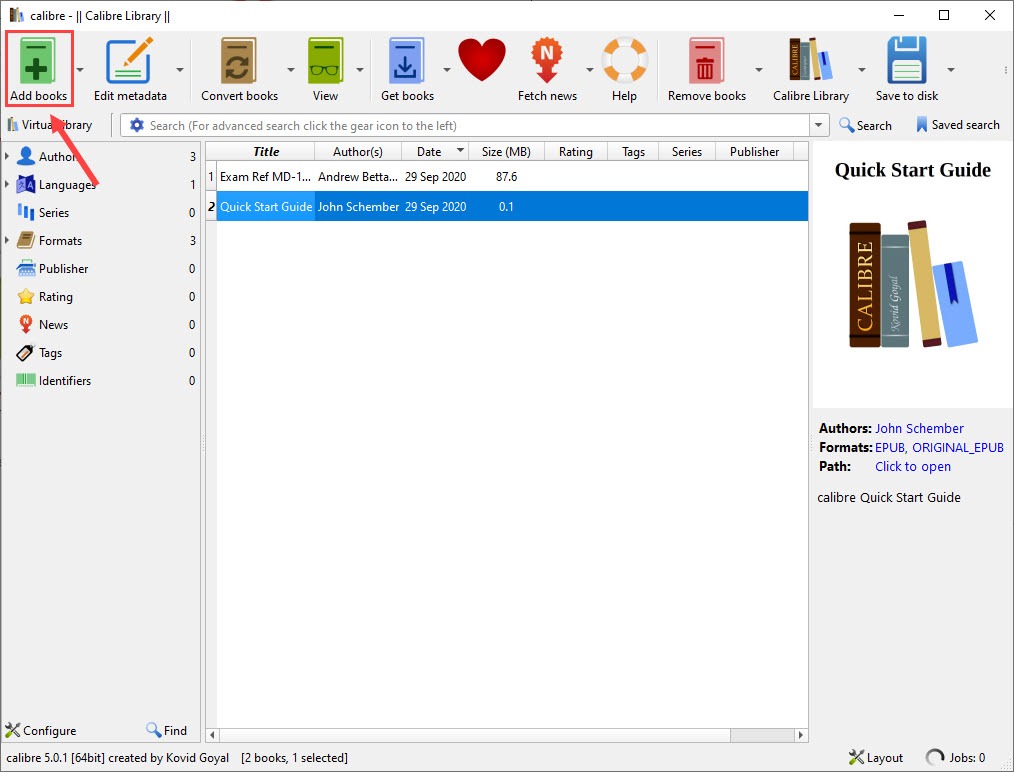
2) Click the added PDF from the list and click Convert books.
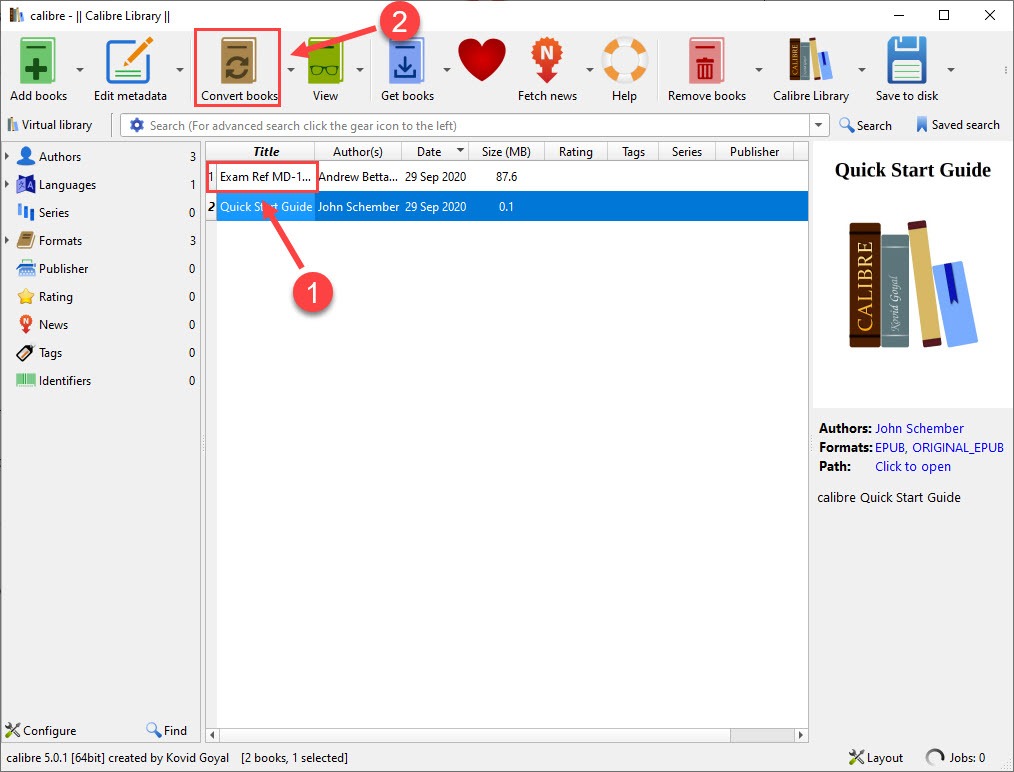
3) From the menu next to Output format, select AZW3. Then, click OK.
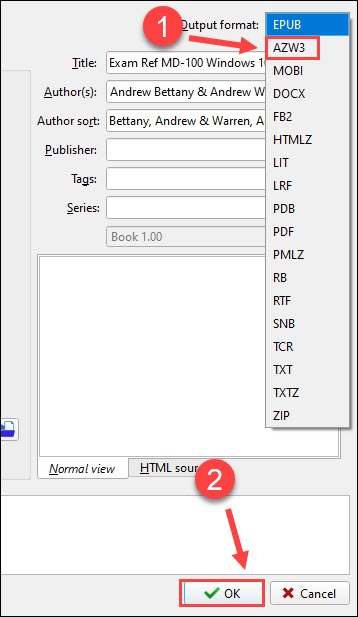
4) After the conversion finishes, select the PDF and click Save to disk.
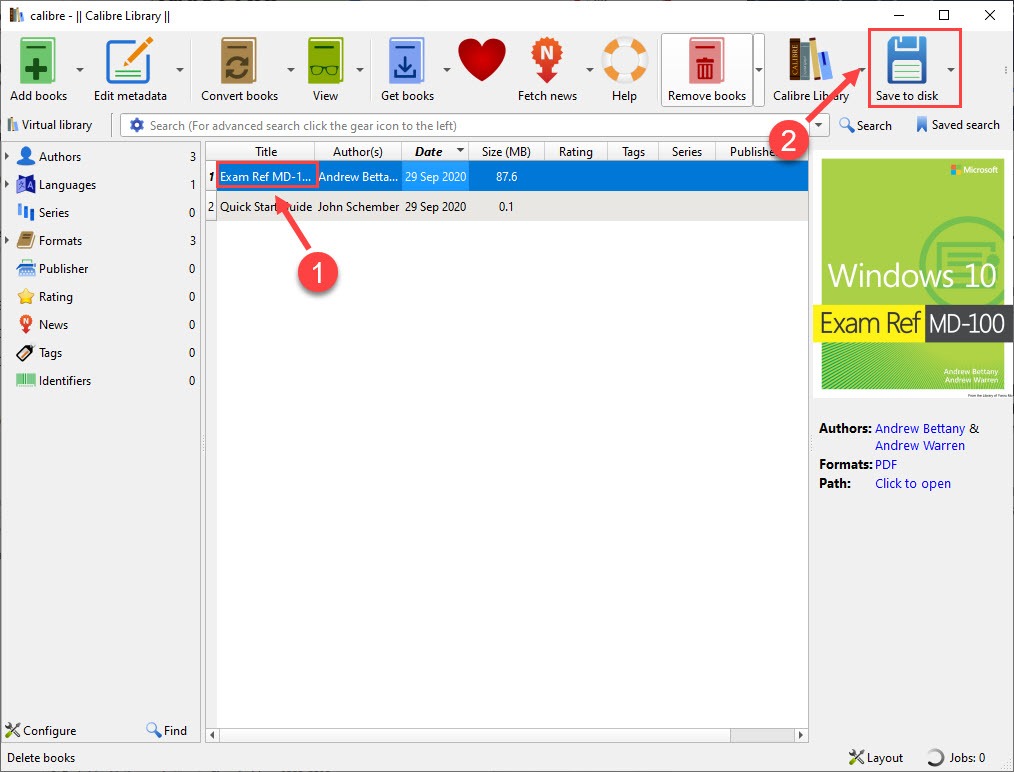
When you’re finished with the process above, you need to send the converted file to your Kindle.
If Calibre doesn’t meet your needs, you can try other brilliant alternatives such as Epubor and PDFelement.
Option 3 – Convert PDF online
If you don’t want to download additional programs, it’s a good idea to convert PDF online.
1) Go to Epubor’s Online eBook Converter.
2) Select which format you want to convert PDF to, and drag the PDF files to the site.
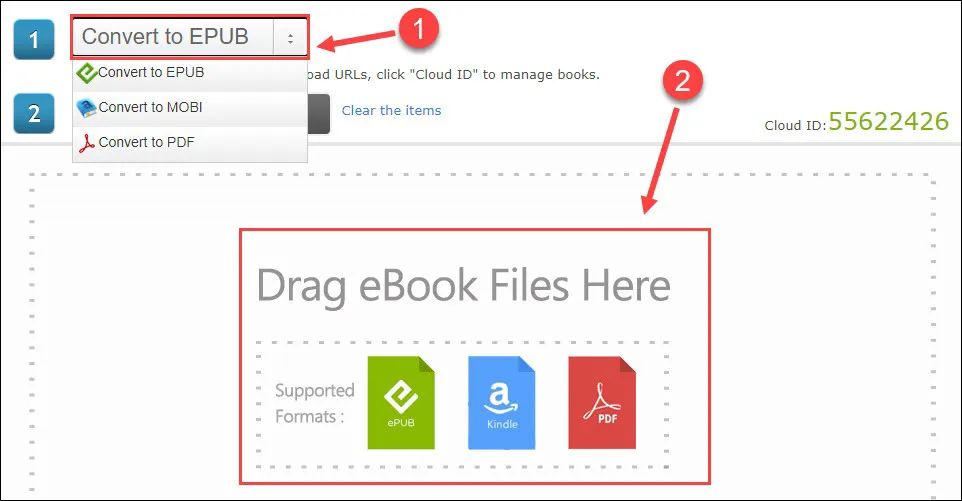
Wait for the process to complete. Then, download the converted file to your computer and send it to Kindle via email or USB cable.
There you have it – three ways to convert PDF to Kindle easily. If you have further questions or suggestions, please feel free to leave a comment below.
Read more:


 View all of Brinksley Hong's posts.
View all of Brinksley Hong's posts.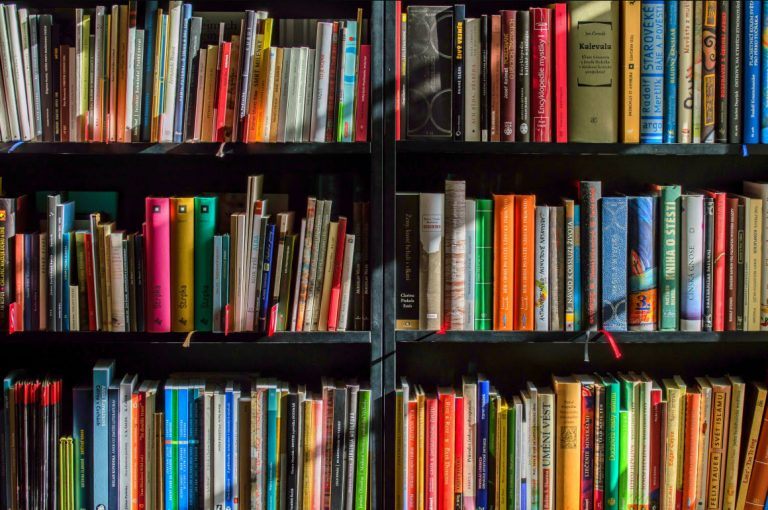


![[SOLVED] Netflix Error Code NW-3-6 [SOLVED] Netflix Error Code NW-3-6](https://www.supereasy.com/wp-content/uploads/2021/09/下载.png)
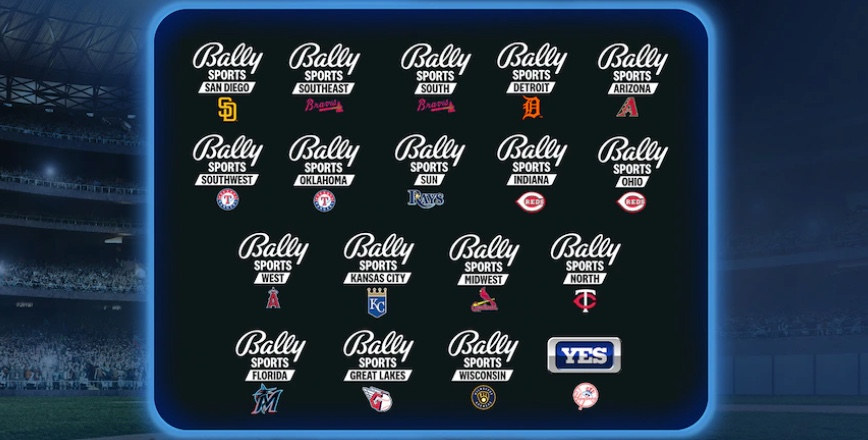
![[SOLVED] How to find someone on Messenger [SOLVED] How to find someone on Messenger](https://www.supereasy.com/wp-content/uploads/2022/02/find-someones-phone-number-from-Messenger-1.jpg)





