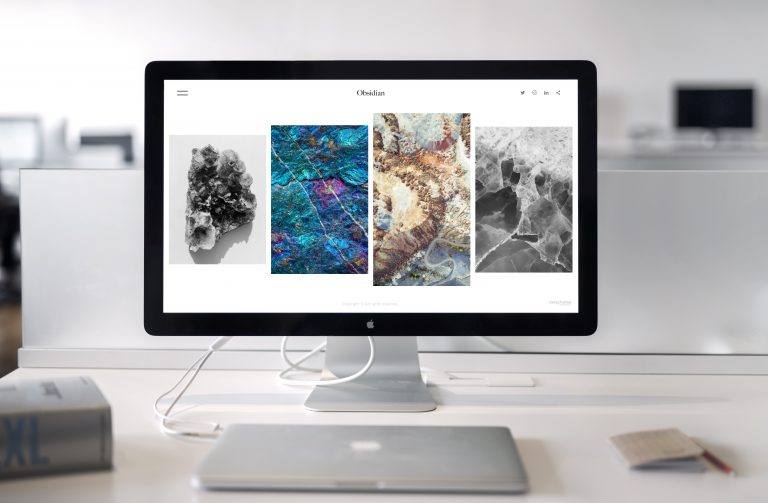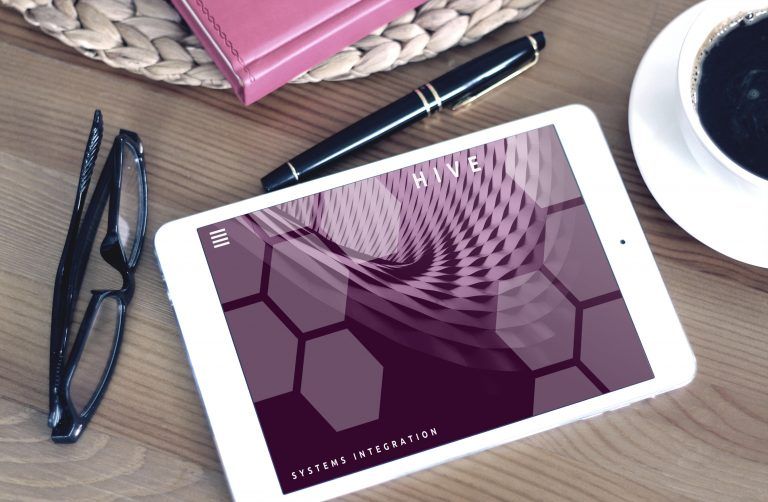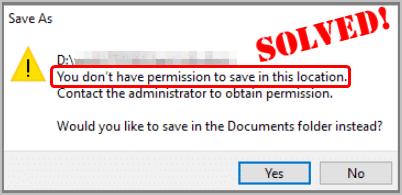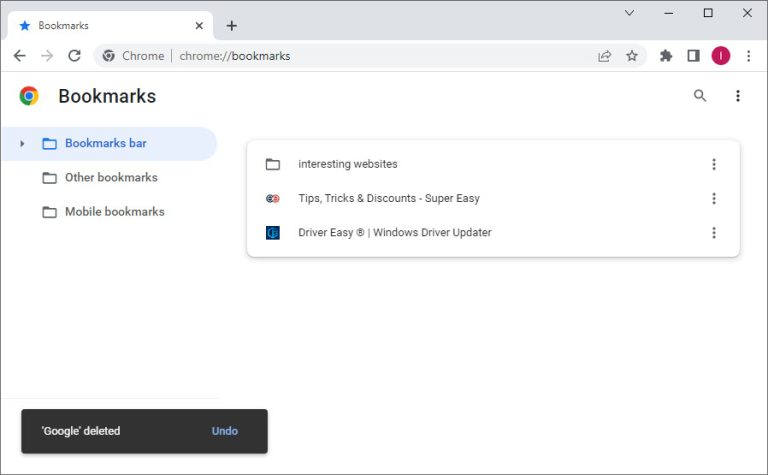How to change monitor refresh rate | quickly & easily

Want to change the monitor refresh rate on your PC or Mac but don’t know how? You’ve come to the right place! After reading this post, you’ll learn how to change the refresh rate on your Windows 10 PC and Mac quickly and easily!
What is refresh rate
Refresh rate refers to the number of times a monitor refreshes the screen image per second. For example, a monitor that offers a 144Hz refresh rate refreshes (or updates) the screen image 144 times per second. The higher the refresh, the better and smoother the viewing experience. If the refresh rate is too low, you may encounter screen flickering issue. Normally, a refresh rate of 60 Hz is good enough for the daily tasks. If you’re a gamer, you may want a higher refresh rate (e.g. 120 Hz and 144 Hz) to gain a smoother gaming experience.
To change monitor refresh rate on your Windows 10 PC
You can change the refresh rate of your Windows 10 PC via Windows Settings easily. To do so, follow the steps below:
- On your keyboard, press the Windows logo key and I at the same time to open Windows Settings. Then click System.
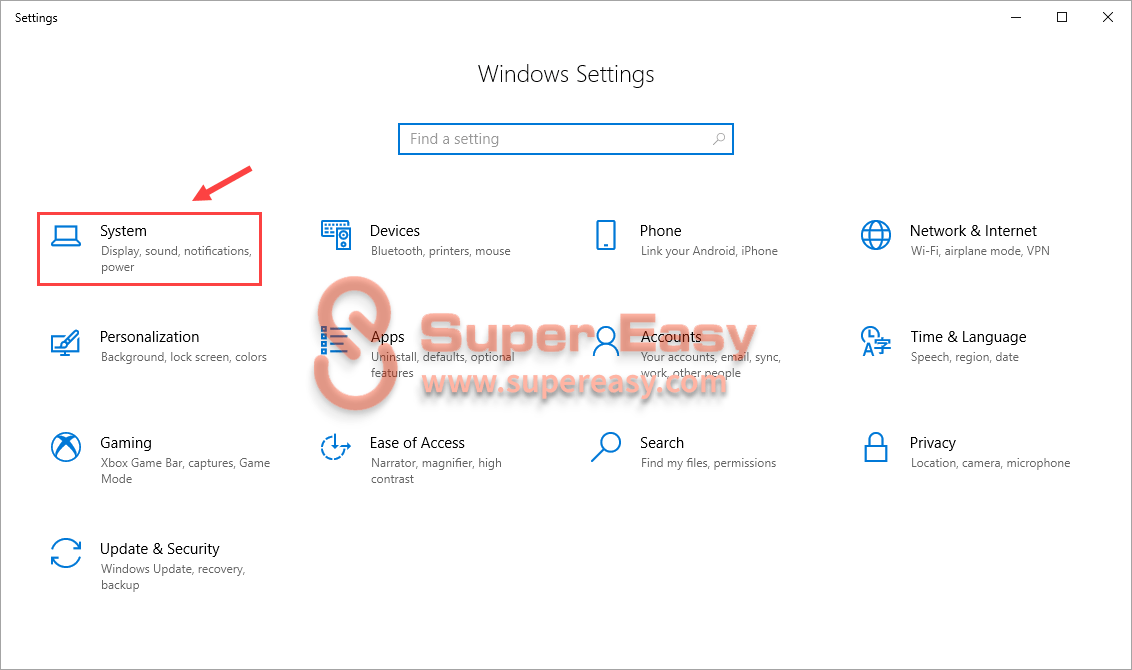
- Click Display on the left panel, then move your mouse curse to the right, scroll down to locate and click Advanced display settings.
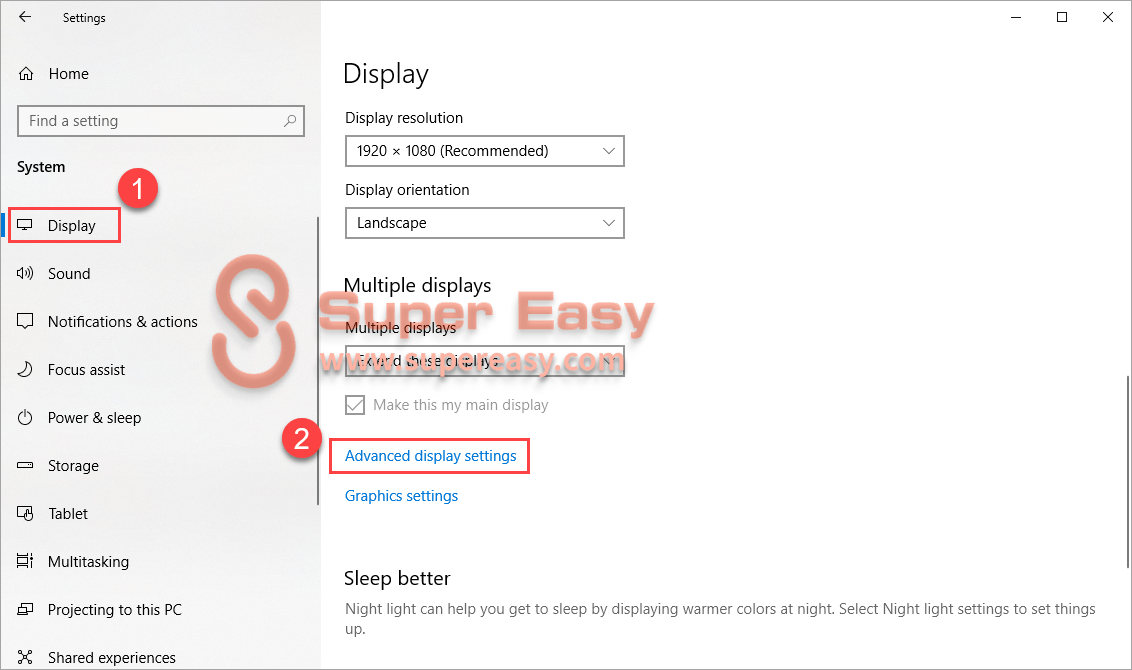
- In the Advanced display settings window, if you’ve connected multiple monitor to your PC, you need to select the monitor you need to modify first, then click Display adapter properties for Display.
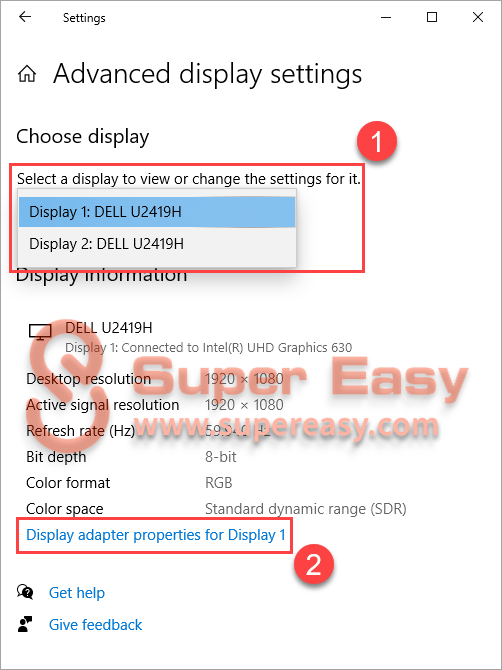
- In the window that pops up, click the Monitor tab. In Monitor Settings section, click the downward arrow to select your desired refresh rate. Then click OK. After that, your screen may go black for a second to apply the new refresh rate.
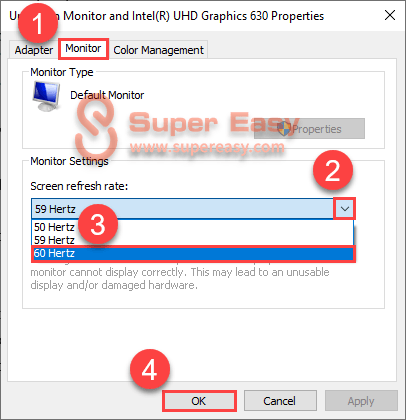
- Click Keep changes to keep the new display settings.
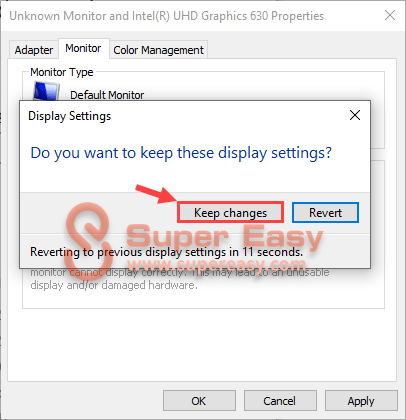
Now you’ve changed the monitor refresh rate on your Windows 10 PC.
To change monitor refresh rate on your Mac
You can follow the instructions below to modify monitor refresh rate on your Mac:
- Click the Apple icon on the upper left corner of the screen, then click System Preferences… to open it.
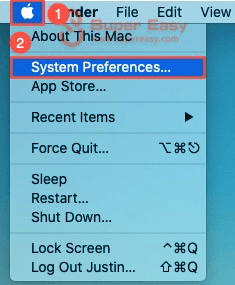
- Click Displays.
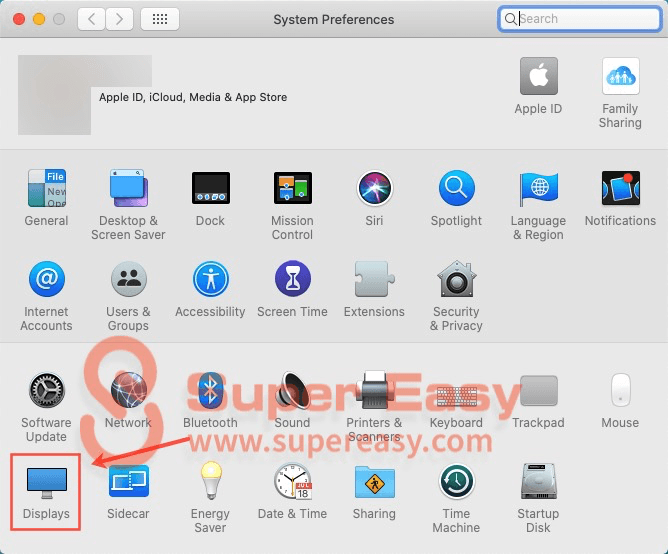
- Under the Display tab, click the arrow icon next to Refresh Rate to change the refresh rate of your current monitor.
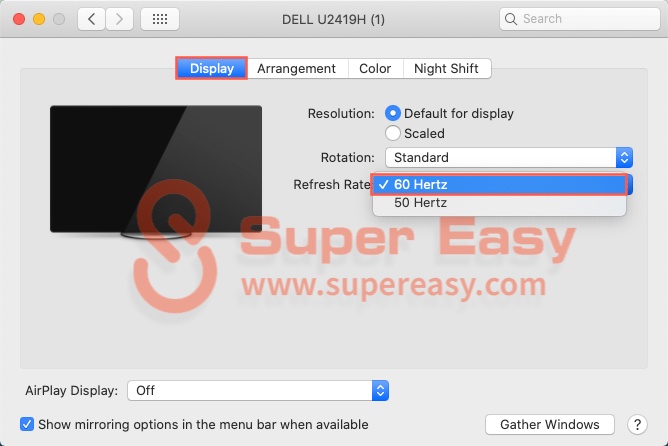
Now you’ve changed the monitor refresh rate of your Mac.
Find a better monitor
For gamers, a screen with high refresh rate is very important. If you want to purchase a new monitor, here’re our editors’ picks!
LG 27GL850 27” UltraGear™ Nano IPS 1ms Gaming Monitor with G-Sync® Compatibility (27GL850-B) – $499.99

Specs:
- Nano IPS 1ms response time
- 27” QHD (2560 x 1440) Nano IPS Display
- NVIDIA® G-SYNC® Compatible
- Adaptive-Sync (FreeSync™)
- 144Hz refresh rate
- HDR 10
LG 34GK950F-B 34 Inch 21:9 UltraGear™ QHD Curved IPS Gaming Monitor with Radeon FreeSync™ (34GK950F-B) – $899.99

Specs:
- 34″ 21:9 UltraWide® QHD Curved IPS Display
- Radeon FreeSync™ 2 Technology
- 144Hz Refresh Rate
- DCI-P3 98% with Nano IPS
- VESA DisplayHDR™ 400
38” UltraGear™ 21:9 Curved WQHD+ Nano IPS 1ms 144Hz HDR 400 Sphere Lighting 2.0 3-Side Virtually Borderless (38GL950G-B) – $1,799.99

Specs:
- 38” 21:9 Curved WQHD+ (3840 x 1600) Nano IPS Display
- Nano IPS (DCI-P3 98%) 1ms Response Time
- NVIDIA G-SYNC®
- 144Hz (175Hz Overclock)
- VESA Display HDR 400
- Sphere Lighting 2.0
Want to buy LG monitors at a lower price?
If you’d like to buy LG monitors at a lower price, you may need a coupon code.
If you don’t know where to get the latest LG coupons and deals, you can try DE coupon site. On DE coupon site, you can find the best coupons, promo codes & hot deals for popular brands.




 View all of Justin Zeng's posts.
View all of Justin Zeng's posts.