How to back up iPhone to iTunes Easily
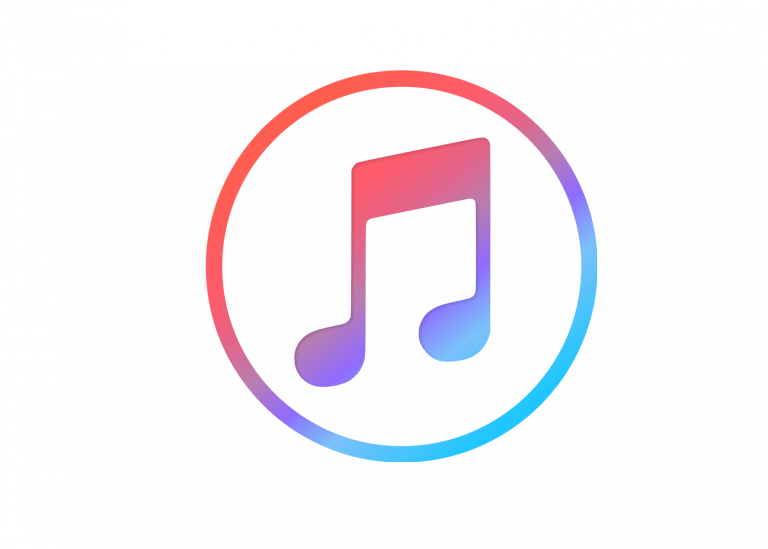
Looking to back up your iPhone to iTunes? You’ve come to the right place.
Check out the 2 methods below and you’ll have anything you want a copy of to your iTunes in no time! 😉
How to back up my iPhone to iTunes
Just choose the method you’d prefer as the method list suggests:
Method 1: Back up my iPhone to iTunes via a USB cable
The steps of backing up your iPhone to iTunes via a USB cable can be quite self-explanatory. Here’s how:
- Connect your iPhone to your computer and launch iTunes. Then click on the small iPhone icon.

- Under Summary, click the items you want a backup of. Then check the box in the right panel and click Apply.
(Here we take Photos as an example).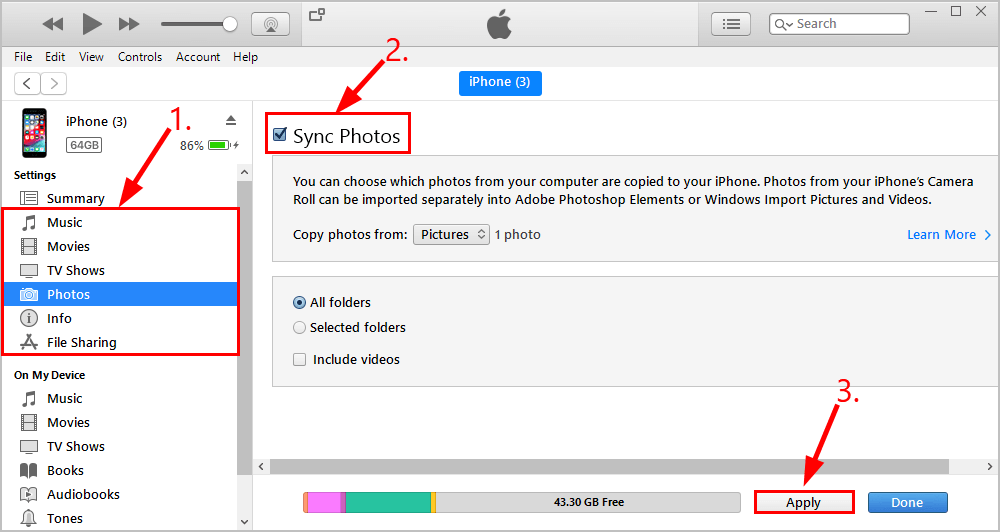
- Wait until the backup process finishes and you’ll be good to go!
Method 2: Back up my iPhone to iTunes wirelessly
Before we start, make sure your iPhone is charged and connected to the same Wi-Fi network as your computer.
To back up our iPhone to iTunes wirelessly, we might first have to make sure our iCloud is Off, tab the Sync Now button on our phone. Then head to iTunes and have it all set up.
To do so:
- Tap Settings.
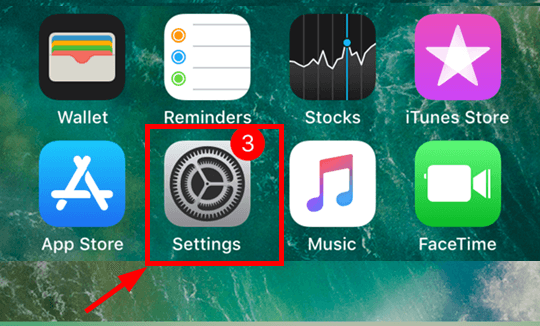
- Tap your name > iCloud.
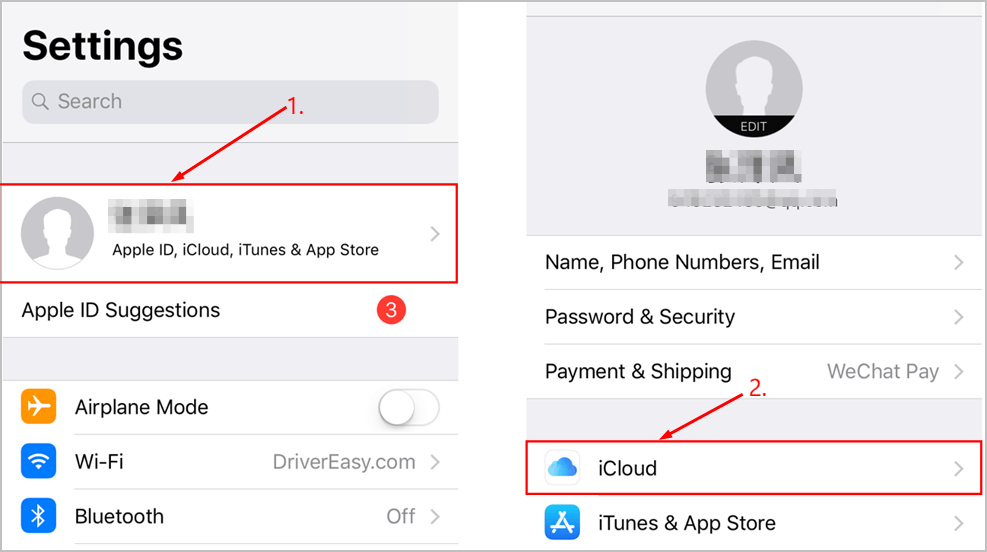
- Tap on iCloud Backup and make sure the iCloud Backup toggle is Off.
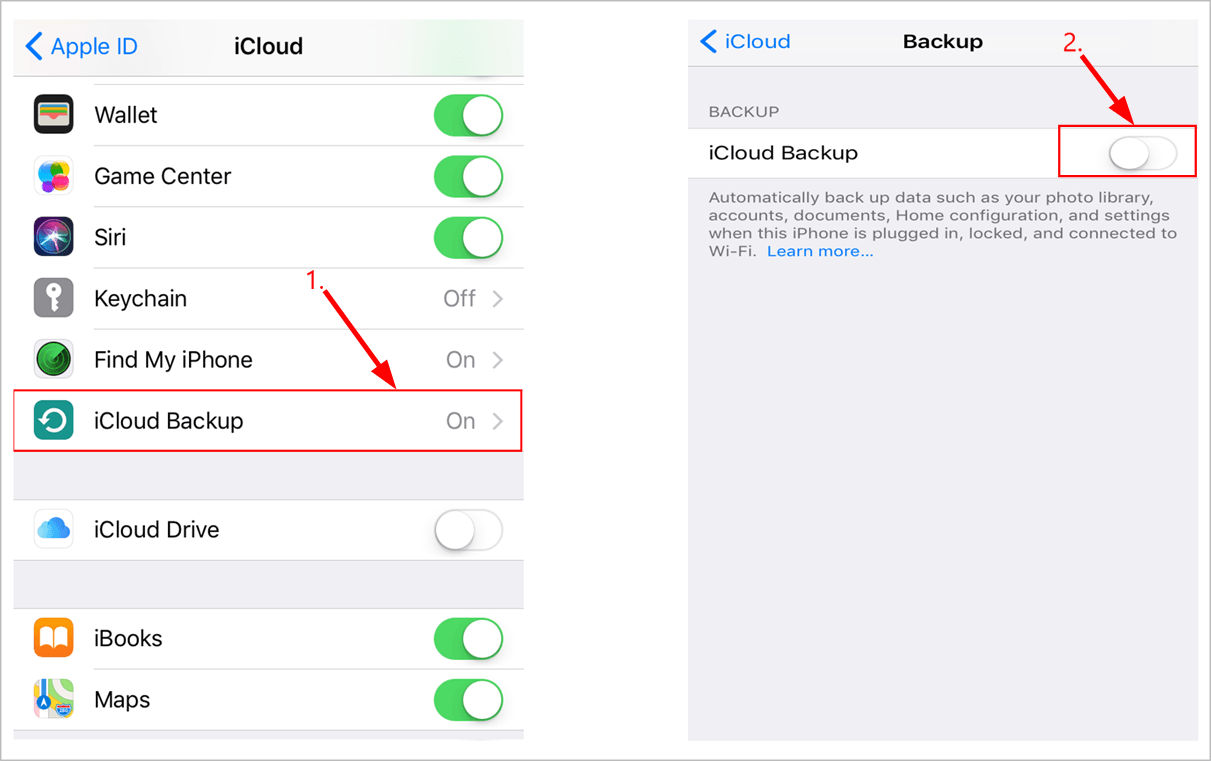
- Back to Settings. Then tap General > iTunes Wi-Fi Sync > Sync Now.
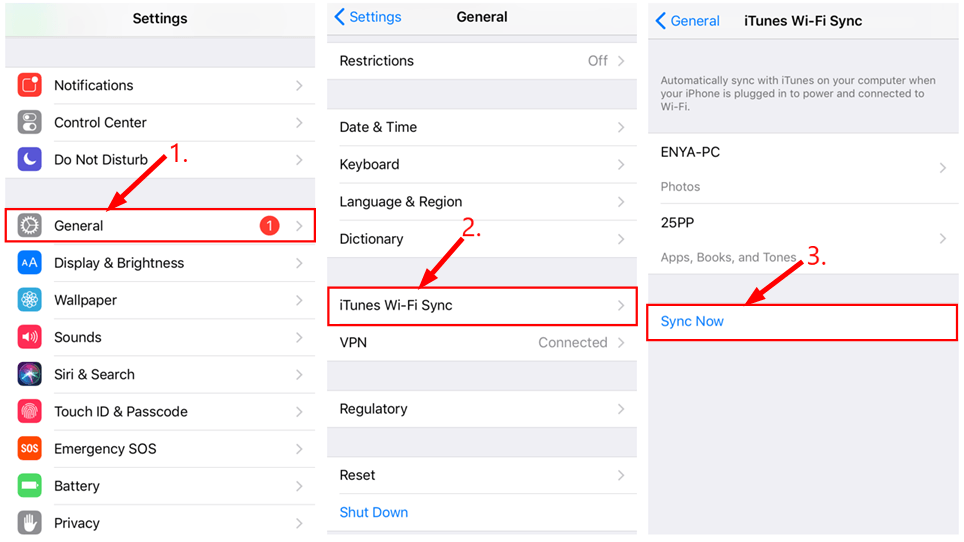
Open and sign in to iTunes on your PC then click the small iPhone icon.
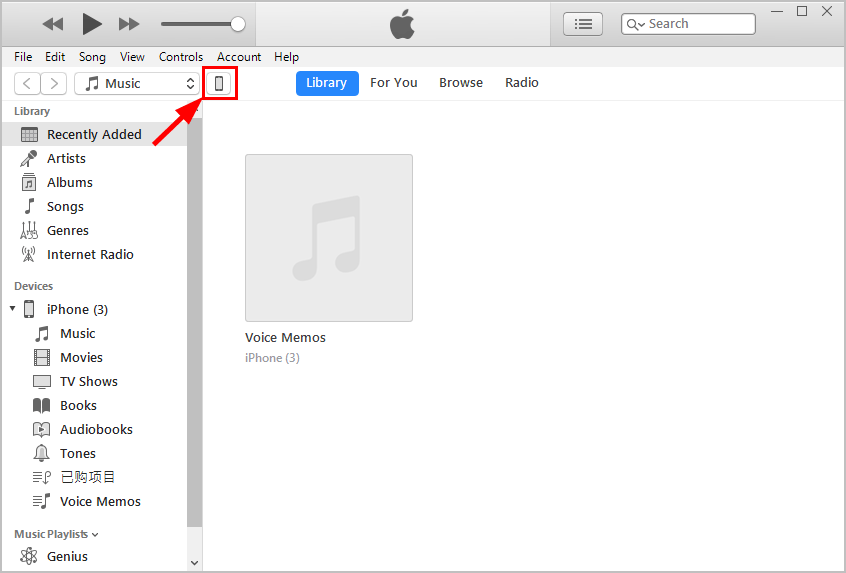
Click Summary in the left panel and then in the right scroll down to Options. Check the box before Sync with this iPhone over Wi-Fi and click Apply.
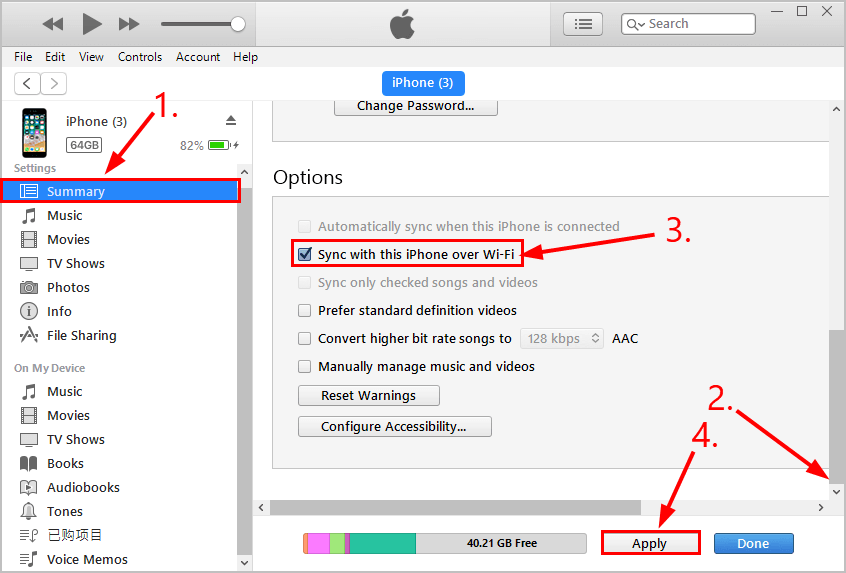
Disconnect your iPhone from your computer and your iTunes will do all the backup work on its own.
There you go – 2 easy ways to back up your iPhone to iTunes. Hope this helps and feel free to drop us a comment if you have any questions or ideas to share with us. 🙂




 View all of Enya Zhang's posts.
View all of Enya Zhang's posts.![iPhone Stuck in Headphones Mode [Fixed] iPhone Stuck in Headphones Mode [Fixed]](https://www.supereasy.com/wp-content/uploads/2019/11/image-2.png)
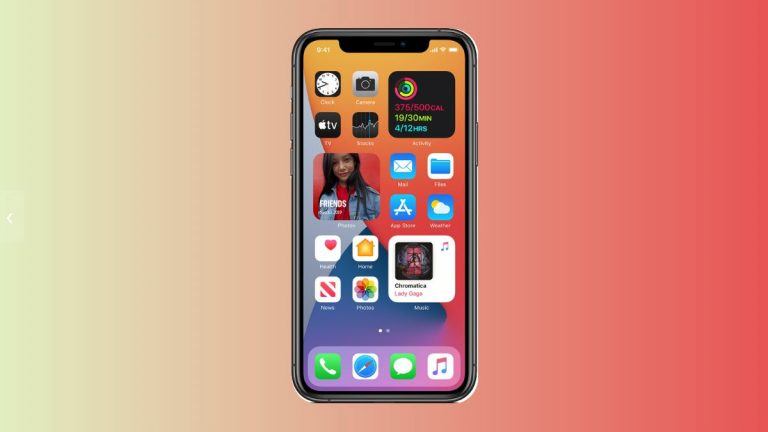
![App Store Not Downloading Apps [Solved] App Store Not Downloading Apps [Solved]](https://www.supereasy.com/wp-content/uploads/2018/12/appstore.png)
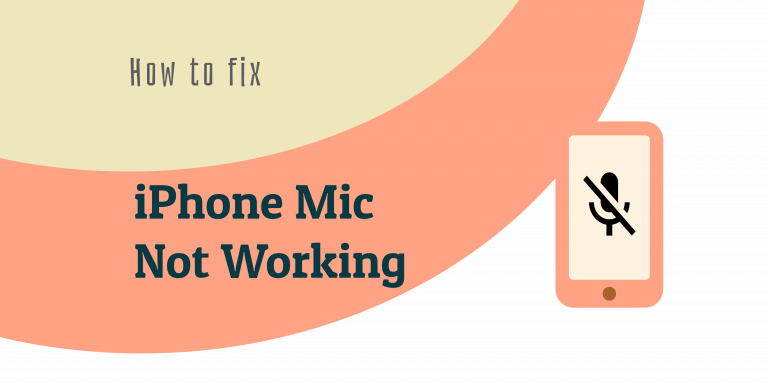
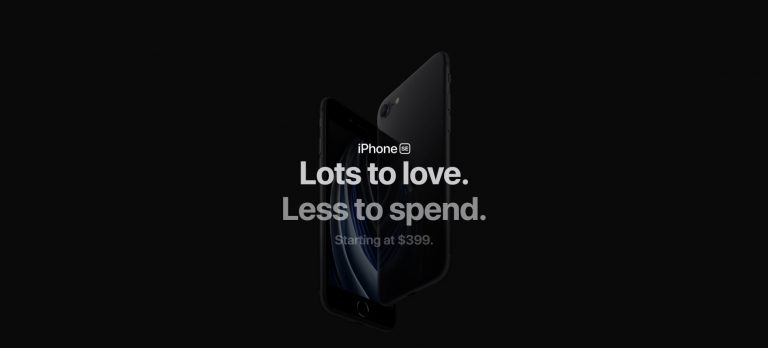
![How to copy photos from iPhone to PC [SOLVED] How to copy photos from iPhone to PC [SOLVED]](https://www.supereasy.com/wp-content/uploads/2018/11/phone-690134-768x512.jpg)





