[Fixed] Zoom Filters Not Showing
![[Fixed] Zoom Filters Not Showing [Fixed] Zoom Filters Not Showing](https://www.supereasy.com/wp-content/uploads/2020/04/Zoom-Conference-768x598.jpg)
Zoom is a cloud-based video conferencing service software you can use to set up a visual meeting with others. The app is great and popular around the world, the background and filter feature which makes it better. At video conferencing, if you don’t want others to see your background around you, the Zoom filter would help. What’s more, the filter can make yourself look more beautiful and attractive to bring an active mood to the meeting.
However, there’re users who have reported that the Zoom filter is not showing on their computers. Users on social media have complained about the issue. Don’t worry, this post will guide you to fix the issue.
How to fix the Zoom filters not showing
Before trying any fixes, make sure you’re not accessing the service through a browser and you have to log in to the Zoom app. The Zoom filter would not work on web browsers somehow.
1. Install the latest version
Installing the latest version of Zoom is a working fix reported by users. You need to do a clean uninstallation of the old Zoom, then download the latest version. This would clear up all the corrupted or missing files of Zoom and fix the error.
- Type control panel in the search bar.
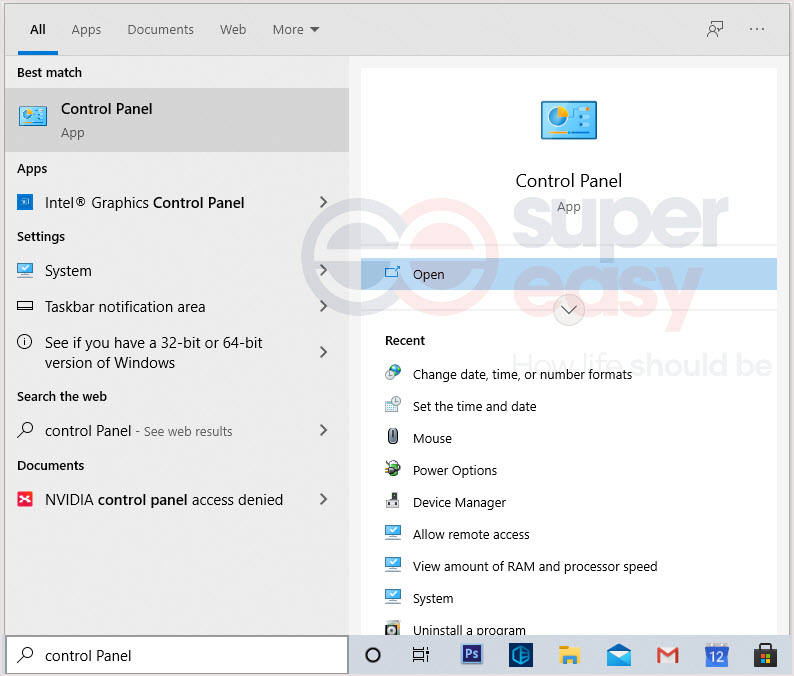
- Set Control Panel View by Category and click Uninstall a program.
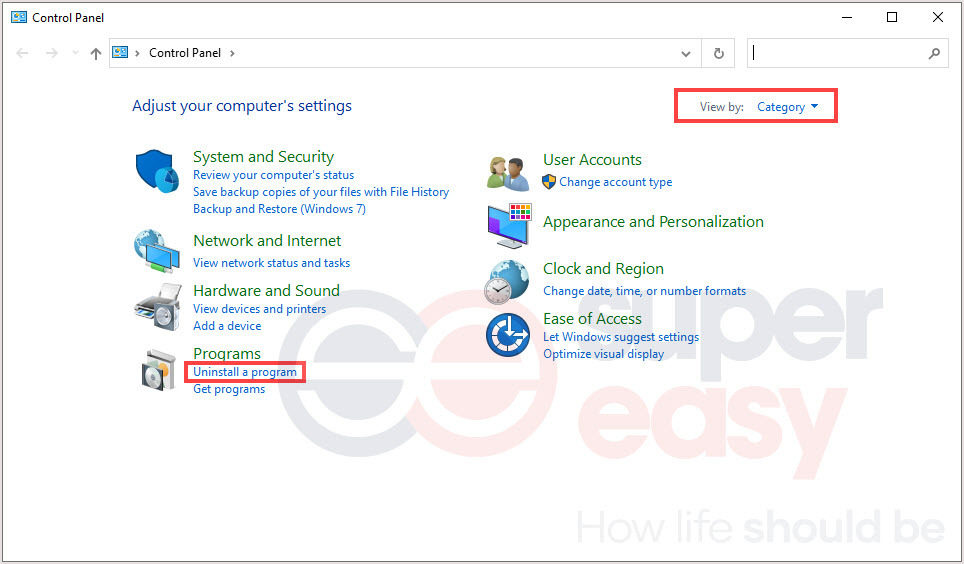
- Locate Zoom and right-click on it, click Uninstall.
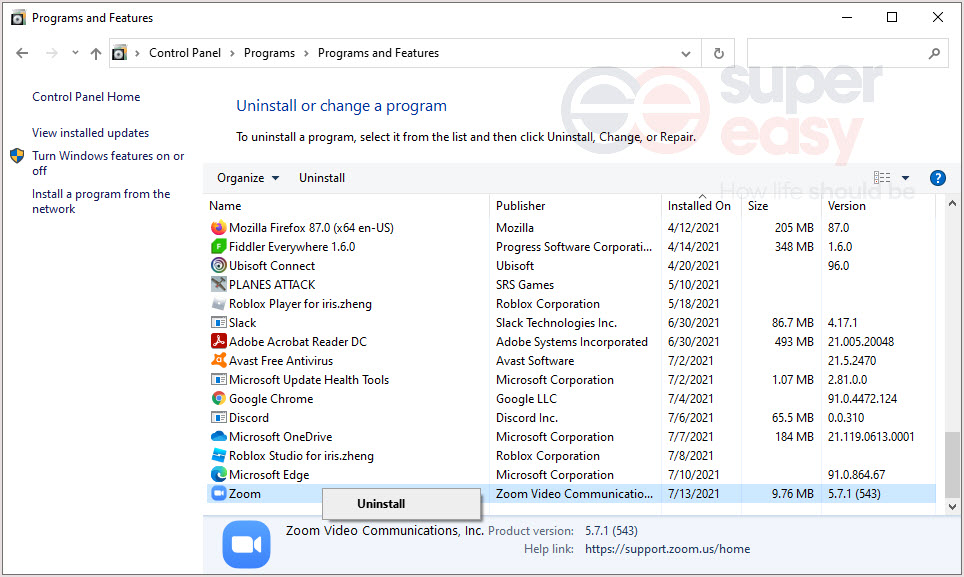
- Go to Zoom website.
- Download and install the latest version.
- Relaunch Zoom and check the filter setting.
2. Start a meeting in old Zoom client
If the reinstall doesn’t work, this fix might help. Many users have figured out when starting a meeting from the old Zoom client, the issue is fixed.
The steps are simple, launch the older version of the Zoom client and log in. Download one from the internet if you don’t have the older version.
Start a meeting inside. If the version doesn’t include the filter feature, you need to update it through the client.
Then you’re able to start meetings with the filters and backgrounds.
3. Check the settings
If the setting on your account for filters is disabled, you can’t have a Zoom filter showing on the program.
- Go to the official Zoom website and log in.
- Click MY ACCOUNT on the right topper corner.
- Click Settings.
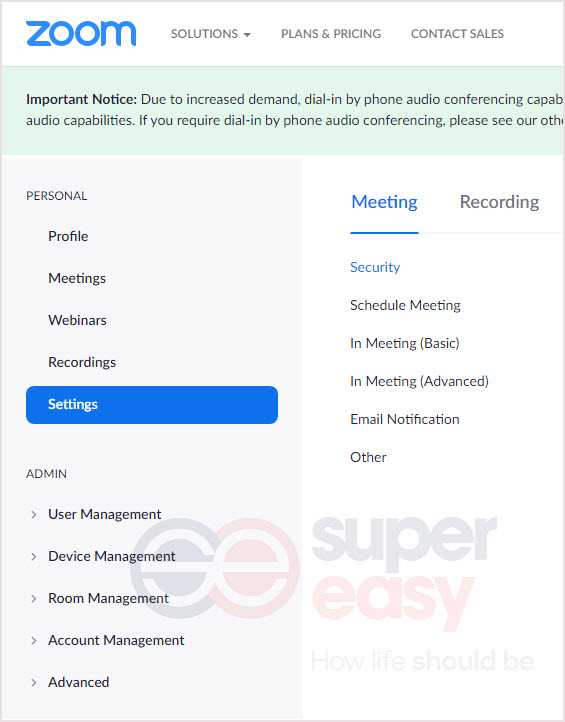
- Then click In Meeting (Advanced) and find Vide filter. Make sure you’ve turned on this option to allow you to apply filters to the videos.
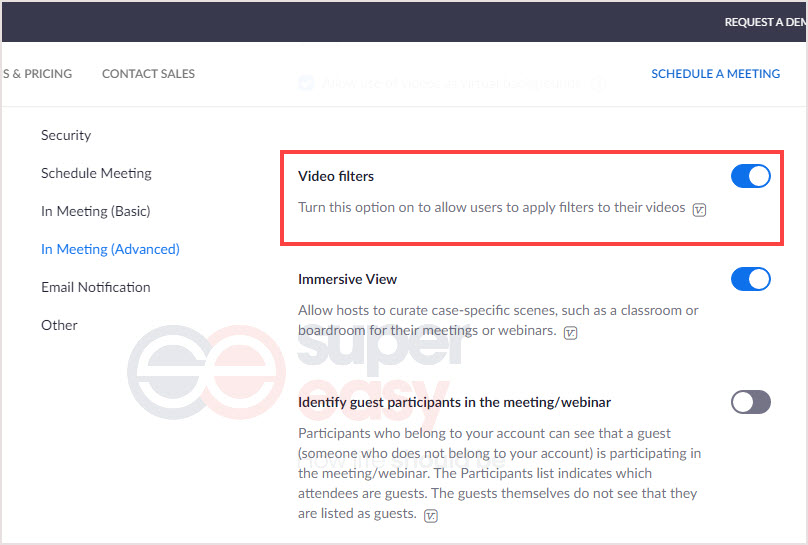
- Launch Zoom and use filter feature.
4. Contact Zoom support team
If nothing works for you, feel free to contact the Zoom support team. They can troubleshoot the issue.
- Twitter: https://twitter.com/Zoom
- Official: https://support.zoom.us/hc/en-us
This a bonus suggestion, if you’re not completely happy with Zoom, you can use another app. And while there are so many great options available online, you can find the one you like.
How to use Zoom Video filters on Windows/Mac
To use Zoom video filters, you must meet the following requirement.
| Client version | 5.2.0 (42619.0804) or higher |
| OS | For Windows, 64-bit operating system, For macOS, macOS 10.13 or higher |
- Sign in to the Zoom desktop client.
- Click the gear button (Settings) under your profile.
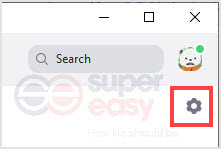
- On the pop-up window, click the Background & Filters tab on the left panel, then click Video Filters.
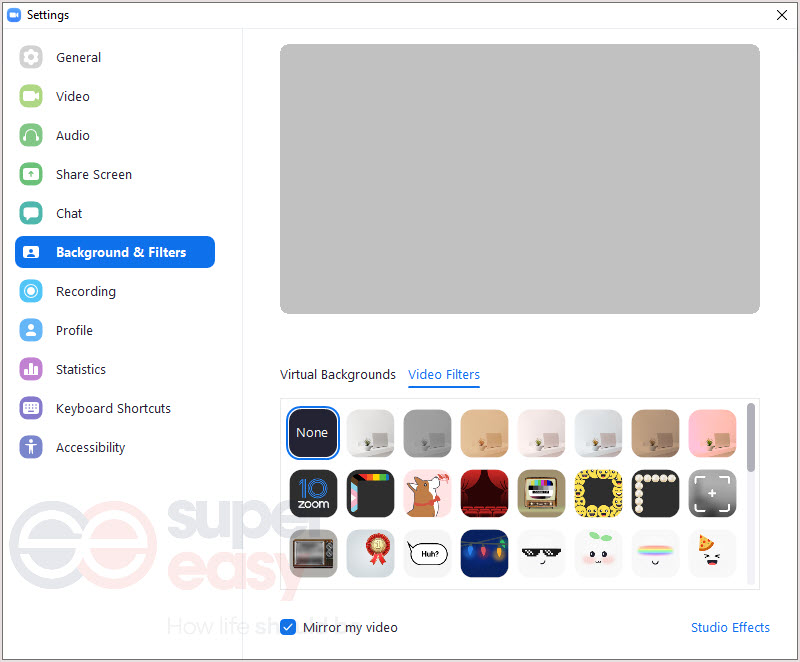
- Select the desired filter.
We hope that our guide helped you solve the Zoom filter not showing error so that you can now use the Zoom filters to make meetings more fun.
If you have any questions or some suggestions, feel free to drop a comment below.

 View all of Iris Zheng's posts.
View all of Iris Zheng's posts.![[Fixed] Zoom Connection Issues [Fixed] Zoom Connection Issues](https://www.supereasy.com/wp-content/uploads/2020/04/conference-768x495.jpg)

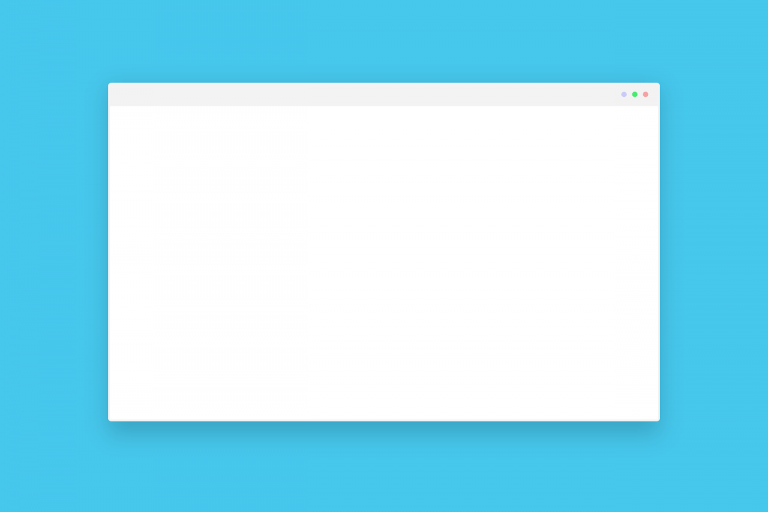

![How to Fix “Share My Location Unavailable” [With Pictures] How to Fix “Share My Location Unavailable” [With Pictures]](https://www.supereasy.com/wp-content/uploads/2018/09/img_5b924a89f168b.png)
![[Ultimate guide] iPad full keyboard access [Ultimate guide] iPad full keyboard access](https://www.supereasy.com/wp-content/uploads/2020/04/iPad-keyboard-768x510.jpg)




