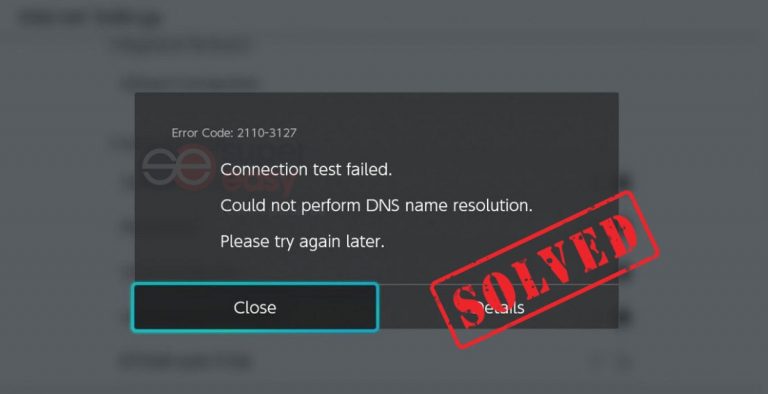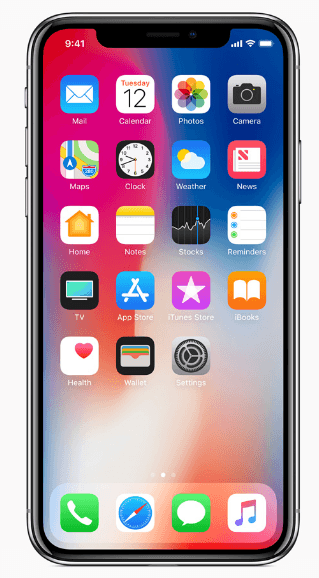[Fixed] iTunes could not restore the iPhone because the iPhone disconnected
![[Fixed] iTunes could not restore the iPhone because the iPhone disconnected [Fixed] iTunes could not restore the iPhone because the iPhone disconnected](https://www.supereasy.com/wp-content/uploads/2018/10/Snap29-768x251.jpg)
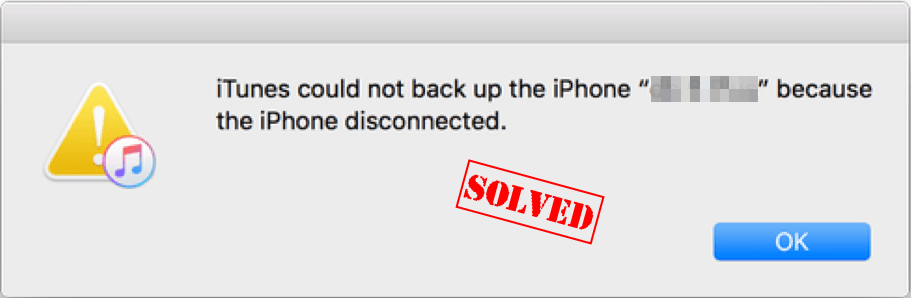
iTunes could not restore the iPhone because the iPhone disconnected
Is this what you’re having on your computer? This is an error occurring while you’re restoring your iPhone, iPad or iPod in iTunes. The reasons are various and it’s sometimes hard to identify the cause. But the good news is, you can fix it.
Here are some solutions that have helped people resolve the error. Try it out:
Step 1: Troubleshoot the hardware problem
As the error message suggested, the error occurs because the iPhone is disconnected, so it’s likely to be the connection issue.
The first thing to troubleshoot is the USB port. You should unplug your iPhone, and switch to another USB port to see if it works.
If the error still persists, you should change to a new USB cable, then connect your iPhone again to see if it fixes the error.
Step 2: Reboot your devices
Since many technical problems can be resolved by a restart, it never hurts to perform a reboot for both your iPhone and computer.
After starting, try to restore your iPhone in iTunes again to see if it works.
Step 3: Rename the iTunes backup folder on your computer
This solution has helped many people resolve the “iTunes could not restore the iPhone because the iPhone disconnected” error. To do so:
If you’re using Windows:
1) Open File Explorer on your computer. (If you can’t log into your system, boot your computer into Safe Mode first, then try these steps).
2) Go to C:Usersyour usernameAppDataRoamingApple ComputerMobileSync. 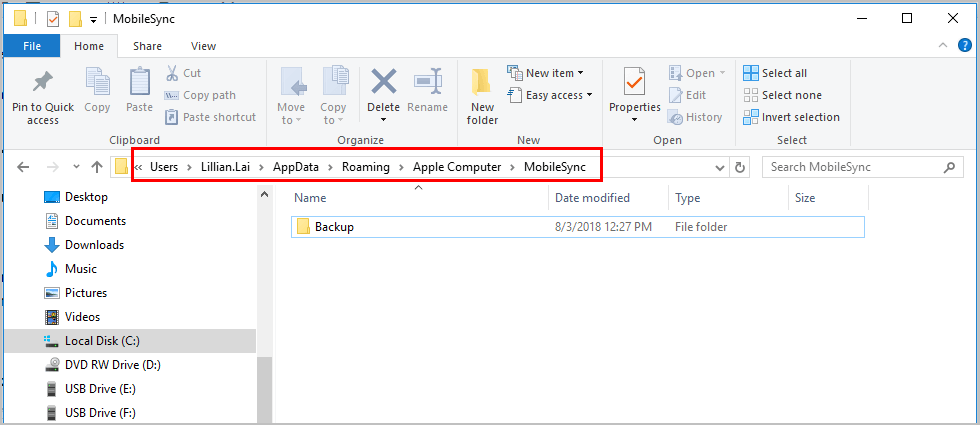
3) In this folder, you’ll see a subfolder named “Backup”. Right click the Backup folder and click Rename. 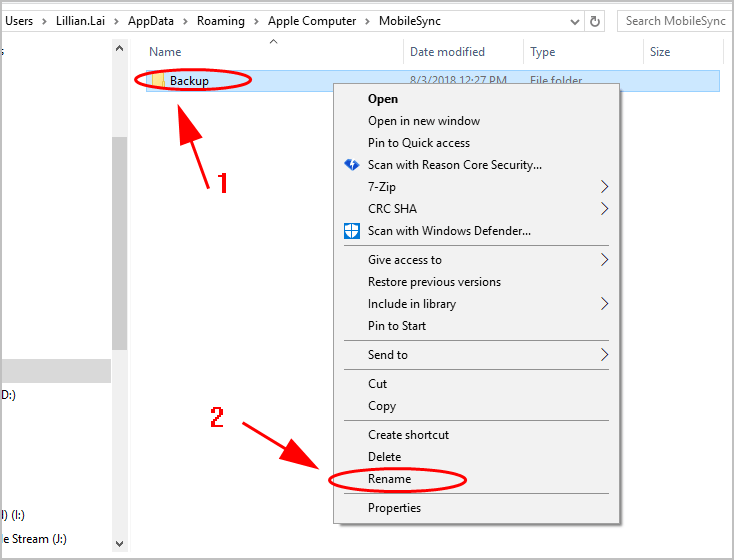
4) Type a new name for it, for example, BackupOld. 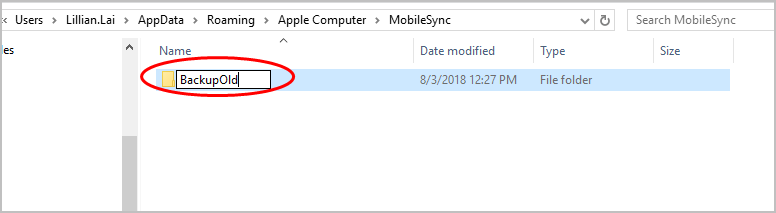
Then try to restore your iPhone again and it should be working.
Step 4: Reset Network Settings in your iPhone
If renaming your backup folder doesn’t resolve the error, you can try resetting the network settings in your iPhone. To do so:
1) On your iPhone, open the Settings app.
2) Go to General > Reset. 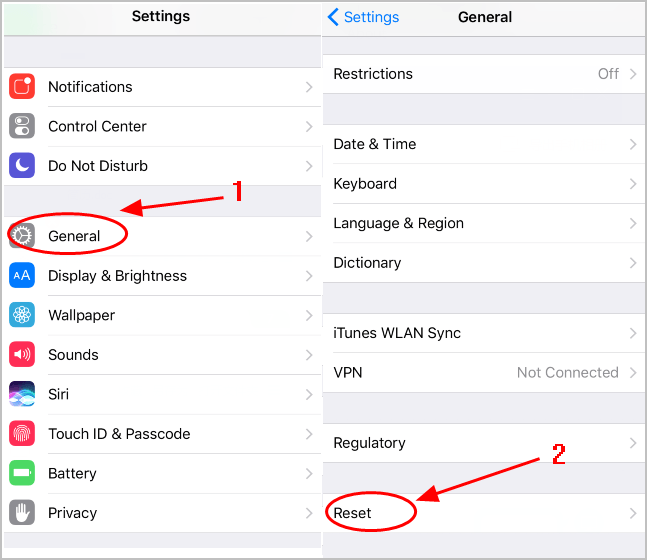
3) Tap Reset Network Settings, and enter your passcode to continue.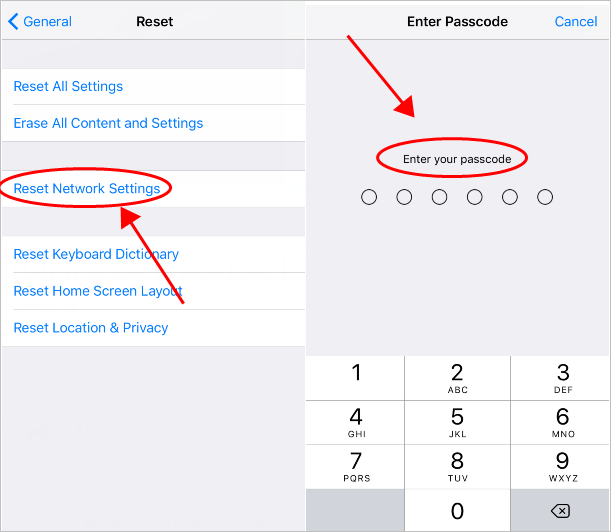
4) Tap Reset Network Settings again to confirm.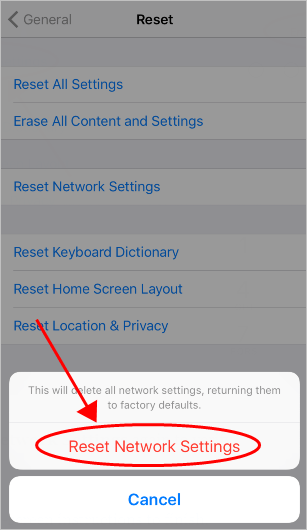
5) Then you’ll need to reconnect to your network manually.
6) Try iTunes again to restore your iPhone.
Step 5: Fix the iPhone disconnected error by PhoneRescure
If the error still happens after trying all the solutions above, you can still try fixing the error by a powerful iPhone repair tool – PhoneRescue.
PhoneRescue saves your iPhone from data lost and many hardware issues and software problems. More importantly, it’s easy and safe to use.
1) Download PhoneRescue, and click Free Download. I’m using Windows, so I select PhoneRescue for Windows.
2) Install and run PhoneRescue in your computer.
3) Click iOS Repair Tools, then Follow the wizard to automatically fix your iPhone problem. 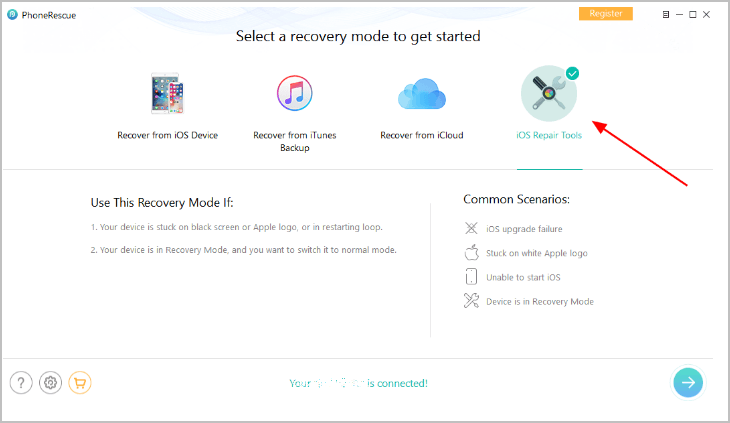
That’s it. Hope this post helped in resolving “iTunes could not restore the iPhone because the iPhone disconnected” error.

 View all of Lillian Lai's posts.
View all of Lillian Lai's posts.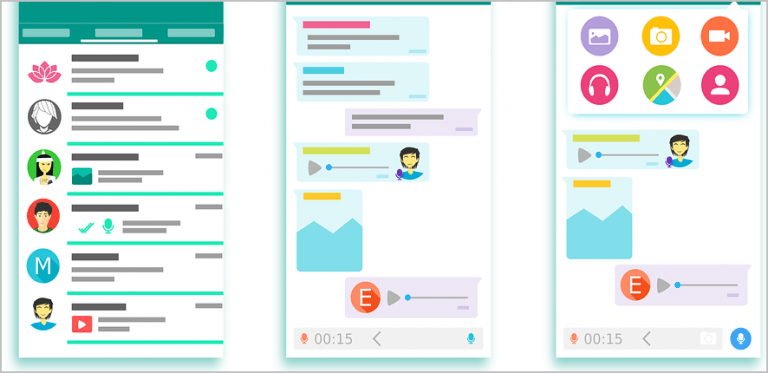
![[Fixed] No video with supported format and MIME type found [Fixed] No video with supported format and MIME type found](https://www.supereasy.com/wp-content/uploads/2018/08/img_5b6ab30a7cb6f.png)
![How to clear the cache on an iPhone [2021 Guide] How to clear the cache on an iPhone [2021 Guide]](https://www.supereasy.com/wp-content/uploads/2018/11/Snap58.png)
![Sorry There Was a Problem with your Request Instagram [FIXED] Sorry There Was a Problem with your Request Instagram [FIXED]](https://www.supereasy.com/wp-content/uploads/2018/10/request.jpg)