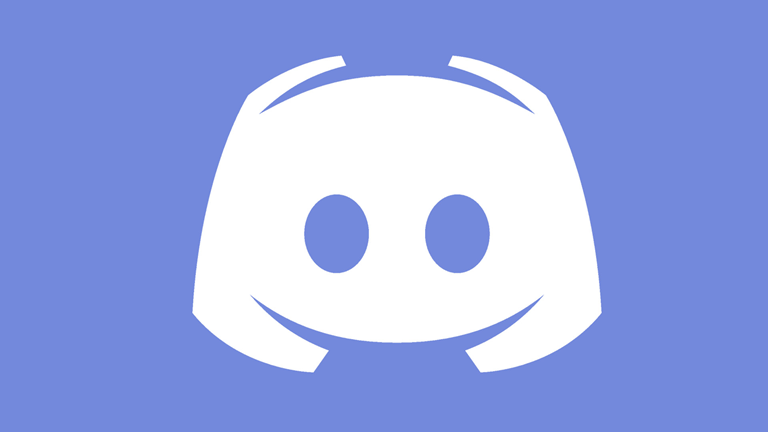[Fixed] Discord TTS Not Working
Discord is a great chatting platform, if you want to speak with your own voice, Text-to-Speech (TTS) is a nice feature to use. But it could make you feel upset when TTS stops working. Don’t worry, it’s easy to fix.
Try these fixes:
Fix 1: Set Discord correctly
Reset Discord may help you solve the issue. Also, make sure your TTS doesn’t set to Never. Otherwise it won’t work properly.
- Run Discord.
- Click the Setting button.
- Click Notifications.
- Turn on TTS notifications.
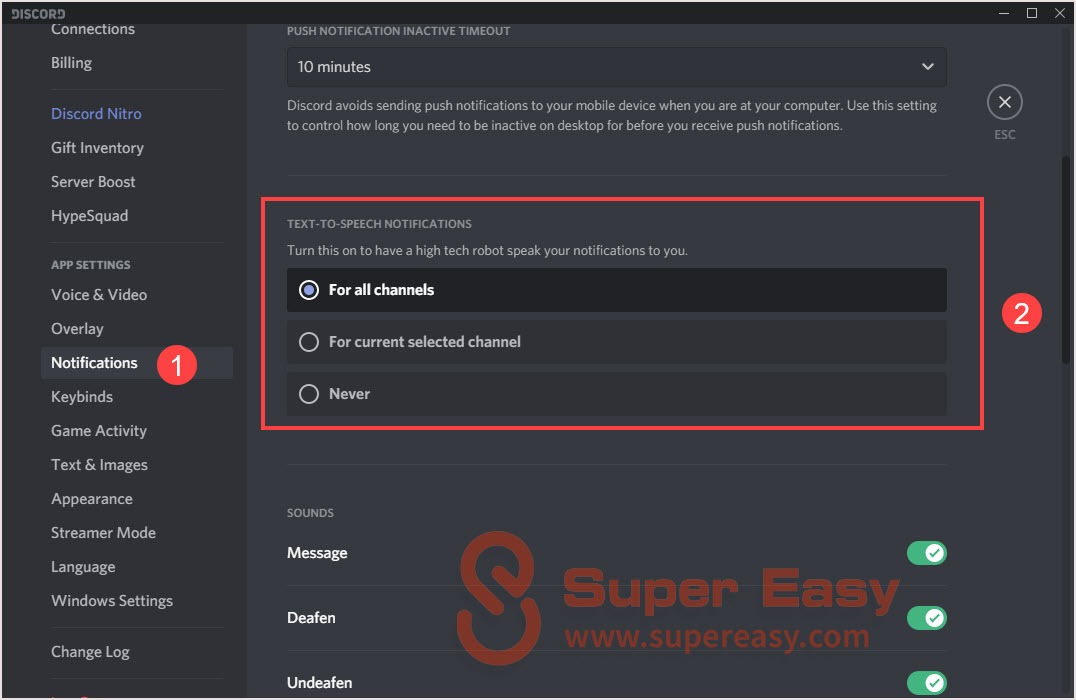
- Move to Text & Images.
- Scroll down to Text-to-Speech.
- Turn off the toggle.
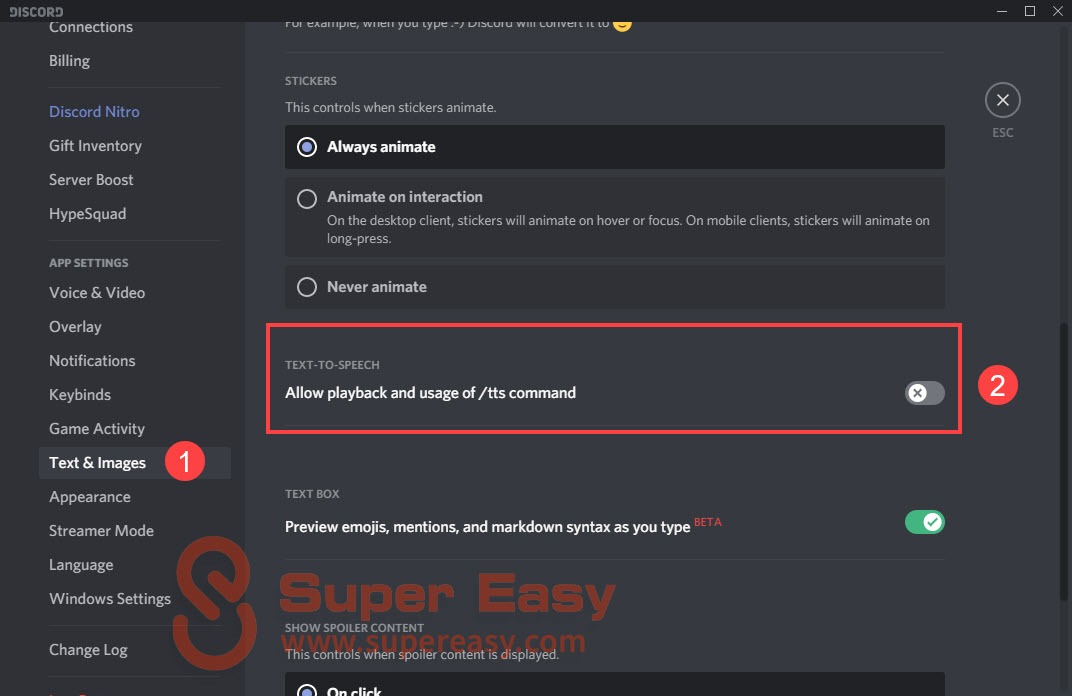
- Relaunch Discord and back to Step 5.
- Turn on TTS this toggle this time.
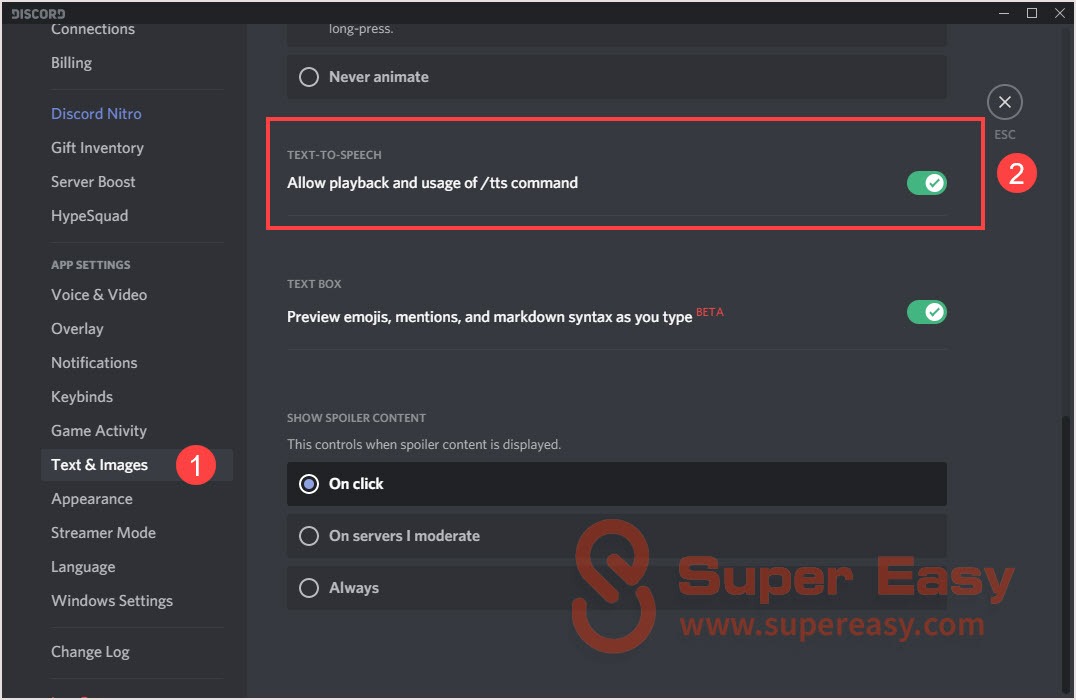
- Check if TTS is working fine.
Fix 2: Update your system
If your Windows operating system hasn’t been updated for a long time, it may be the reason for the Discord TTS not working problem. Why not updating your Window to see whether it fix the issue.
- Close Discord completely.
- Press Windows logo key + I together and click Update & Security.
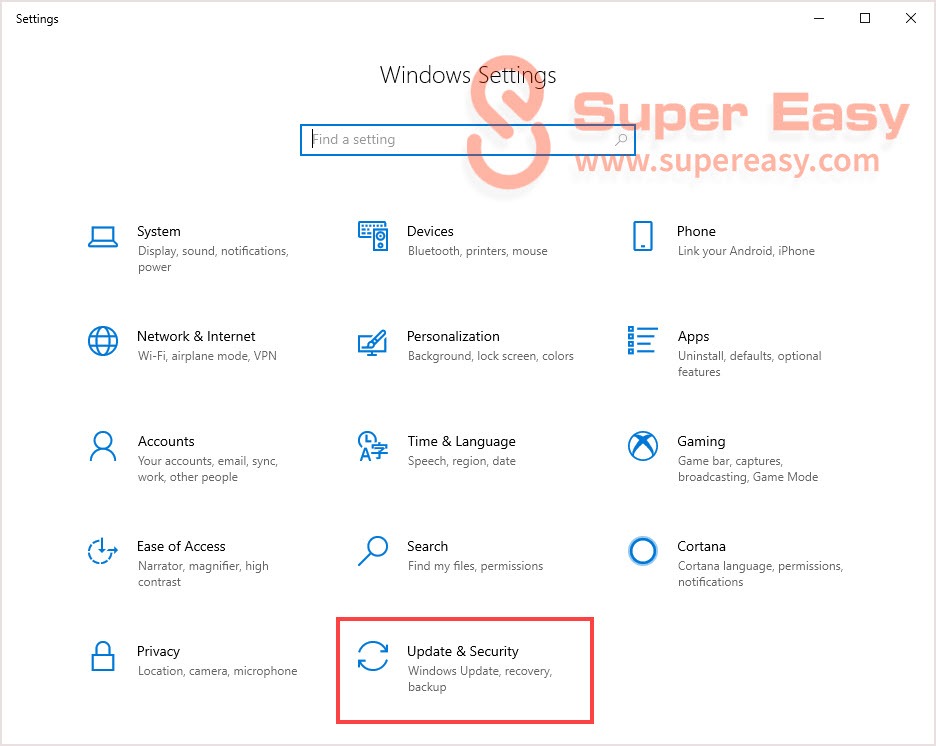
- Click Check for updates.
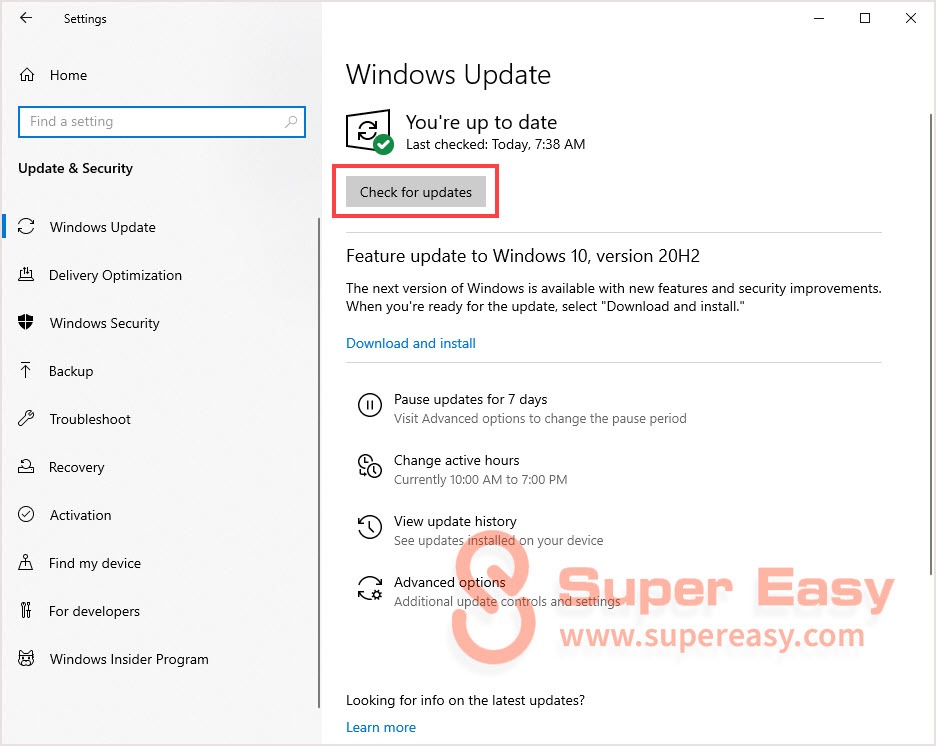
- If there’re updates available, install inthe updates and then restart your system.
- Then launch Discord and check if TTS is working fine.
Fix 3: Change speakers configuration to stereo
If you have a SupremeFX application or some app can change the type of speaker setup you have. You can set the speaker configuration on stereo to solve the problem. It seem Discord TTS is only working unless you have your speaker configuration on stereo.
- Close Discord.
- Type Control Panel on the search bar and open it.
- Open Hardware and sound.
- Click on Sound.
- In the Playback tab, select Speaker > Configure.
- Under Audio channels, select Stereo and click Next.
- Follow the on-screen instructions to complete the process. Then relaunch Discord to check if TTS is working fine.
Fix 4: Contact Discord support team
If none of the fixes would help, you can contact Discord support team by going to the official website or contact Discord twitter account.
The official support page is specifically for helping people and add new feature suggestions to add to Discord. So leave your problem and wait for the reply.
Hope this post would help you fix the Discord TTS not working problem. If you have any questions or suggestions, you’re welcome to leave a comment and we’ll try our best to help.

 View all of Iris Zheng's posts.
View all of Iris Zheng's posts.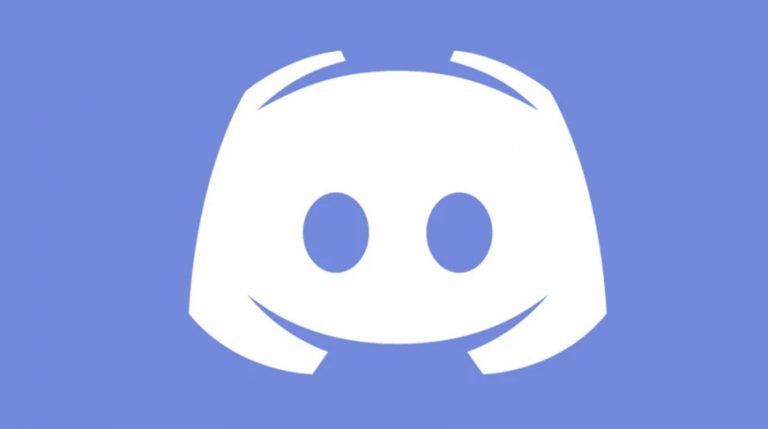
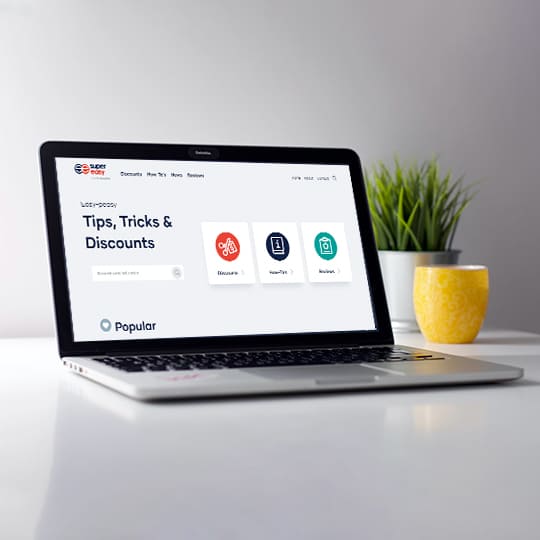
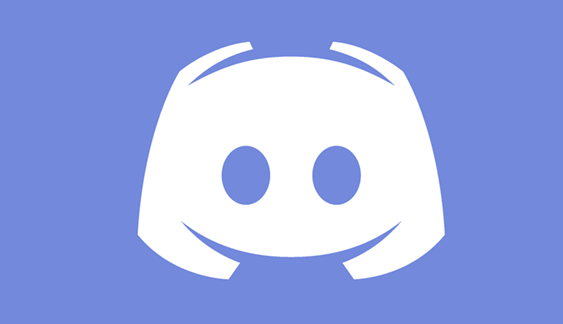
![[Fixed] Discord Desktop Notifications Not Working [Fixed] Discord Desktop Notifications Not Working](https://www.supereasy.com/wp-content/uploads/2020/11/discord-768x320.jpg)
![[Solved] Discord Not Working (2024) [Solved] Discord Not Working (2024)](https://www.supereasy.com/wp-content/uploads/2019/11/discord-not-working-768x512.jpg)