Fix: The File “iTunes Library.itl” annot be read. Easily!
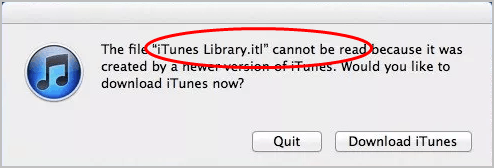
If you’re facing the File iTunes Library.itl annot be read error, don’t worry. You can fix the error by following the steps here.
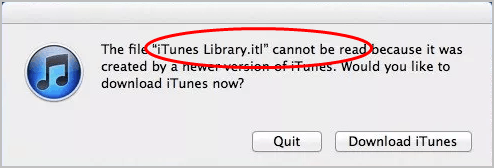
If you’re unable to use iTunes due to error The File “iTunes Library.itl” cannot be read, don’t worry. You can fix the error easily with one of the solutions below. We’ve put together three solutions here to fix the error. You may not have to try them all; just work your way down the list until you find the one that works for you. Apply to macOS and Windows.
Solution 1: Perform a data recovery
As you can see, the file “iTunes Libray.itl” cannot be read due to some unknown issues. One of the possible reasons could be a corrupt iTunes Library.itl file. To fix the error, you can perform a data recovery. The iTunes Libray.itl file is a database storing all information you used with iTunes, for example, your playlist and the rating you assigned to the music. For more details about this file, you can visit About iTunes library files on Apple’s website.
You can use Stellar Phoenix Data Recovery to perform a data recovery. Stellar Phoenix Windows Data Recovery is a known data recovery software around the world. With the friendly user interface, you can use it to recover any deleted, lost and corrupted data of your drive with just a few clicks.
For Mac users, you can Download and install Stellar Phoenix Mac Data Recovery.

For Windows users, you can Download and install Stellar Phoenix Windows Data Recovery.
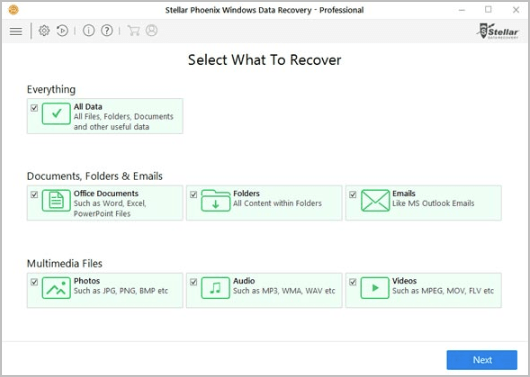
After installing the software on your machine, you can use it to scan the drive where the iTunes Libray.itl file has been saved. Or you can use it to scan all drives to detect any corrupt files on your Windows or macOS.
If you’re using macOS, you can locate the Libray.itl file in/Users/username/Music.
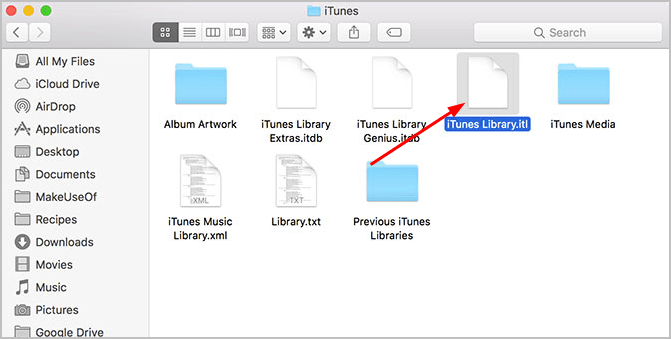
If you’re using Windows 10, 7 & 8.1, you can locate the Libray.itl file in C:UsersusernameMy Music.
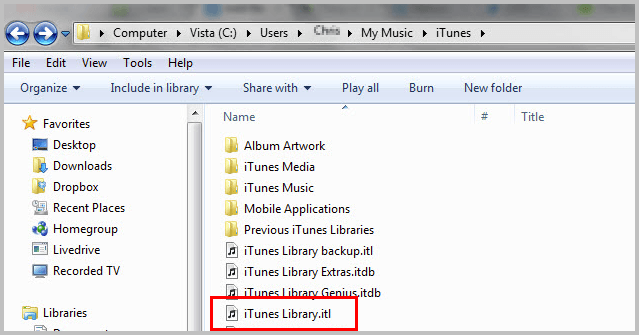
When you’re done with the data recovery, check to see if iTunes works properly. If the problem persists, you can try Solution 2.
Solution 2: Delete the iTunes Library.itl file
If you’re using an older version of iTunes, you might run into this error, as the new iTunes Library.itl file can’t be read by the iTunes in the previous version. To fix the error, you can delete the Library.itl file, then restart iTunes. After restarting iTunes, your iTunes will recreate its own Library.itl file.
Note: Deleting the Library.itl file will cause the information stored in the iTunes library to loose, like your playlist and rating. But the music files will be safe. You can import the music files after restarting iTunes.
To delete the Library.itl file, here’s what you need do:
Firstly, locate the file.
If you’re using macOS, you can locate the Libray.itl file in /Users/username/Music.
If you’re using Windows 10, 7 & 8.1, you can locate the Libray.itl file in C:UsersusernameMy Music.
Secondly, delete the iTunes Library.itl file.
You can press the Del or Delete key on your keyboard to remove the file. Then the file will be moved to the trash bin.
Thirdly, restart iTunes and check to see if iTunes works properly.
The Library is blank after iTunes restarts. If you want to add the music files to iTunes again, you can move the iTunes Music folder to any folder that stores your music files.
You can find the iTunes Music folder here:
For macOS: /Users/username/Music
For Windows: C:UsersusernameMy Music
Solution 3: Uninstall and reinstall iTunes
Solution 1 and Solution 2 should resolve The File “iTunes Library.itl” annot be read error. If they don’t, you can uninstall iTunes, then install the latest version of iTunes. You can go to Apple’s website to download the latest version of iTunes.
Hopefully the steps above help you resolve The File “iTunes Library.itl” annot be read error. If you have any questions, please feel free to leave your comments. We’d love to hear of any ideas and suggestions.

 View all of Camilla Mo's posts.
View all of Camilla Mo's posts.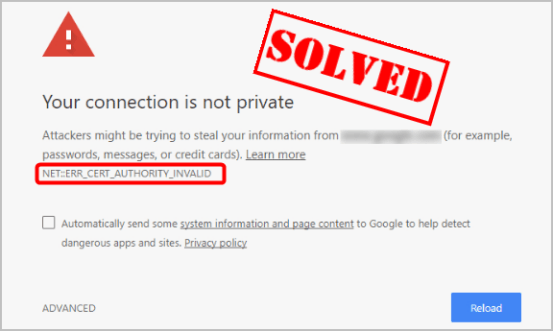
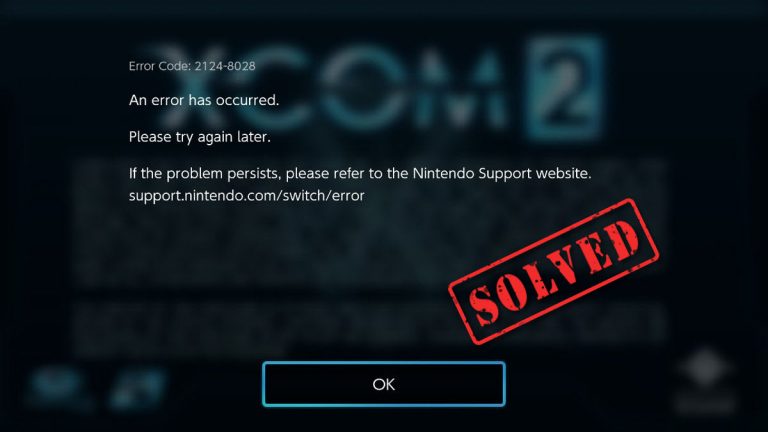
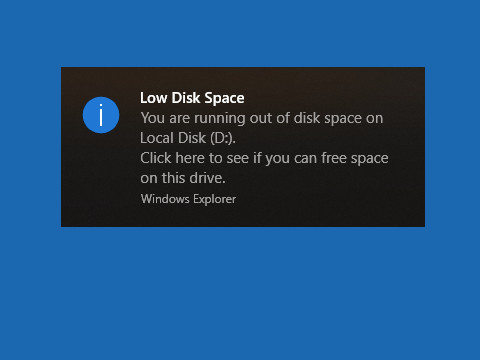

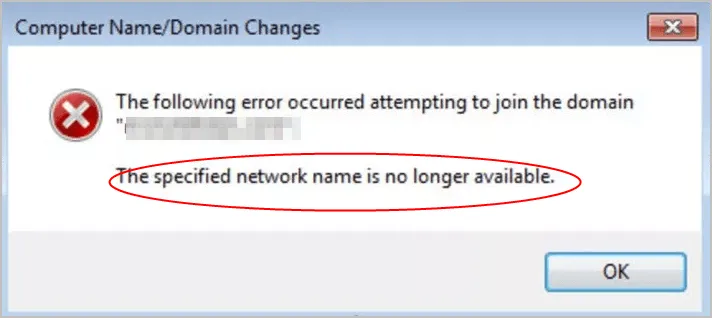
![[SOLVED] Error Code 0xc0000185 | Boot Configuration Data Error [SOLVED] Error Code 0xc0000185 | Boot Configuration Data Error](https://www.supereasy.com/wp-content/uploads/2021/11/laptop-g9328c03a3_640.jpg)





