The drive where Windows is installed is locked. [Fixed]
![The drive where Windows is installed is locked. [Fixed] The drive where Windows is installed is locked. [Fixed]](https://www.supereasy.com/wp-content/uploads/2018/12/RRR-768x298.png)
If you’re ever stuck in The drive where Windows is installed is locked. Unlock the drive and try again. blue screen, don’t panic. It’s usually not hard to fix at all…
4 steps to troubleshoot the ‘The drive where Windows is installed is locked.’ issue
All the steps below work in Windows 10. Just work your way down the steps until your The drive where Windows is installed is locked. Unlock the drive and try again. blue screen problem is solved.
Step 1: Enter Command Prompt in Automatic Repair
Step 1 is more of a prestep that helps you enter Command Prompt in Automatic Repair so that you can run command prompts in the following steps to troubleshoot the problem.
Here’s how:
- Make sure your computer is off.
- Press the power button to turn on your PC. Then when Windows displays a login screen (i.e. Windows has fully booted), long press the power button to turn it off.
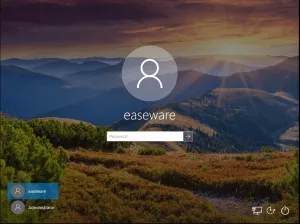
- Repeat 1) and 2) until the screen says Preparing Automatic Repair.

- Wait for Windows to finish diagnosing your PC, and click Advanced options.

- Click Troubleshoot.

- Click Advanced options.

- Click Command Prompt.

Step 2: Run SFC
This The drive where Windows is installed is locked. Unlock the drive and try again. error may occur when your system files are corrupt. So you should run SFC (System File Checker), the built-in Windows tool to scan for and restore corruptions in Windows system files if it detects any.
To do so:
- In the command prompt window, type sfc /scannow and press Enter.
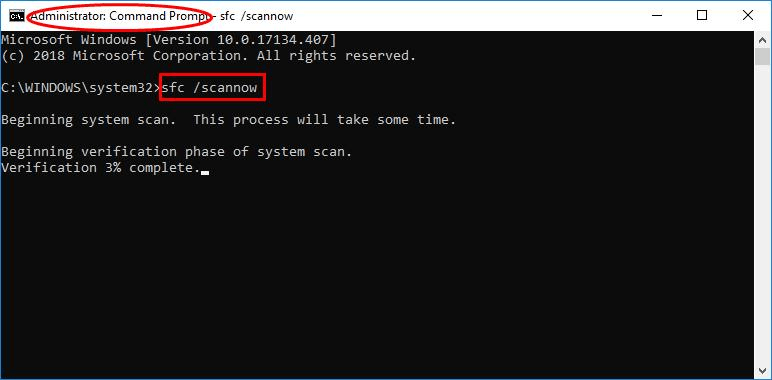
It’ll take some time for the SFC to replace the corrupted system files with new ones if it detects any, so please be patient. ? - Reboot your computer. Hopefully the The drive where Windows is installed is locked. Unlock the drive and try again. problem has been resolved.
Step 3: Run a disk check
Another possible culprit for the The drive where Windows is installed is locked. Unlock the drive and try again. blue screen issue is the potential disk errors on your hard drives. So you can run a disk check to see if it fixes the problem.
Important: The disk error scanning takes only a few minutes. But once it detects any errors, the fixing procedure can take HOURS to complete. Make sure you have enough time set aside.
- Repeat Step 1 to bring up Command Prompt.
- Type chkdsk C: /f /x /r (Replace C: with your local disk if C: is not where your Windows is installed)and press Enter.

- Follow the on-screen instructions for Windows to detect and fix the errors found.
- Restart your computer and check if the The drive where Windows is installed is locked. Unlock the drive and try again. problem has been fixed.
Step 4: Run bootrec
If the steps above didn’t help with the situation, then you should probably run bootrec to repair corrupt/damaged information in your disks so that your computer can boot up smoothly.
Here’re the steps:
- Repeat Step 1 to bring up Command Prompt.
- Type the following commands and press Enter after each:
bootrec /RebuildBcd bootrec /fixMbr bootrec /fixboot
- Restart your computer and check if the The drive where Windows is installed is locked. Unlock the drive and try again. problem has been resolved.
How have the methods above helped you with the troubleshooting? Do you have any ideas or tips to share with us? Drop a comment below and let us know your thoughts.




 View all of Enya Zhang's posts.
View all of Enya Zhang's posts.![[Fixed] No video with supported format and MIME type found [Fixed] No video with supported format and MIME type found](https://www.supereasy.com/wp-content/uploads/2018/08/img_5b6ab30a7cb6f.png)
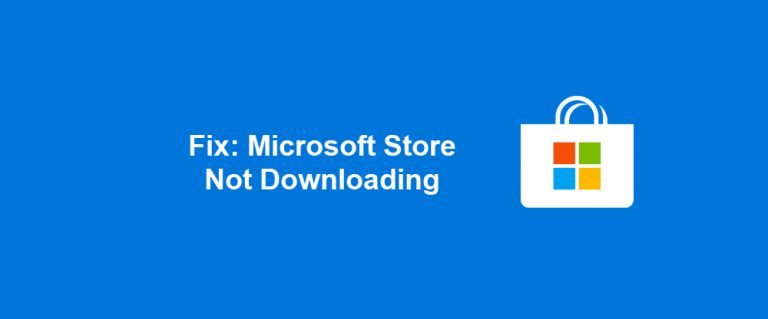
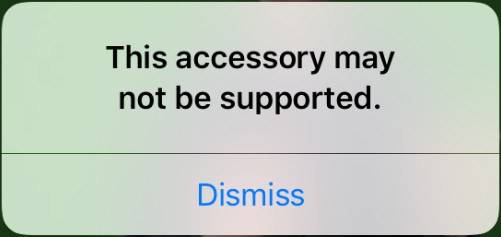
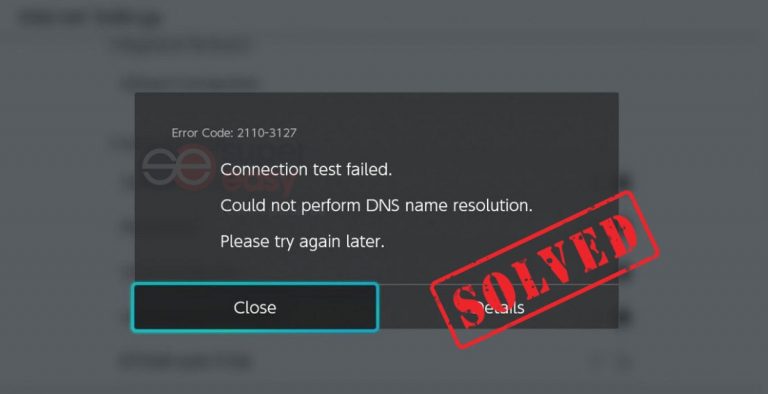

![[SOLVED] Error Code 0xc0000185 | Boot Configuration Data Error [SOLVED] Error Code 0xc0000185 | Boot Configuration Data Error](https://www.supereasy.com/wp-content/uploads/2021/11/laptop-g9328c03a3_640.jpg)





