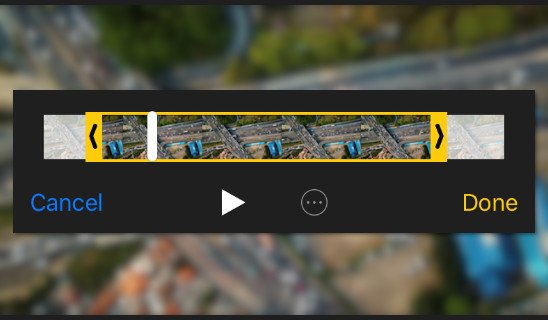iPhone Contacts Missing? Here is the Fix (2024)

Losing your contacts on your iPhone can be a frustrating experience. One moment, your phonebook is filled with important numbers, and the next, they seem to vanish into thin air.
In this article, we will delve into the reasons behind the iPhone contact disappeared issue and guide you through the process of fixing the issue to help you restore your precious contacts.
Try these fixes:
You may not have to try them all, just work your way down the list until you find the one that works for you.
- Restart your iPhone
- Recover your lost Contacts from iCloud backup
- Reset your network settings
- Restore your lost contacts from iTunes backup
- Recover your contacts using PhoneRescue for iOS
Fix 1: Restart Your iPhone
One of the first steps to take when facing the issue of disappearing contacts on your iPhone is to restart your device. This may seem like a simple solution, but it can often resolve various software glitches and temporary loss of contacts on iPhone. Follow these steps to restart your iPhone:
1) Turn off your iPhone.
If you’re using an iPhone X or later, press and hold the side button and either volume button until the slider appears. Then, drag the slider to power off.
If you’re using a previous version of iPhone, press and hold the power button until the sliderappears. Then, drag the slider to power off.
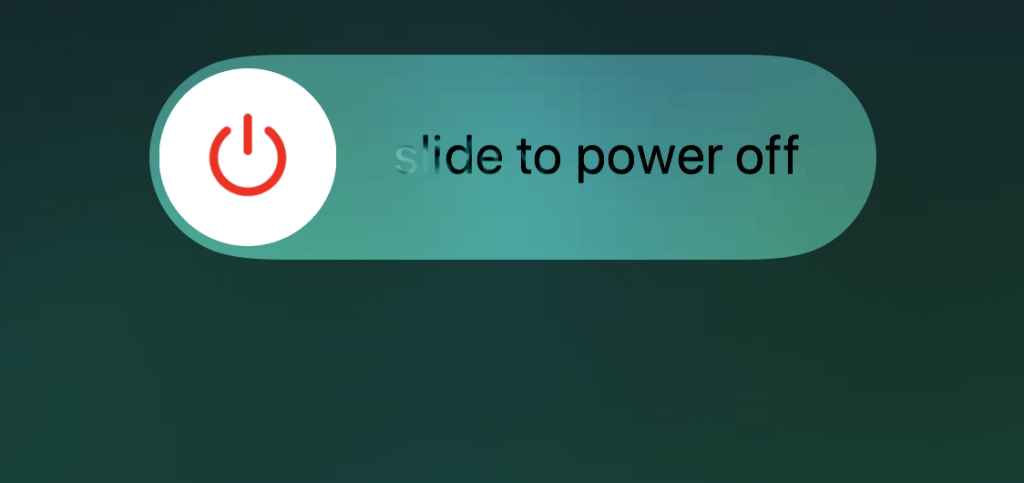
2) Wait for a few seconds after the screen goes completely dark.
3) Press and hold the power button again until you see the Apple logo.
After the restart, check if your contacts have reappeared. If the contacts are still missing, don’t worry, as we have other methods to explore.
Fix 2: Recover your lost Contacts from iCloud backup
If you’ve previously synced your contacts with iCloud, there is a chance to recover them from your iCloud backup. To do it, follow the instructions below:
1) Tap Settings > Cellular.
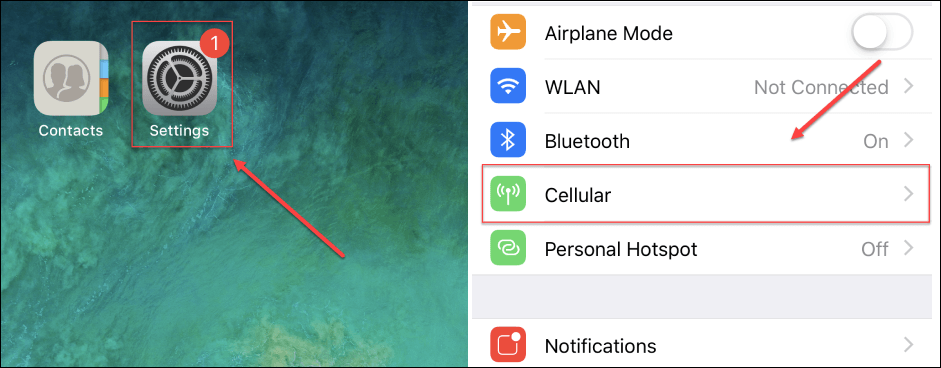
2) Make sure iCloud Drive is turned on to proceed to the next step. If it’s off, skip to the next fix below.
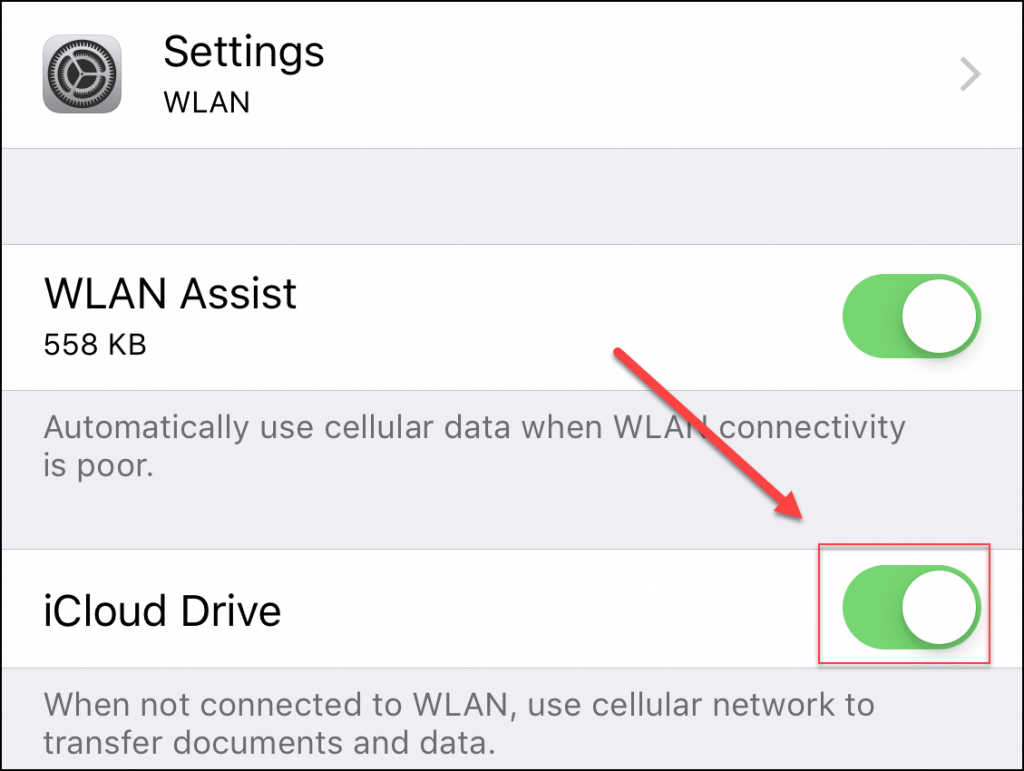
3) Go back to Settings, and then tap your Apple profile > iCloud.
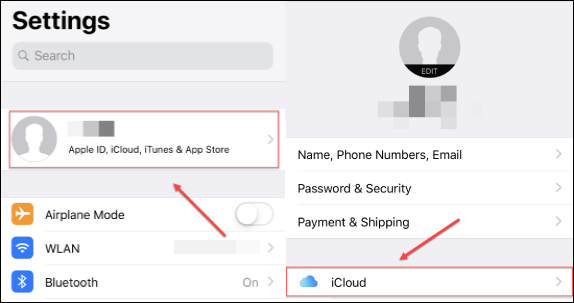
4) Toggle off Contacts. (If Contacts is already turned off, you need to toggle it on and then disable it again. )
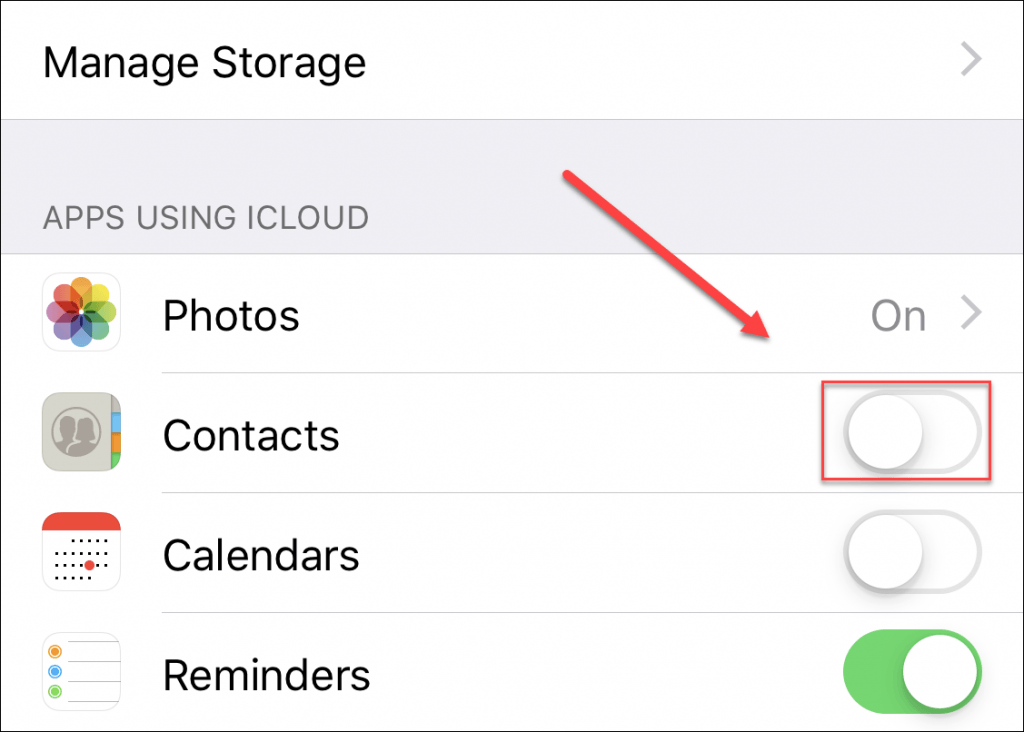
5) Tap Delete from My iPhone.
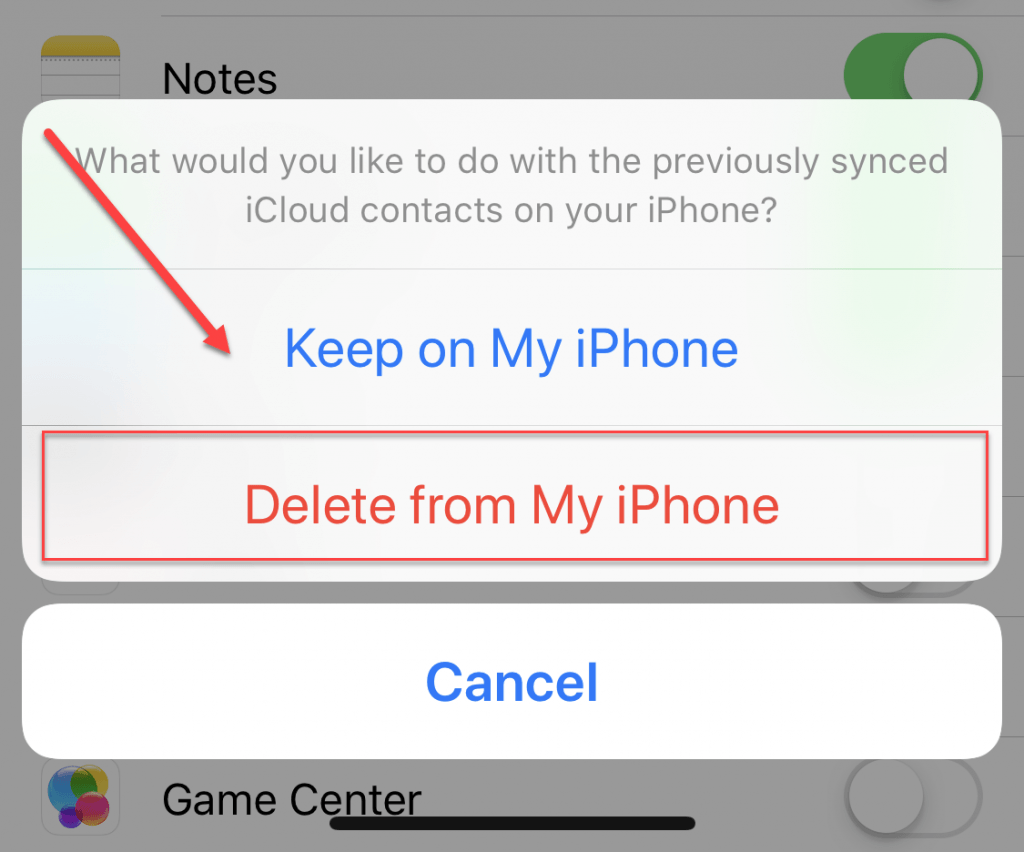
6) Toggle on Contacts.
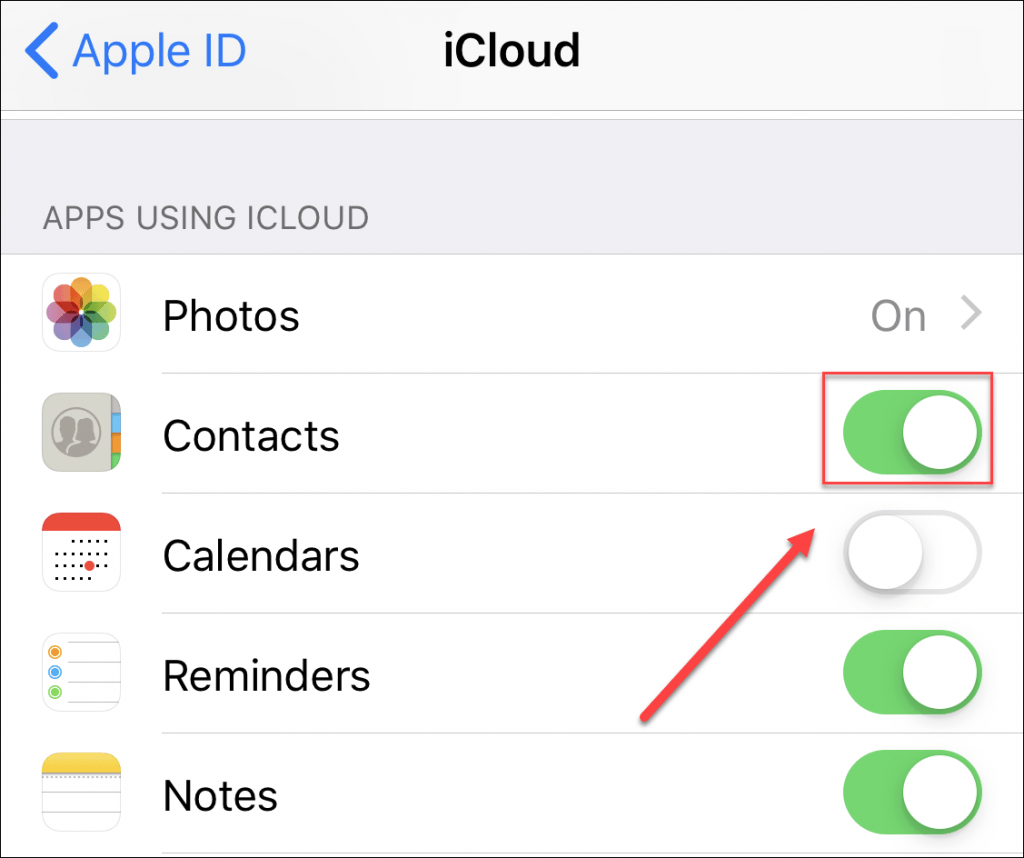
Wait for 1 minute, then check if your missing contacts are back. If this didn’t work for you, don’t worry. There are still 3 fixes to try.
Fix 3: Reset your network settings
This problem might occur when your network connection went wrong. To fix it, you can try resetting your network settings. Here is how:
Note: This process will delete all your network settings, including Wi-Fi networks and passwords, cellular settings, and VPN and APN settings that you’ve used before.
1) Tap Settings > General > Reset.
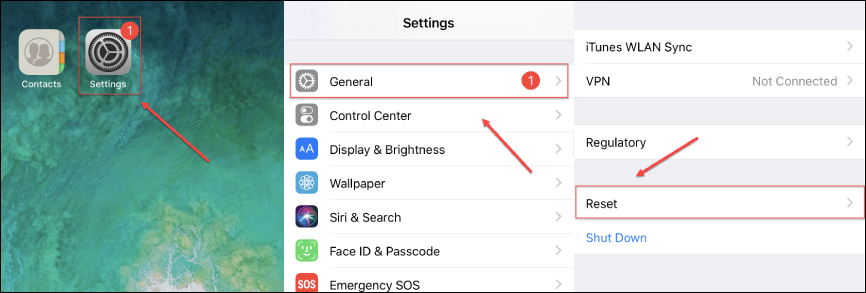
2) Tap Reset Network Settings, and then enter your passcode.
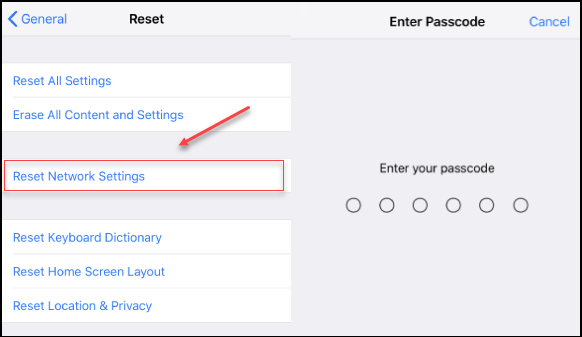
3) Tap Reset Network Settings.
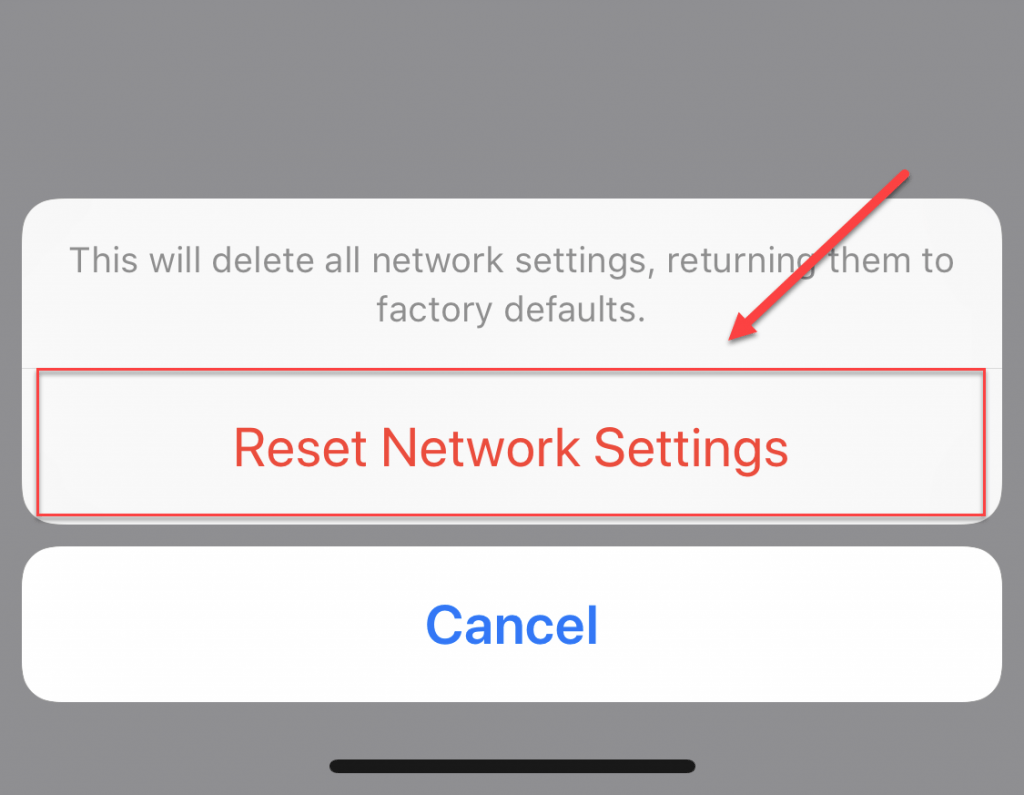
Check your contacts to see if this helped. If your problem persists, try the fix below.
Fix 4: Restore your contacts from iTunes backup
If you’ve backed up your iPhone to iTunes, you can also recover your contacts from iTunes backup. Here is how to do it:
Note: This process will delete the current data on your iPhone, including your current photos, videos, messages, etc., and then replace them with the backup data. So you need to back up the data you don’t want to lose.
1) Download and install iTunes.
2) Connect your iPhone to your computer. (You may need to enter your device passcode or to Trust This Computer to access your iPhone on iTunes.)
3) Run iTunes, click the phone icon.
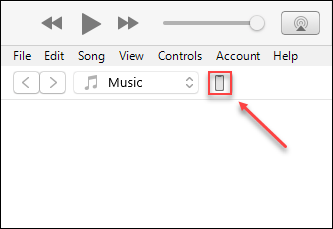
4) Click Restore Backup and then follow the on-screen instructions to restore your iPhone from a recent backup.
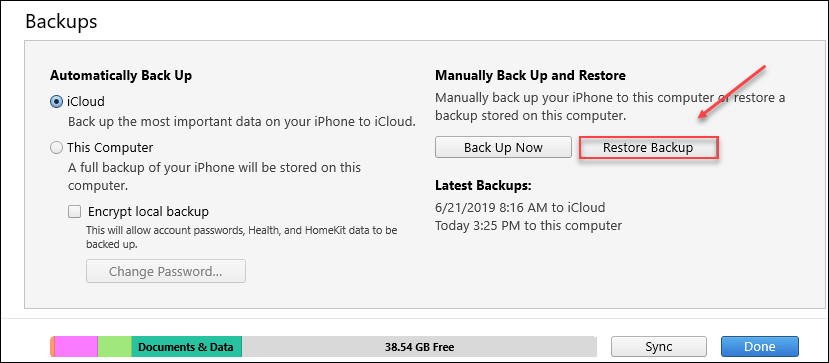
Check to see if this fixed your problem. If it didn’t, try the fix below.
Fix 5: Try a third-party data recovery software
If the fixes above didn’t work for you, try running a third party data recover software like PhoneRescue for iOS to recover your lost contacts.
PhoneRescue is a professional data recover tool for iOS devices. It can help you get back your photo, messages, contacts or files stored on your device in a safe and fast way. Here is how to use this tool:
1) Download and install PhoneRescue for iOS.
2) Open PhoneRescue and click I’m Ready to Start.
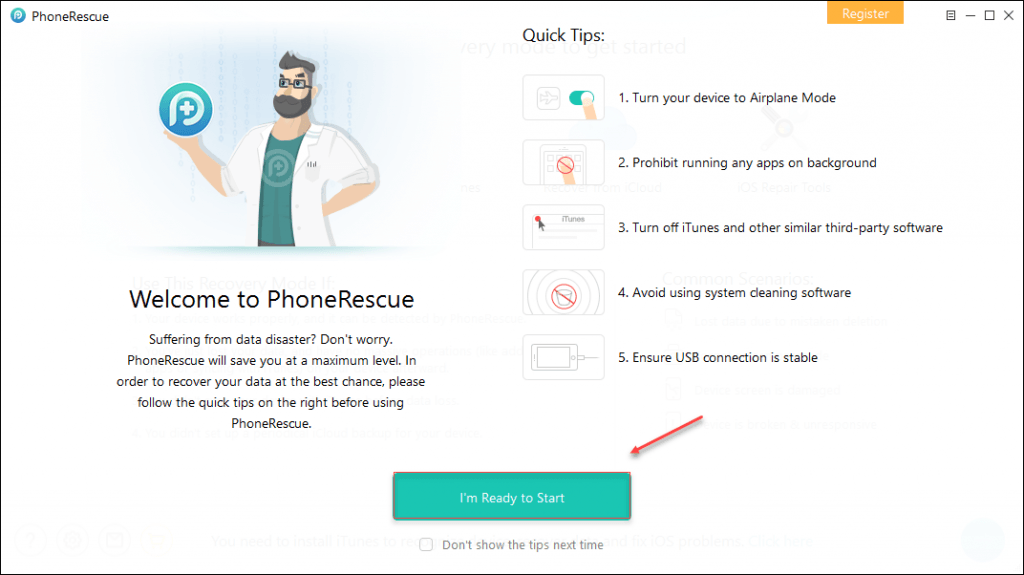
3) Click Recovery from iOS Device.
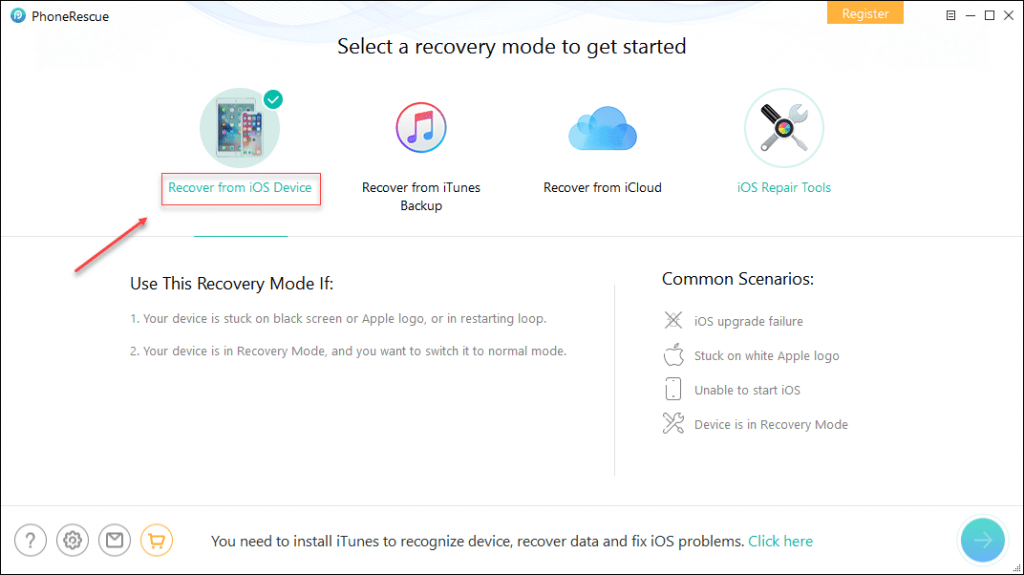
4) Select Contacts and click OK.
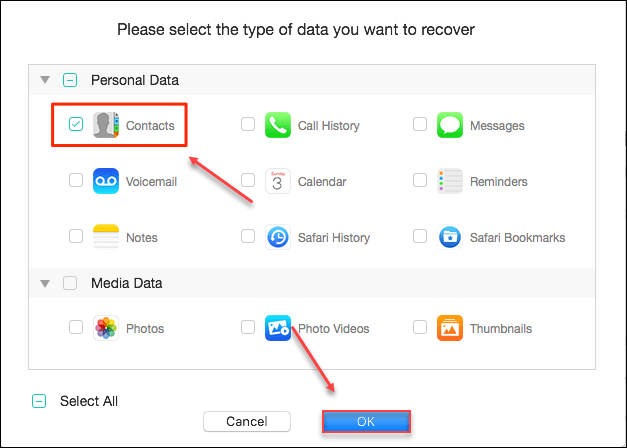
5) PhoneRescue will then scan your device to find your lost contacts. After the process is complete, select the one(s) you would like to recover, and then clickthe To Device button to download them to your iPhone directly.
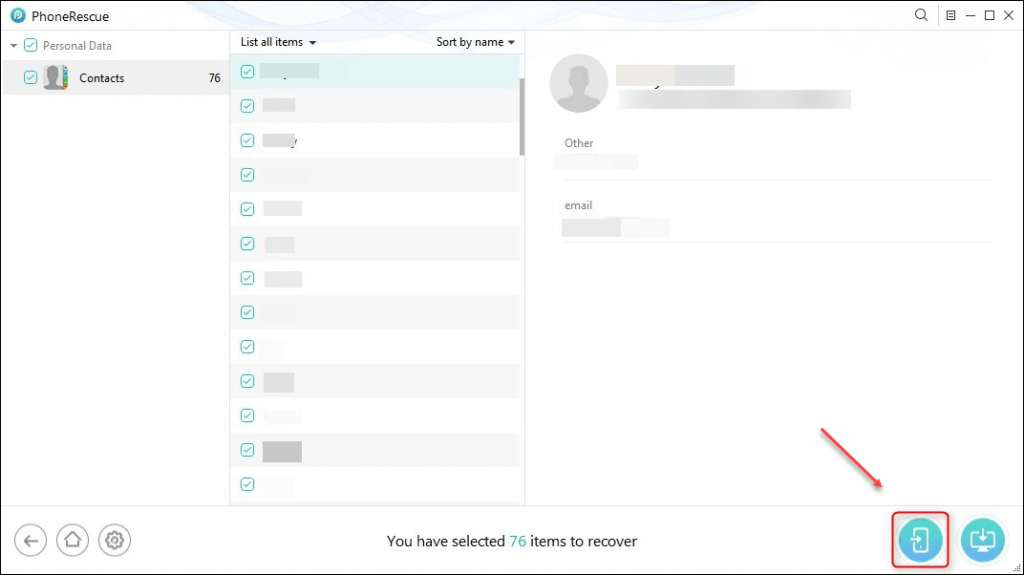
Hopefully, this post helped in resolving your problem. Please feel free to leave a comment below if you have any questions and suggestions.




 View all of Ellie Zhuang's posts.
View all of Ellie Zhuang's posts.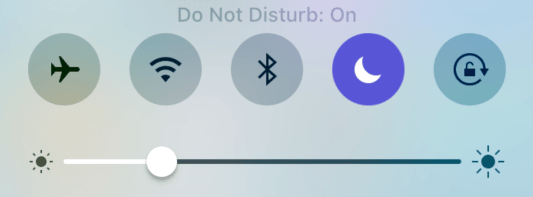
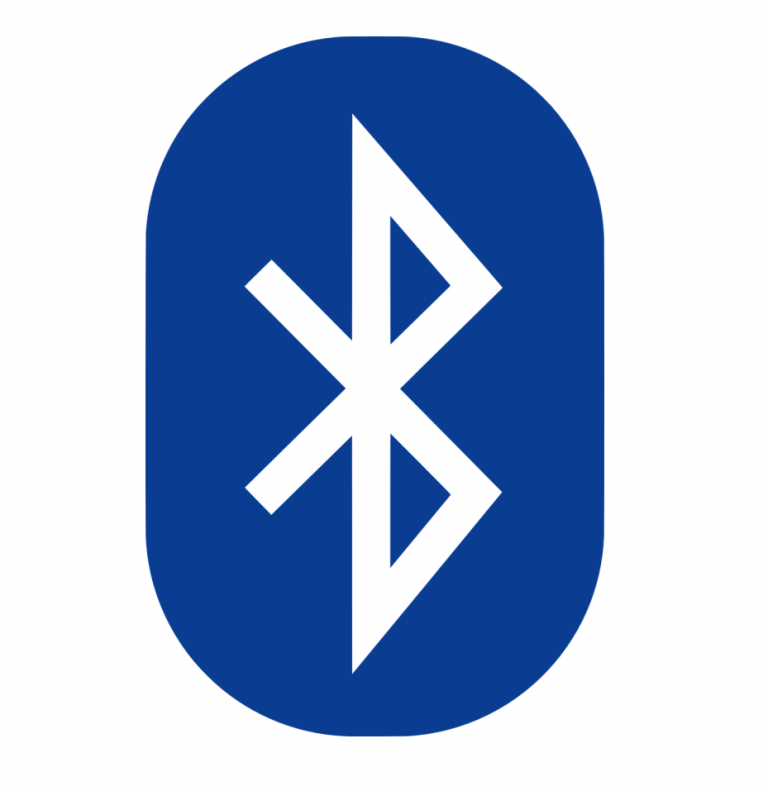

![How to Back up iPhone to iCloud Easily [with Pictures] How to Back up iPhone to iCloud Easily [with Pictures]](https://www.supereasy.com/wp-content/uploads/2018/06/ICLOUD-768x403.png)