Easy to Delete Videos from YouTube, with This Step-by-Step Guide
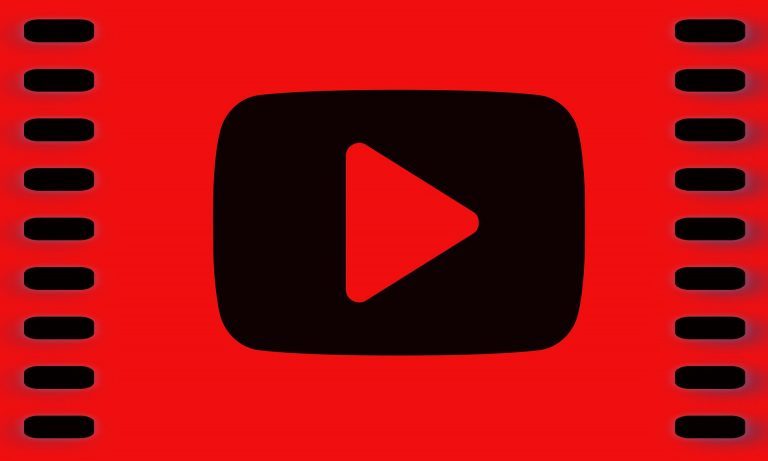
If you want to delete videos from YouTube, you can follow these easy steps. This guides shows you how to delete YouTube videos on a computer and on mobile.
One day, you may want to delete some uploaded YouTube videos. You may find the videos outdated, or you may just not like the videos any more. However, you don’t know how to delete them, right? Don’t worry. You can delete videos from YouTube easily with the step-by-step guide below.
You may want to delete YouTube videos on your computer or on mobile. Click one of the links below to choose the right guide according to your needs.
How to delete YouTube videos on your computer
How to delete YouTube videos on mobile
How to delete YouTube videos on your computer
To delete YouTube videos on your computer, follow these steps:
1) Go to YouTube website. To delete videos, you need to log in to YouTube, so make sure you’re logged in.
2) Click your profile picture in the upper right corner and select YouTube Studio (beta), where you can delete the videos.
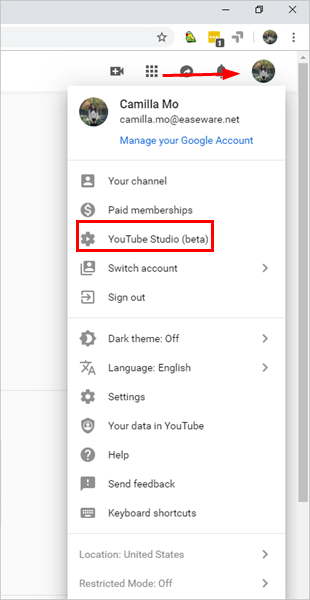
3) Click Videos in the right pane.
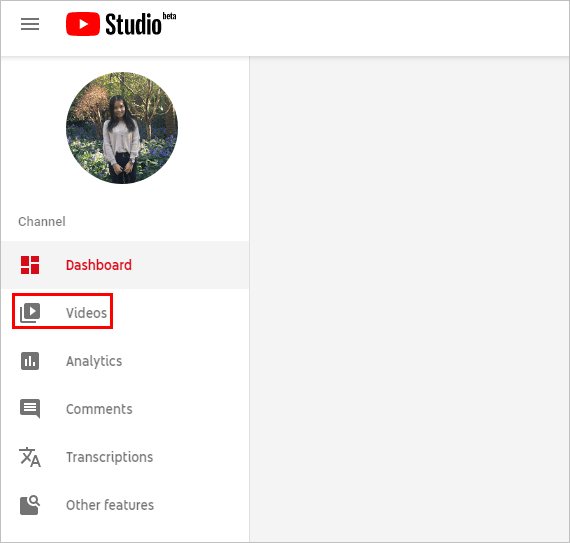
4) Hover your mouse over the video you want to delete. Then you’ll see the three stacked dot button appear. Click on it.
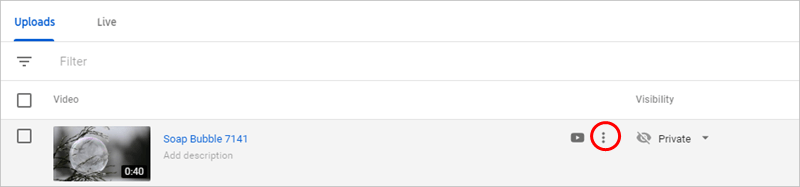
5) Select Delete.
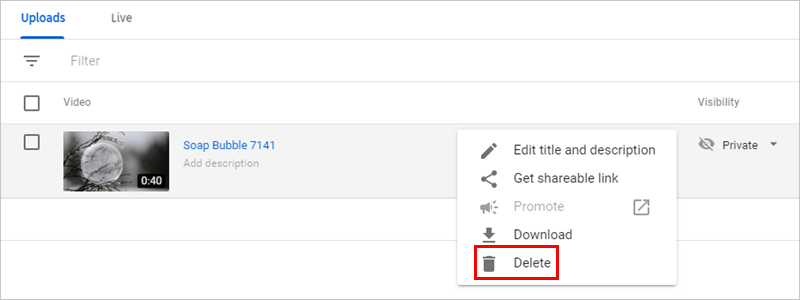
5) A window will pop up and ask you if you want to permanently delete this video. Select the checkbox then click DELETE VIDEO. Note the video won’t be recovered once it’s deleted. We recommend you to back up the video before you delete in case you need it in the future. See How to Download YouTube Videos.
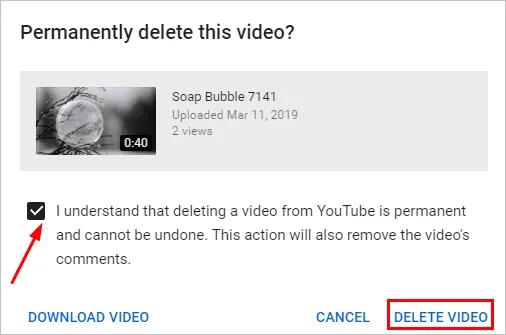
How to delete YouTube videos on mobile
To delete YouTube videos on mobile, follow these steps:
1) Open YouTube app.
2) Tap your profile picture in the upper right corner.
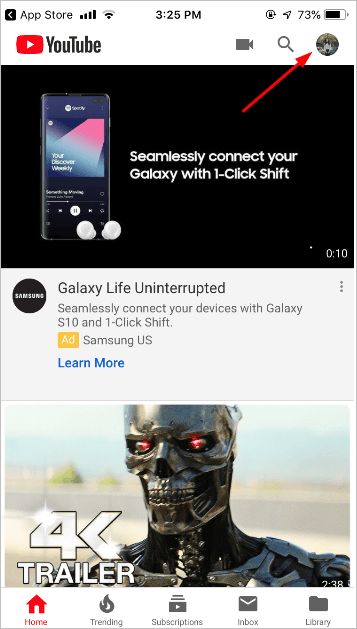
3) Select Your channel.
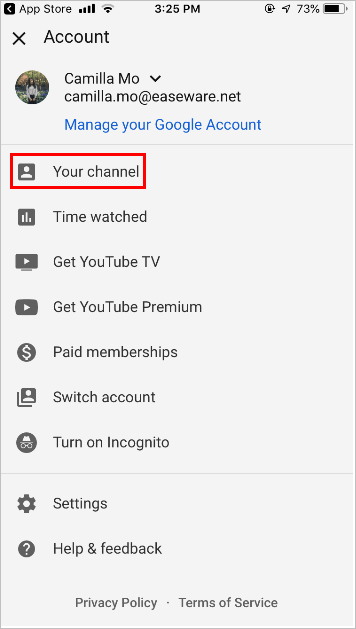
4) Tap on the VIDEOS tab.
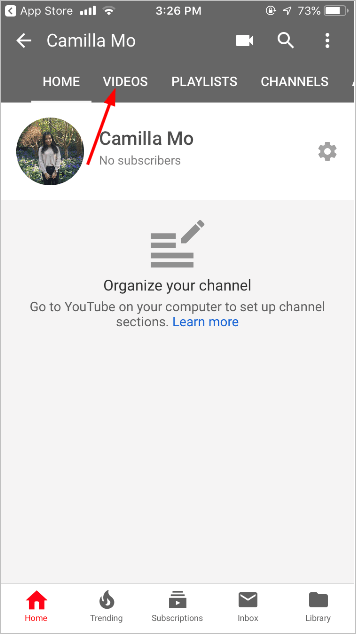
5) Locate the video you want to delete, and tap on the three stacked dot button in the right side of the video.
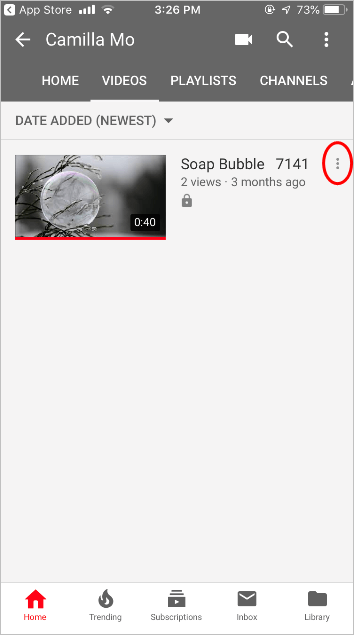
6) Select Delete.
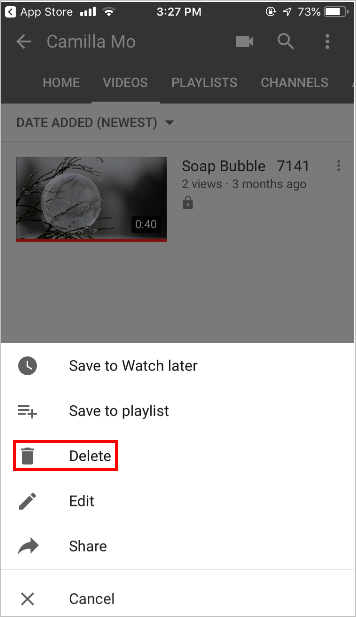
7) A window will pop up and ask you if you want to delete the upload. Select CANCEL then the video will be deleted permanently. Note the video won’t be recovered once it’s deleted. We recommend you to back up the video before you delete in case you need it in the future.
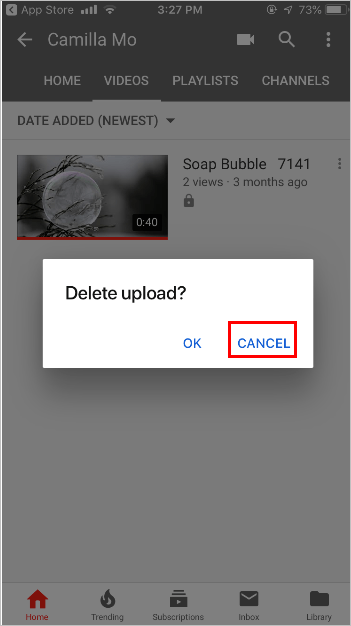
Hopefully you find the above steps helpful about how to delete videos from YouTube. If you have any questions, ideas or suggestions, feel free to leave a comment below.

 View all of Camilla Mo's posts.
View all of Camilla Mo's posts.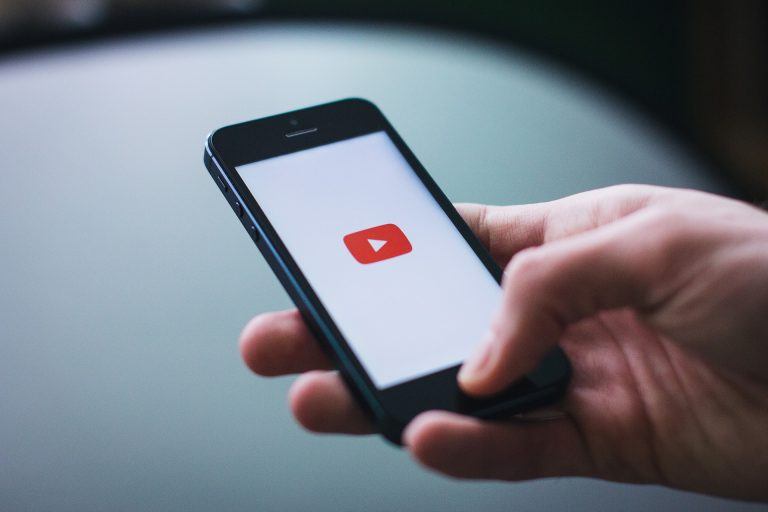

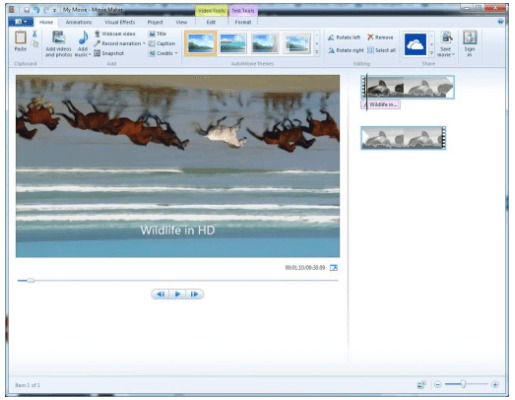
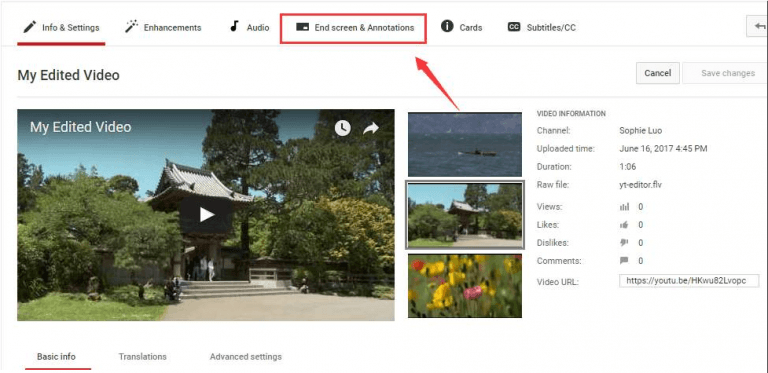
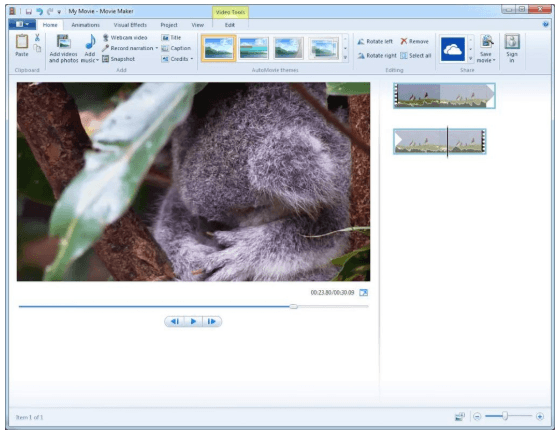
![How to Download 4K Video [The Easy Way] How to Download 4K Video [The Easy Way]](https://www.supereasy.com/wp-content/uploads/2019/04/download-video.jpg)





