Free & Paid Best VPN for Firefox
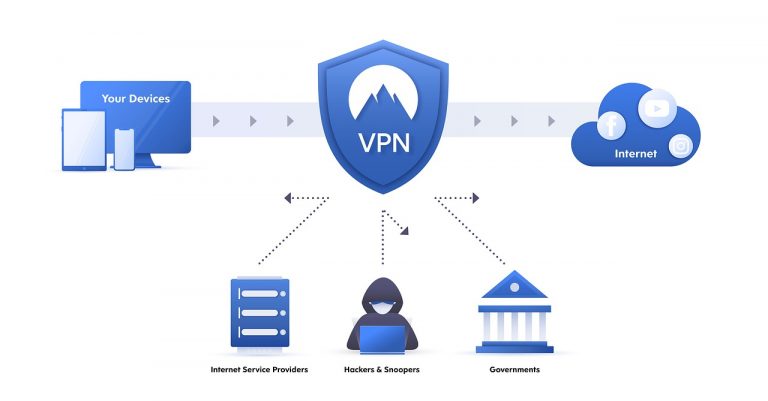
VPN is almost a must for Internet users nowadays. If you’re looking for Firefox VPN extensions and add-ons, you’ve come to the right place! In this post, we’ll go through the best VPN add-ons for Firefox out there, free and paid, high speed guaranteed. Read on and give them a try!
Table of contents
Do I Need a VPN?
VPN stands for Virtual Private Network. Put simply, when you use a VPN, your Internet traffic is routed to a VPN server, and you’ll be browsing the web through encrypted tunnels. Since VPN hides your IP address, your online activities remain anonymous and can’t be traced, ensuring your privacy and security.
Maybe you’re still thinking about if you should get a VPN or not, no worries! We’ve got you a checklist below. If you find any of the items true, you should give VPN a try!
 Want to have my data encrypted whenever I go online.
Want to have my data encrypted whenever I go online.
 Need to get past geo-blocking and content restrictions, e.g. enjoying Spotify or streaming Netflix while on a trip.
Need to get past geo-blocking and content restrictions, e.g. enjoying Spotify or streaming Netflix while on a trip.
 Use public wi-fi a lot but worry about safety all the time.
Use public wi-fi a lot but worry about safety all the time.
 Don’t want my location exposed.
Don’t want my location exposed.
 Need to work from home with a secure connection.
Need to work from home with a secure connection.
VPN: Free or Paid?
If you’ve decided on getting a VPN now, you’ll notice there are hundreds of choices on the market, free and paid. You might wonder if the free VPNs are safe or if it’s worth paying for the service. We’ve made it simple for you, here’s a table on the pros and cons of free and paid VPNs:
| Free VPNs | Paid VPNs |
|---|---|
| Pros | Pros |
| • Free! • Online anonymity • Bypasses geo-restriction | • Fast speed • Full security and anonymity • Bypasses geo and content blocking • Data privacy from third-parties • A better choice for public Wi-fi usage and remote working • Can be affordable |
| Cons | Cons |
| • Compromised security • Bad data encryption • Drastic speed drops • Personal data could be sold • Questionable legality in some countries | • Speed may not be as fast as your original non-VPN connection • Questionable legality in some countries |
Best Firefox VPN Add-ons
1. NordVPN
NordVPN is without any doubt the best all-rounder. It’s top of the fast VPNs you can find on the market, featuring trustworthy security and privacy, even at an affordable price! With over 5,300 servers in 59 countries, you won’t encounter any heavy traffic with NordVPN on and your online activities will be under full protection.
Two features that absolutely add to the popularity of NordVPN are disabled WebRTC and CyberSec ad-blocking:
- WebRTC is a protocol used by Firefox with known vulnerability to IP address leakage. By using the NordVPN extension on your Firefox, you don’t have to worry about your IP being revealed anymore.
- The CyberSec feature comes with the NordVPN add-on and works like magic in blocking ads and suspicious websites. It will save you efforts to find and install another ad-blocking add-on. Plus, you can turn it on or off with just one single click!
Pricing & Refund policy
You can get NordVPN for $3.67/month at the cheapest! A little downside is that you don’t get a free trial. But with any purchase it comes with a 30-day money-back guarantee, what’s a better deal?
How to use NordVPN on my Firefox?
- Go to the Firefox browser add-on page for NordVPN, and click Add to Firefox.
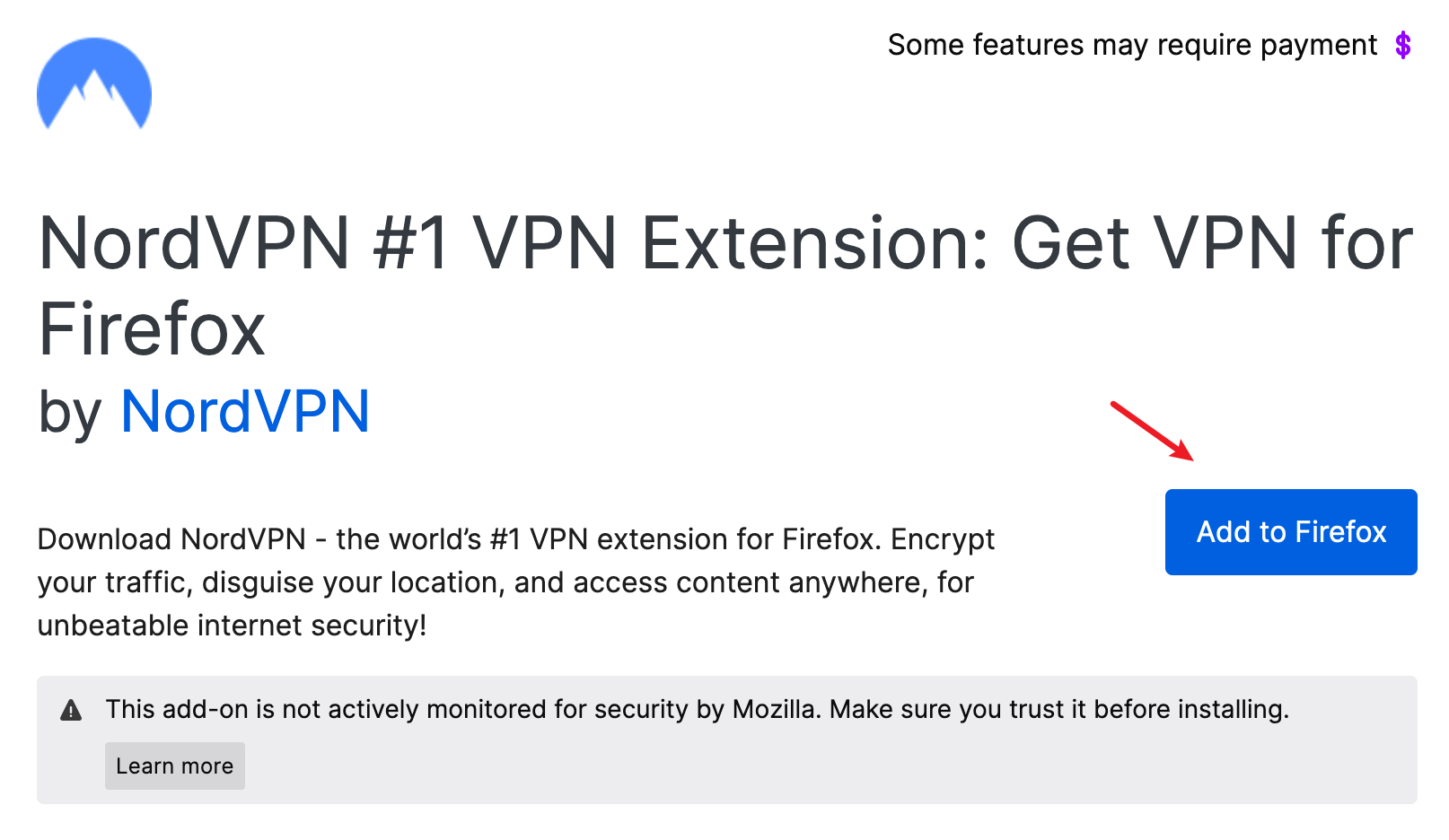
- Follow on-screen instructions. Make sure you allow the NordVPN extension to run in private window.
- At the top-right corner of your Firefox browser, click the NordVPN add-on icon and log into your NordVPN account. If you don’t have an account, you need to sign up for one first.

- After you logged into your account, you should be directed to the purchase page. Choose a plan of your choice and finish the payment.
- You can now enjoy NordVPN on your Firefox browser!
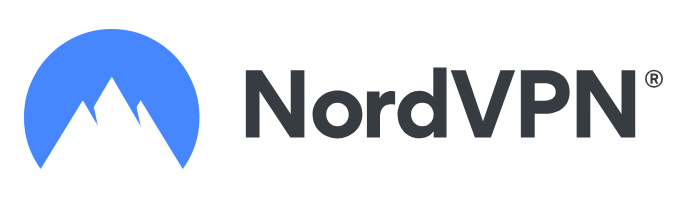
2. Surfshark
Surfshark is another decent choice if you want to get a VPN add-on for your Firefox. Though a bit expensive, Surfshark does a great job in providing all the essential functions that you would expect from a VPN: full security and anonymity, leak protection, strict no-logs policy, etc. Plus, you can also block ads and sketchy websites through Surfshark!
Also there’s an exclusive feature on Surkshark called Whitelister. You’ll be able to allow certain websites through the VPN connection as needed, without constantly disconnecting and reconnecting from the VPN. This feature is surprisingly useful when you need to visit a website that’s geo-sensitive, or when the VPN slows down a Youtube download.
Pricing & Refund policy
As mentioned above, Surfshark is quite an expensive option on the market. For a single-month subscription, you have to pay $12.95. But for a long-term commitment, you can get it at a price as low as $2.39/month.
Note that Surfshark also doesn’t offer a free trial, but a 30-day money-back guarantee will apply to all the subscriptions.
How to use Surfshark on my Firefox?
- Visit the Firefox browser add-on page for Surfshark, and click Add to Firefox.
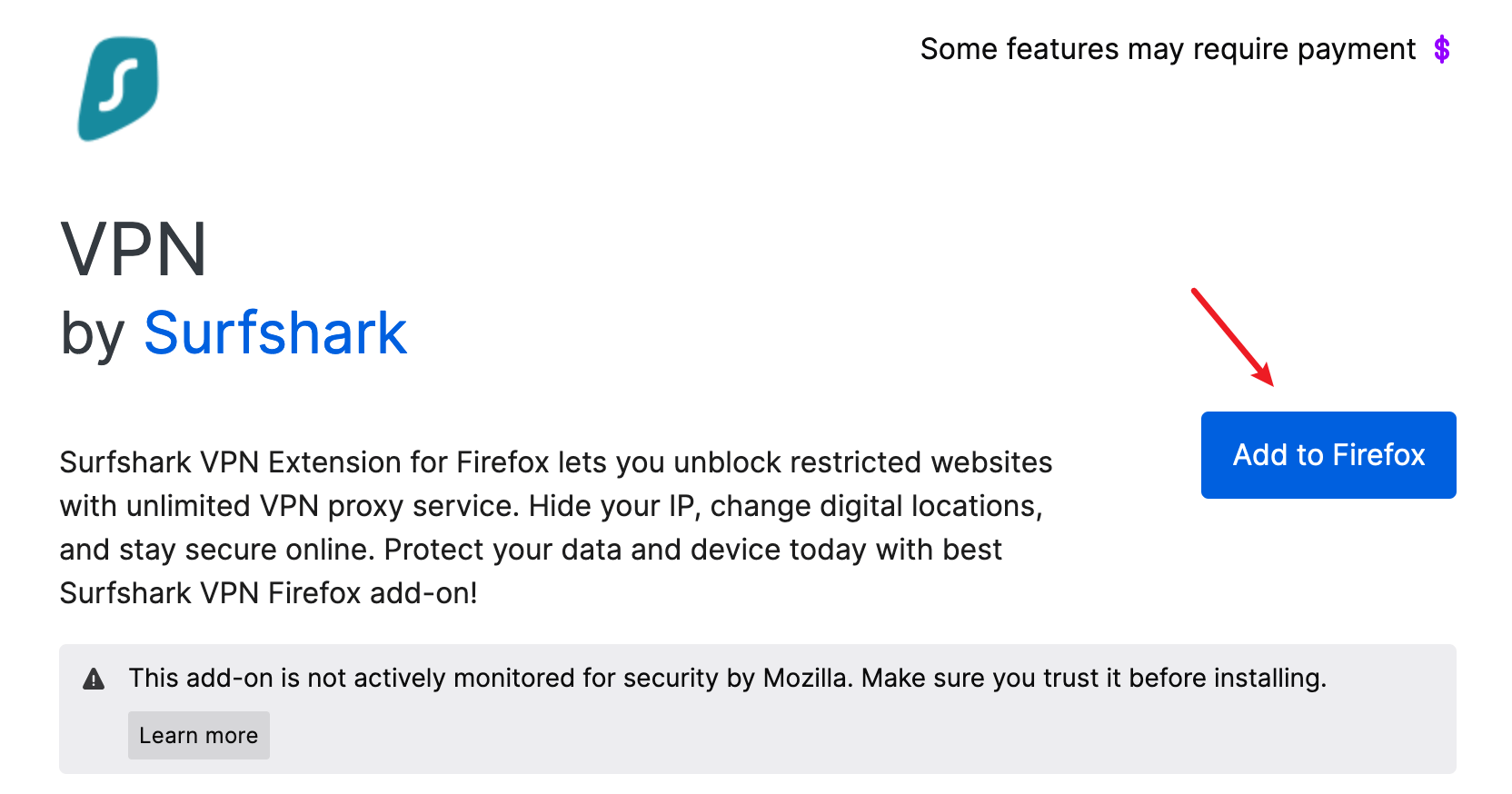
- You’ll be prompted to allow the Surfshark add-on to run in private window. Make sure you’ve given this permission so that Surfshark can run properly.
- Go to Surfshark’s official site and make your purchase. You would need a Surfshark account to finish the purchase as well as using the VPN service itself.
- Once the purchase is completed and your account is set up, simply click the Surfshark icon on your Firefox (top-right corner) and now you can enjoy Surfshark on your firefox!
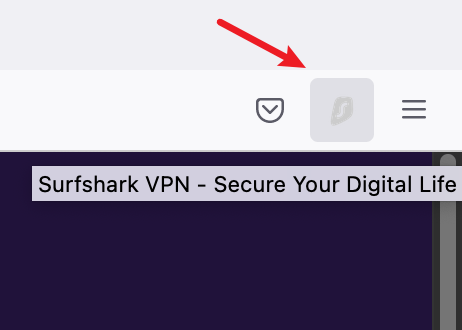
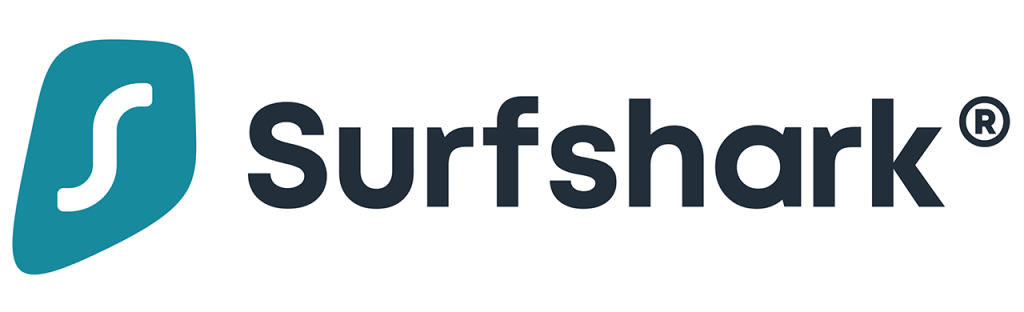
3. Hotspot Shield
If you’re looking for a free VPN add-on for your Firefox, try Hotspot Shield! You can browse the Internet with your IP address masked, data encrypted, and it’s also an ad-free experience!
A downside could be the limited speed, especially for streaming. But overall, as a free VPN extension on Firefox, Hotspot Shield works better than most so-called free VPNs and does ensure your privacy and security.
In addition, there’s a premium version of Hotspot Shield. It grants you access to multiple servers, while you only have one server to connect to with the free version.
Pricing & Refund policy
Although you can use Hotspot Shield for free, there’s also a premium version that costs $7.99 per month for a yearly subscription. It’s definitely not a very attractive price compared to its competitors.
A more affordable choice is to share within your family or with your friends. You would only need to pay $11.99/month for the premium family version for a one-year commitment, which allows access for up to 5 accounts. This plan features unlimited speed, and optimization for streaming (even on smart TVs!)
In addition to the free trial, there’s a 45-day money-back guarantee for all subscriptions. So feel free to try out the premium version of Hotspot Shield and decide later!
How to use Surfshark on my Firefox?
- Visit the Firefox add-on page for Hotspot Shield, then click Add to Firefox.
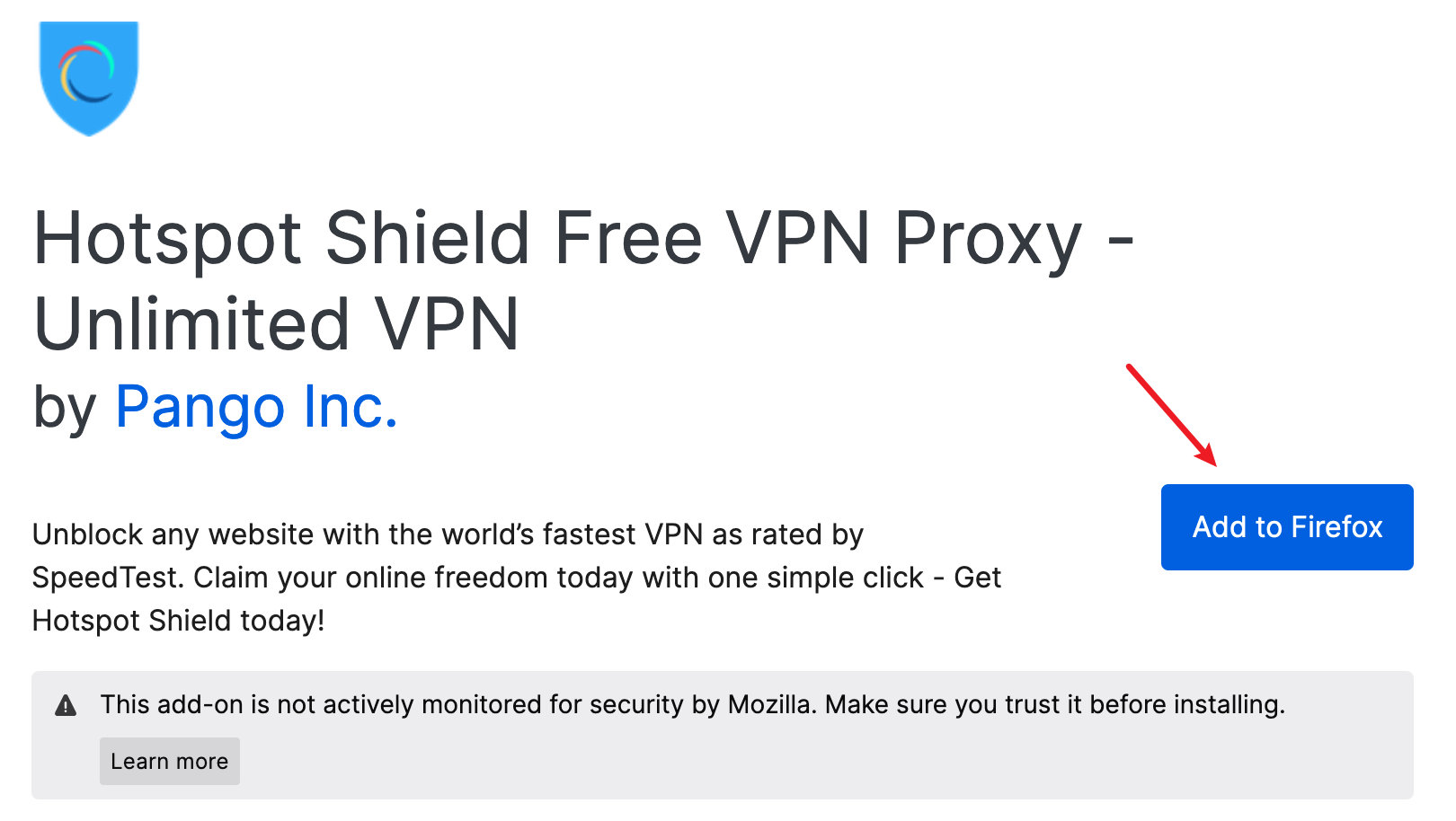
- Make sure you allow the Hotspot Shield extension to run in private window.
- At the top-right corner of your Firefox browser, click the Hotspot Shield extension icon.

- You can simply click the switch button to connect to the VPN. If you want to upgrade to the premium version or start a free trial of it, click the message at the bottom (you’ll need an account for this part.)

4. Cyberghost VPN
Cyberghost is another free VPN add-on on Firefox you can try. The basic features of a VPN service are provided: you’ll be able to browse anonymously online with your IP address hidden and access geo-blocking content, as well as being protected from WebRTC leakage.
As a free VPN add-on, it doesn’t require an account for you to use. If you don’t expect fancy features from a VPN service, the Cyberghost extension on Firefox is your best choice. The setup is super simple, plus the no-logs policy ensures you further privacy.
Pricing & Refund policy
The Cyberghost extension on Firefox is free to use. If you want to unlock features such as streaming server filter and access to over 7000+ servers in 91 countries, you can consider downloading the Cyberghost client and subscribe for $2.25/month at the cheapest. All orders come with a 45-day money-back guarantee, so you’re welcome to test the premium features and request a refund if it doesn’t meet your need.
How to use Cyberghost on my Firefox?
- Open the Firefox add-on page for Cyberghost, and click Add to Firefox. Make sure you give permission for the extension to run in private window.
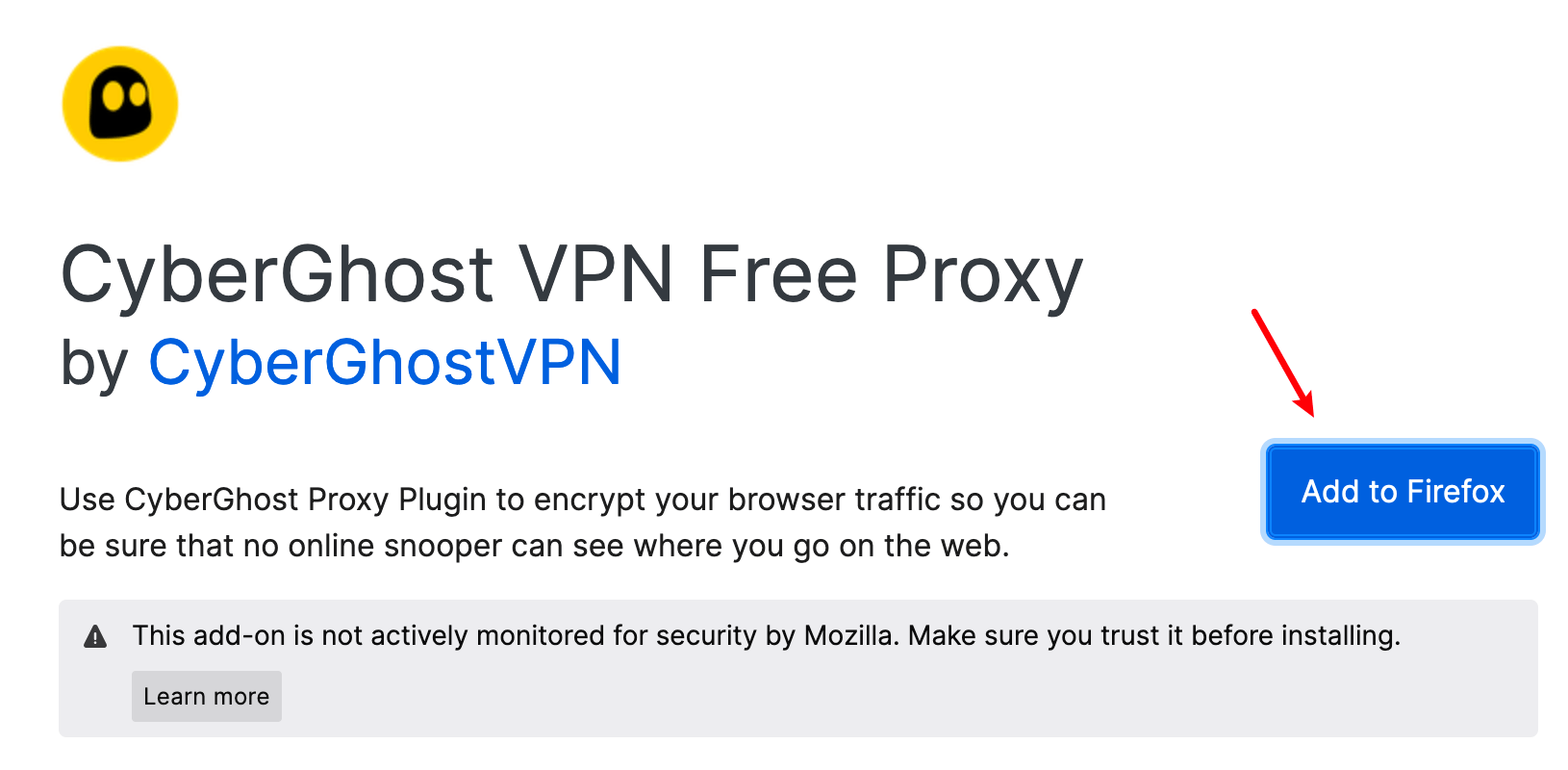
- On the top-right corner of Firefox, click the Cyberghost icon.
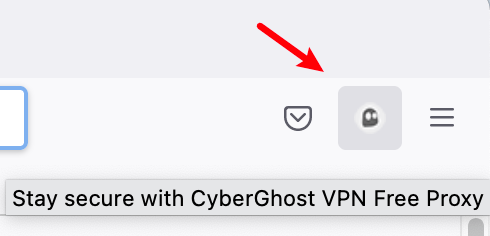
- Simply click the switch button to connect to the VPN, and now you can enjoy anonymous browsing online!
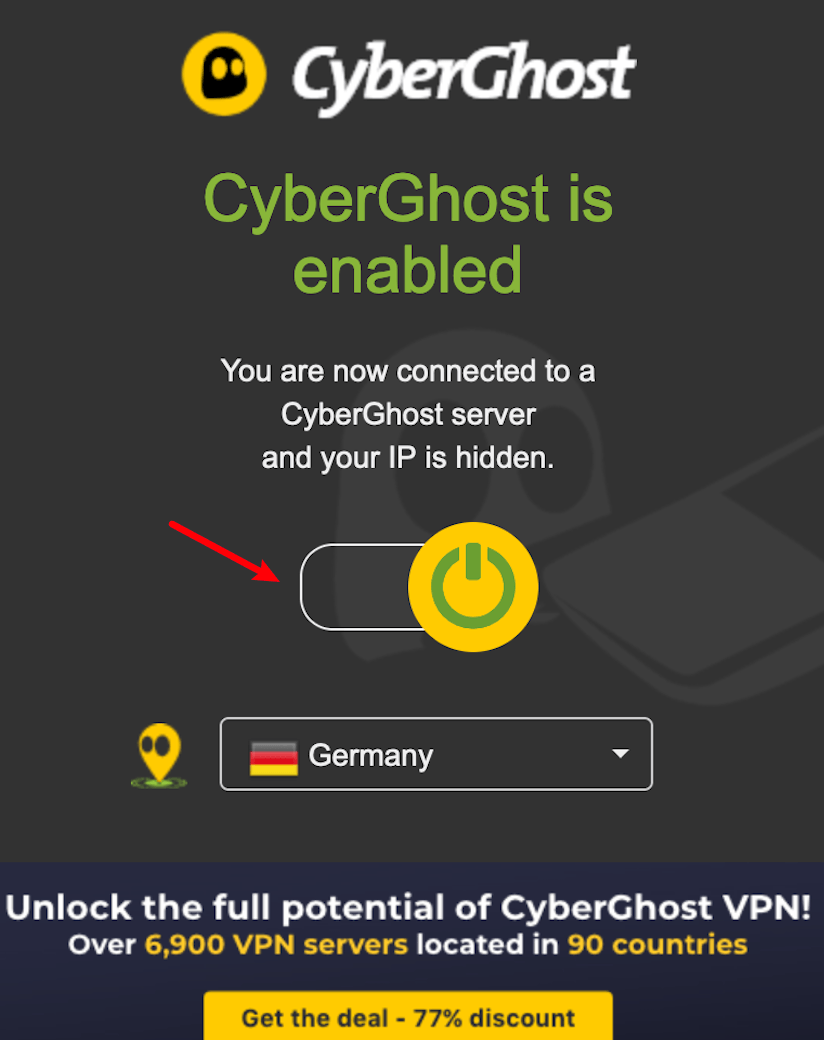

So that’s all for this post! We hope that the information is useful and helps you find the VPN extension you want on Firefox! Please feel free to leave a comment if you have any questions or suggestions.
Credits:
Icons made by Google from www.flaticon.com

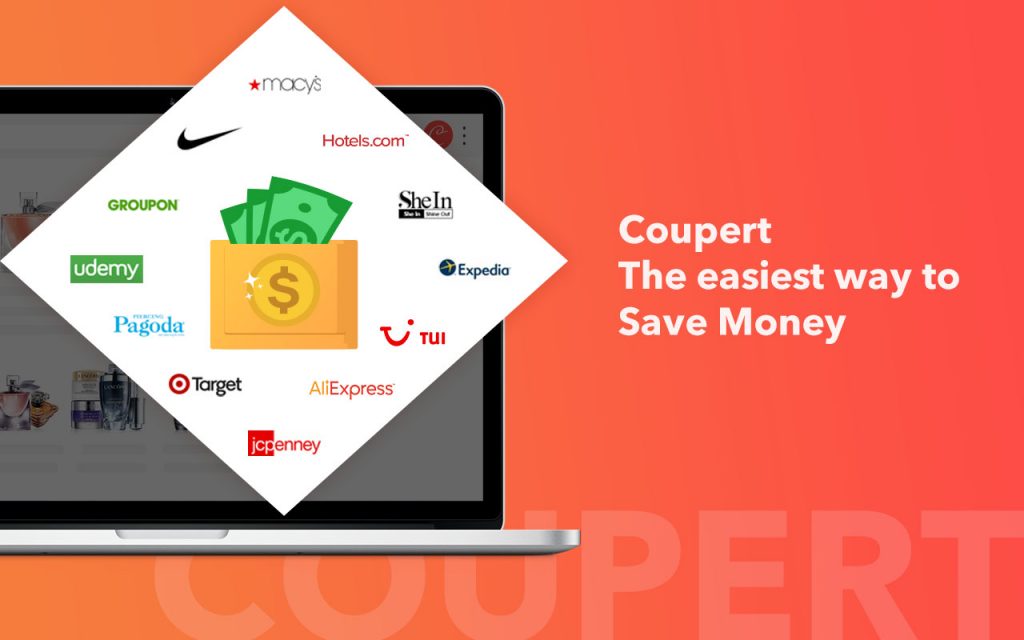
 View all of Katie Yan's posts.
View all of Katie Yan's posts.![[Fixed] Access Denied, You Don’t Have Permission To Access on This Server [Fixed] Access Denied, You Don’t Have Permission To Access on This Server](https://www.supereasy.com/wp-content/uploads/2024/03/accessdenied.png)


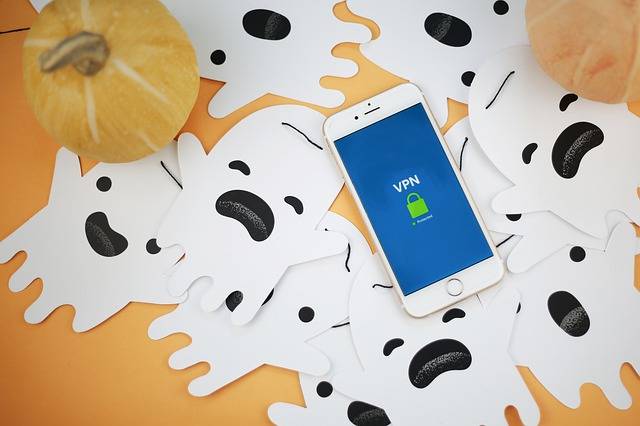

![[SOLVED] How to use VPN on Nintendo Switch [SOLVED] How to use VPN on Nintendo Switch](https://www.supereasy.com/wp-content/uploads/2021/06/How-to-set-up-VPN-on-Nintendo-Switch-1.jpg)





