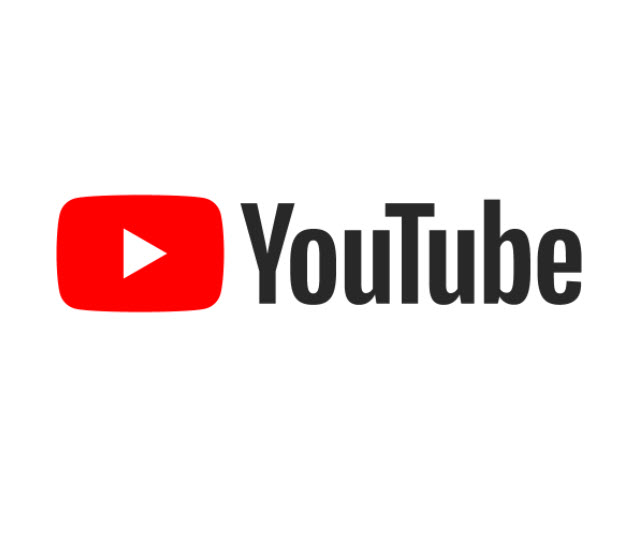YouTube Video Editor: add end screens easily
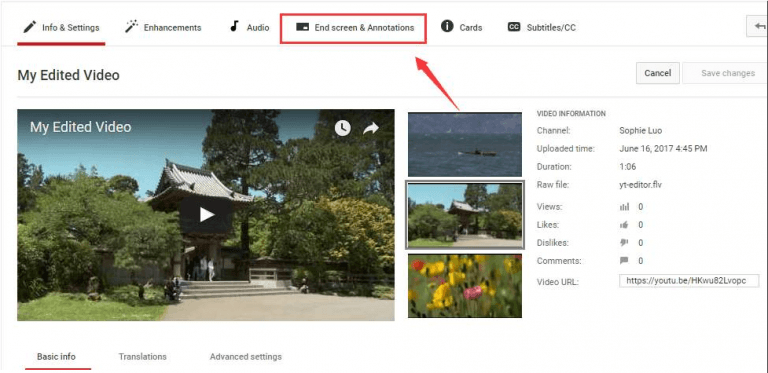
As a way to promote your channels, provide more relevant information to your audience, and encourage viewers to have more interactions with what you want them to notice, adding an end screen to your already amazing video is cherry on a sundae.
YouTube Video Editor makes the process so much easier. Here, we’ll show you how to add an end screen to your video easily.
Before we move on, here are something that you need to make sure of:
- You can show video or playlist from your channel or public content, encourage viewers to subscribe to your channel, or promote another channel, but they should be relevant to your original video.
- If you use an image as the end screen, please make sure that the size of the image is at least 300 x 300 pixel width.
- If the end screen you decide to add is a video clip, please make sure that you have enough space and time left for it to fit in with the original video.
Now we have get what we need lock and load, the rest is to add the end screen on!
1) Log into your YouTube account. Right-click the icon for your account and click Create Studio.
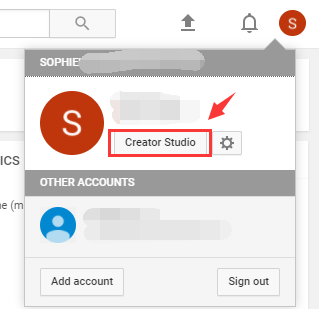
2) On the left side of the panel, click Video Manager and Videos.
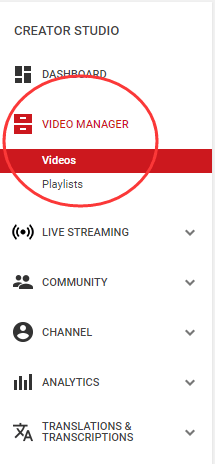
3) Choose the video that you want to add the end screen to and click Edit.
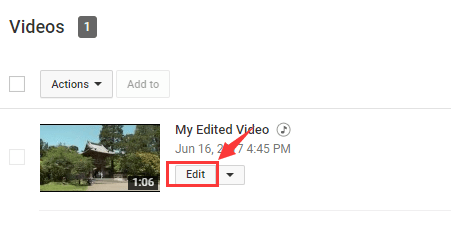
4) In the top bar, click End screen & Annotations.
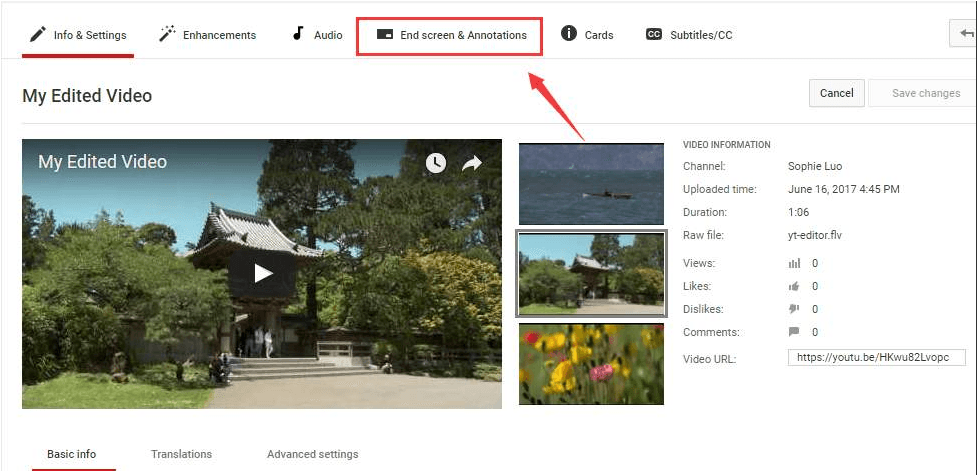
5) On the right side of the pane, you can see that there are four elements that you can add: video or playlist, subscribe, channel, and/or link. Select each element and fill in the needed information, then hit Create button.
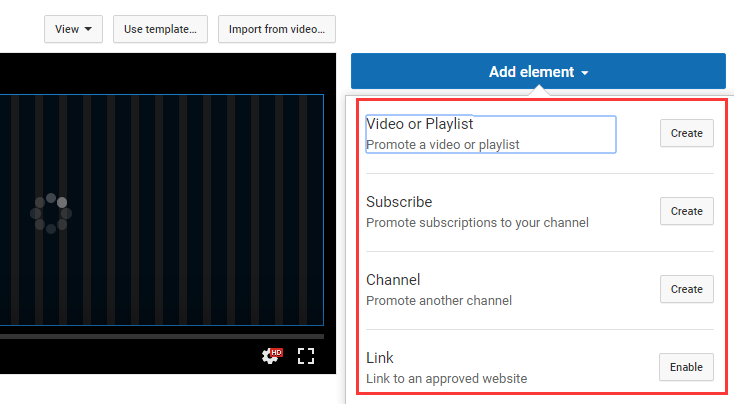
6) There are two options above the video:
- Use templates… allows you to choose from the preferred formats;
- Import from video… allows you to import the end screen from another one of your videos and edit the elements.
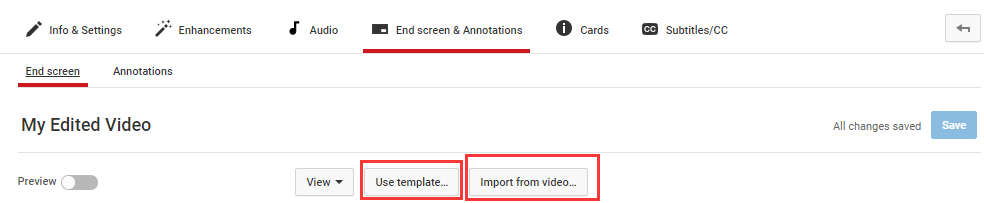
7) When you finish adjusting the place and size for the end screen, hit the Save button to save the changes.

That’s it! Have a try at this handy and easy function in YouTube Video Editor now!

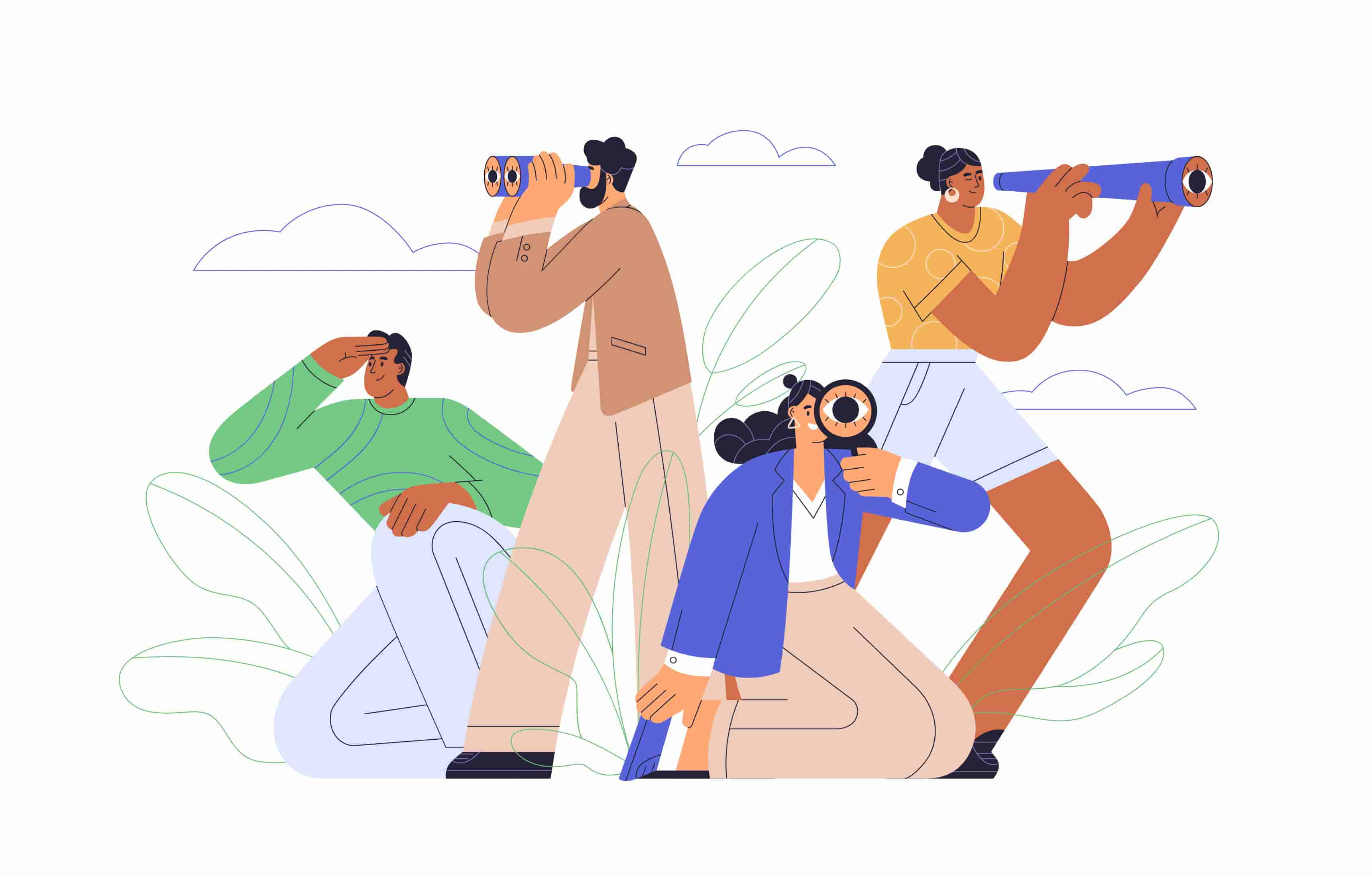
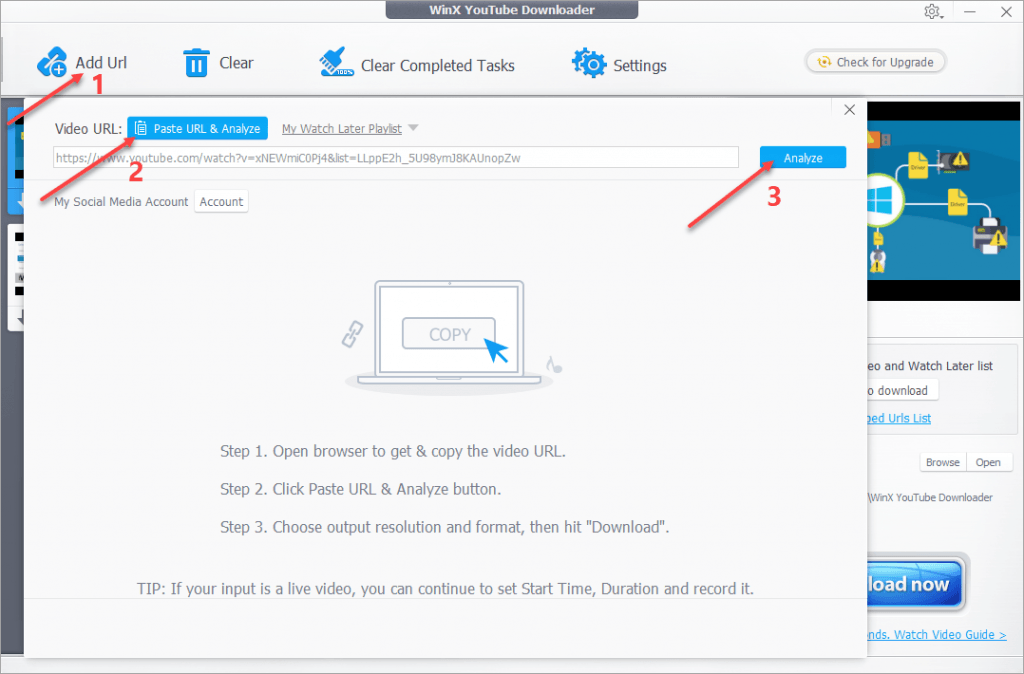
![How to embed a YouTube video in PowerPoint [Easily & Quickly] How to embed a YouTube video in PowerPoint [Easily & Quickly]](https://www.supereasy.com/wp-content/uploads/2019/01/powerpoint-1783010-768x432.jpg)
![Rotate a Video in Windows Media Player [SOLVED] Rotate a Video in Windows Media Player [SOLVED]](https://www.supereasy.com/wp-content/uploads/2018/12/VIDEO-768x512.png)